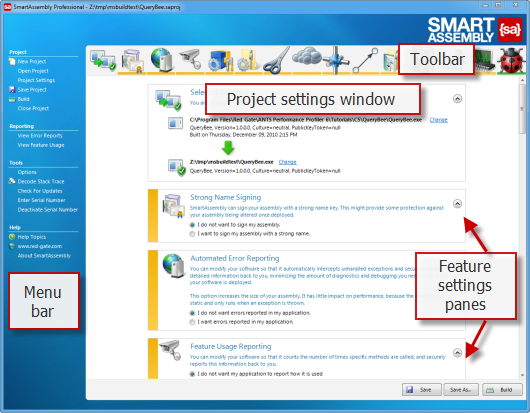Working with project settings
Published 31 December 2012
After you have created your project, the project settings window is shown.
The project settings window comprises several panes, one for each feature in SmartAssembly. Use the feature settings panes to configure how each feature is applied to your assembly.
The available features may depend on the type of assembly you have selected in your project.
Using feature settings
The icons in the toolbar at the top of the project settings window provide shortcuts to the feature settings:
The toolbar also shows the current state of each feature, represented by a colored bar below the icon. The state is also shown as a bar to the left of the feature setting pane, and is one of orange, red, or green. The state color depends upon the type of operation and how you set and enable the operation.
Building your assembly
After you have configured your project settings, you can build the project. See Building your assembly.