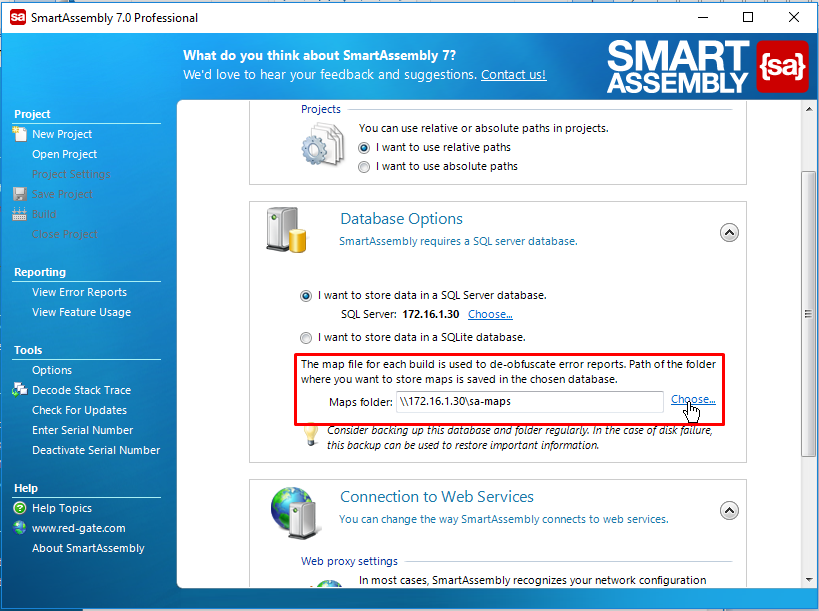About map files
Published 31 December 2012
When a user sends an error report for an obfuscated program, the objects and methods in the error report are obfuscated. This means that the error report would be impossible to understand without first being de-obfuscated.
SmartAssembly uses map files to convert obfuscated information within an error report back to meaningful names. SmartAssembly also uses map files to record information about the assembly which is used when displaying error reports, for example line numbers.
Managing map files
SmartAssembly creates a map file to store information required to de-obfuscate code.
Ensure that you back up the map files created by SmartAssembly regularly. You cannot decrypt error reports without them.
By default, map files are located in %ProgramData%\Red Gate\SmartAssembly 7\Maps\.
Moving map files
You can change where map files are saved. This may be useful if you are decommissioning the storage medium where the map files are currently stored, for example, and you need to move the map files.
Using SmartAssembly
You can change the folder where map files are stored directly with SmartAssembly. To move map files:
- Open SmartAssembly.
- Click Options.
- In section Database Options in type the new location in the field Maps folder or click Choose... to open folder browser:
- You should manually copy map files from the old folder to the new one. SmartAssembly will not copy them automatically.
Changing the map folder location will have an immediate effect on all computers connected to the chosen database. Make sure the path is accessible and don't change it accidentally.
SmartAssembly must have read and write access to the network path where map files are stored from all of the computers that you will use to download the error reports.
Using SQL Server database
The map files are stored in the folder you specified when you first set up SmartAssembly. To move them:
- Open SQL Server Management Studio or equivalent
- Connect to the database server which contains the error reports
- Right-click on the SmartAssembly database and click New Query
- Type the following line into the new query window:
SELECT * FROM dbo.Information - In the results, note the value stored in the MapFolderNetworkPath column
- Create a new query as follows:
UPDATE dbo.InformationSET MapFolderNetworkPath = '\\NEWPATH\Folder'WHERE MapFolderNetworkPath = '\\OLDPATH\Folder'
replacing \\OLDPATH\Folder with the value you noted in step 5 and replacing \\NEWPATH\Folder with the new location for map files.