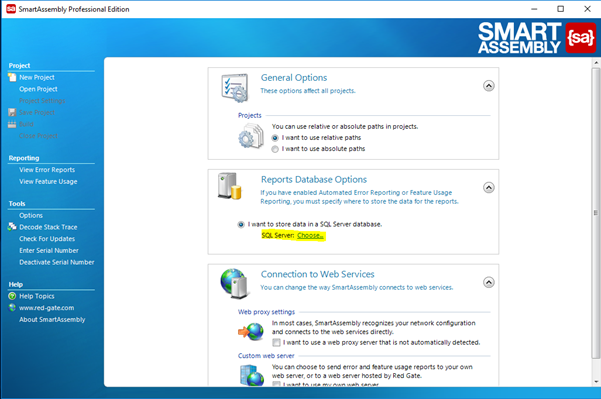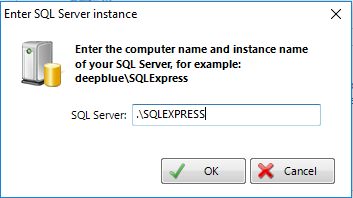Migrating from .mdb to SQL Server
Published 19 December 2016
We have included a command line migration tool to help move to the new format. MSSQL, MSSQL Express, SQL Server developer edition and LocalDB are supported.
On the SmartAssembly main window, hit Options, and then under Reports Database Options, click Choose (highlighted in the screenshot below):
Next, define your MSSQL instance. In this case, we’re using SQL Express:
You will then be prompted to enter a map folder location. You can simply enter the location of your existing map files, by default this is %ProgramData%\Redgate\SmartAssembly 7\Maps, or change this to a network location.
Then, in a command window, browse to C:\Program Files\Red Gate\SmartAssembly 7\MigrateFromMDB and run the executable MigrateDataFromMDB.exe with the following syntax: "Path to existing SmartAssembly MDB file” “SQL INSTANCE".
For example:
Migrating from .mdb file to SQL Server using command line
C:\Program Files\Red Gate\SmartAssembly 7\MigrateFromMDB\MigrateDataFromMDB.exe "C:\ProgramData\Red Gate\SmartAssembly\database.mdb" ".\SQLEXPRESS"
You should see the migration taking place, and finally a Transfer completed message will appear:
That’s it - you’ve migrated your database successfully.