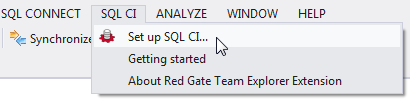SQL Automation Pack 1.1.1 release notes
Published 29 September 2014
Warning
1.1.1.2102 - October 2nd, 2014
This release contains a new version of SQL CI (v2.0.1.537) and a TFS Build plugin for Visual Studio.
SQL CI TFS Build plugin
The SQL CI TFS Build plugin lets you configure continuous integration for SQL Server databases quickly and simply. You no longer need to configure TFS using the MSBuild scripts available in SQL Automation Pack v1.1.0.1765 and later.
You can add a SQL CI project file to your database scripts folder using the menu option in Visual Studio:
The SQL CI project file contains build, test, sync and publish steps. Once you've added the steps you want to use, check in the file and update the TFS build definition to finish configuring.
There's also a getting started page containing an overview of how to get the plugin working with TFS.
For more information, see Using the SQL CI TFS Build plugin in SQL Automation Pack.
Known issue
If you enter Windows or SQL Server authentication credentials while configuring the SQL CI project file, your passwords will be stored as plain text (SQLCI-211).
1.1.1.2104 - August 27th, 2014
This release contains a new version of SQL CI (v2.0.1.487).
Activate command line option
You no longer have to create a SQL CI build, test or sync step to activate your SQL Automation Pack license. You can activate it using the following command:
Activate /licenseSerialKey=123-456-789012-ABCD
For more information, see Activate command line option.
Fixes
- SQLCI-91: The temporary databases created during the SQL CI build and test steps don't have change tracking enabled, causing them to fail validation if it's enabled on the tables. Databases should have change tracking turned on by default (SQL Server Express versions only).
- SQLCI-188: SQL CI throws an error during validation if sa has been renamed on the temporary server.
Known issue
Installing the SQL Automation Pack will force your machine to restart automatically by default. If you'd rather restart later, turn off the check box at the bottom of the final installation page.
1.1.1.1981 - August 5th, 2014
This release contains changes to the way feature usage reporting (FUR) data is handled internally by Red Gate. It doesn't include any changes to the tools in the SQL Automation Pack.
Known issue
Installing the SQL Automation Pack will force your machine to restart automatically by default. If you'd rather restart later, turn off the check box at the bottom of the final installation page.
1.1.1.1950 - July 17th, 2014
This release contains new versions of SQL CI (2.0.1.315), the TeamCity plugin (2.0.0.258) and the TFS MSBuild properties files.
New installer for SQL CI
There's a new installer for SQL CI that also installs .NET 3.5, .NET 4, and LocalDB if they're not currently installed. In previous versions, you had to install each program separately and manually.
SQL CI is installed in C:\Program Files(x86)\Red Gate\SQL CI. For information about how to use the new installer, see Installing SQL CI in SQL Automation Pack.
/temporaryDatabaseName option
During the build and test steps, SQL CI recreates your database automatically on a temporary server and runs tSQLt tests against it. For users who don't have permissions to create databases on their SQL Server, we've added an option that lets you specify an existing database. You should use an empty database for this, because data will be overwritten during the build and test steps.
We do not recommend this option for most users. The majority should ignore this option and let SQL CI create the database - it's aimed at users who can't do this. If you do use this option, you can't run multiple builds in parallel that use the same existing database. You must use a separate database for each build definition.
For more information:
- if you're using the command line, see Using the sqlCI.exe command line in SQL Automation Pack v1.1 and later
- if you're using the TeamCity plugin, see the Advanced options on the Red Gate SQL CI Build and Test step pages
- if you're using the TFS MSBuild scripts, add the <temporaryDatabaseName></temporaryDatabaseName>command to the SQLCI.build.properties and SQLCI.test.properties files, specifying a database that exists on your temporaryDatabaseServer.
Trial period extended
TFS properties files updated
We've added comments to the properties files you use to set up continuous integration with TFS. These should help you to configure the build, test, synchronize and publish steps more easily. There's also a README.txt file in the tfs-scripts folder that gives an overview of the properties files and links to further information.
Windows Vista Service Pack 2 not supported
SQL CI and the TeamCity plugin are no longer supported on Windows Vista Service Pack 2.
Known issue
Installing the SQL Automation Pack will force your machine to restart automatically by default. If you'd rather restart later, turn off the check box at the bottom of the final installation page.