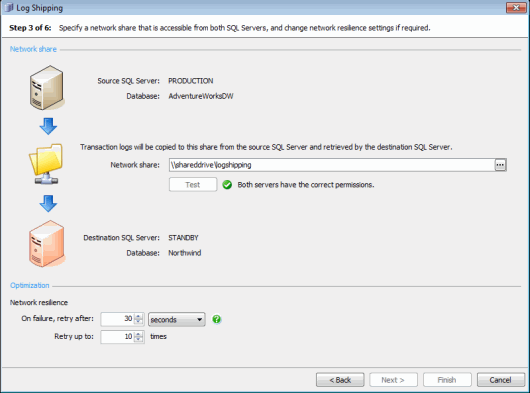Log shipping - network share
Published 22 November 2018
Log shipping > Specify databases > Backup settings > Network share > Restore settings > Schedule > Review summary
On step 3 of the wizard, specify the network share to which the transaction log backups will be copied and network resilience settings.
When SQL Backup Pro has backed up the source database, the backup file is copied to a folder that can be accessed by the secondary SQL Server. The SQL Backup Agent service on both the primary and secondary SQL Servers must have access to this folder.
Type the name of the network share to which you want to copy the backup files. Alternatively, click and specify the network share using the Folder Browser: from the Server drop-down list, select the server you want to copy the backups to, or click Add Server and type the server name or IP address. Other servers will only be visible to the local server if it has the appropriate permissions to write to or read from them. The name of the local server you are connected to and your user name are displayed above the Server list. This information may explain why some servers cannot be browsed.
If you typed the network share name, click Test to check that the user for the SQL Backup Agent service on the primary SQL Server has permissions to create files on the network share, and that the user for the SQL Backup Agent service on the specified secondary SQL Server has permissions to access the network share and delete files. If the user for either SQL Backup Agent service does not have the appropriate permissions, an error message is displayed. If you browsed to the network share, this check is performed automatically.
For more information, see Backing up and restoring on a network share. For details about setting up permissions to use a network share, see Permissions.
Optimization
The Network resilience settings control retry behavior following a read/write error whenever SQL Backup Pro:
- writes a backup file to disk
- copies a backup file to another location
Read/write errors are most likely to occur when SQL Backup Pro is processing files through a network connection.
The Network resilience settings apply to all read/write operations involving the transaction log backups. In most circumstances, you can leave On failure, retry after and Retry up to (n) times at their default values (30 seconds, and 10 times).
To disable retries completely, specify Retry up to 0 times.