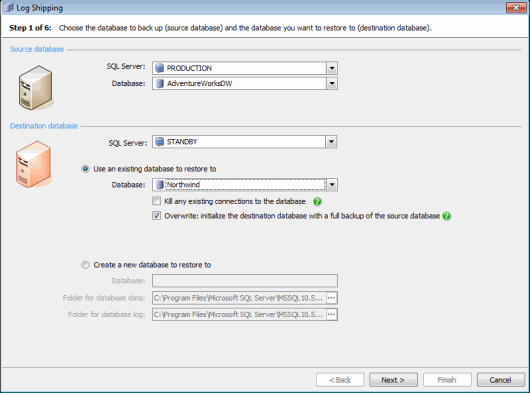Log shipping - specify source and destination database
Published 22 November 2018
Log shipping > Specify databases > Backup settings > Network share > Restore settings > Schedule > Review summary
On step 1 of the wizard, select the SQL Server instance and database that you want to back up (the source database), and the SQL Server instance and database to which you want to restore the transaction logs (the destination database).
Note that if the selected SQL Server does not have the server components installed, a warning is displayed and you must install the server components to proceed.
In step 3 of the wizard, you will specify the network share to which backup files will be copied. The user that the SQL Backup Agent service is running as on the source SQL Server must have permissions to create files on the network share you are going to use.
Similarly, the user that the SQL Backup Agent service is running as on the specified destination SQL Server must have permissions to access the network share and to erase files from the network share, so that it can move the files.
Source database
In the SQL Server list, select the SQL Server instance for the database for which you want to ship transaction logs.
In the Database list, select the database for which you want to ship transaction logs. The database cannot be in simple recovery mode or standby mode, and must not be a system database. It must also be online.
Destination database
Select the SQL Server on which you want to restore the transaction log backups.
You can then choose to restore the transaction logs to an existing database on the secondary SQL Server, or to a new database.
Restoring to an existing database
To restore the transaction logs to an existing database on the secondary SQL Server, select Use an existing database to restore to, and then select the name of the database.
To automatically kill any existing connections to the destination database before starting log shipping, select Kill any existing connections to the database. Log shipping will fail if there are existing connections to the destination database; if you do not select this option, you will need to kill existing connections manually.
By default, SQL Backup Pro will create a full backup of the source database and restore it to the secondary SQL Server prior to creating the log shipping tasks. This effectively overwrites the destination database, and ensures that the destination database is in the correct state for restoring the transaction log backups.
If you have already prepared your destination database so that it is ready to receive transaction logs, you should clear the Overwrite: initialize the destination database with a full backup of the source database check box. You must ensure that the destination database is in NO RECOVERY or STANDBY mode, and is populated with the most recent backup of the source database. You must also restore any subsequent backups taken on the source database before log shipping can start.
Restoring to a new database
To restore the transaction logs to a new database, select Create a new database to restore to. Then type a name for the new database and specify the folders in which you want the database's data and log files to be stored.