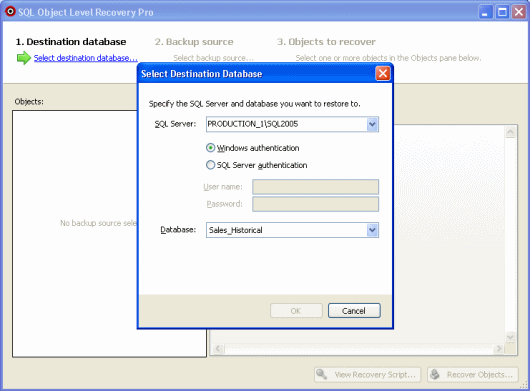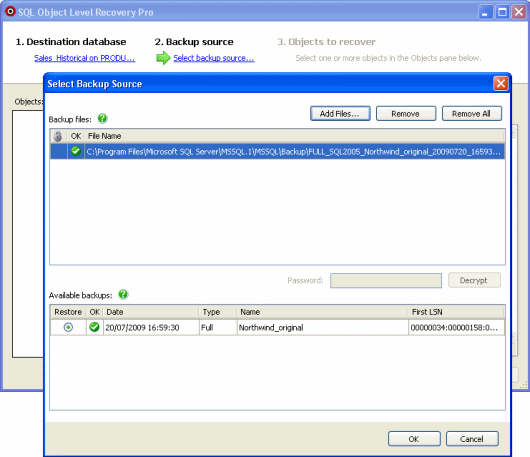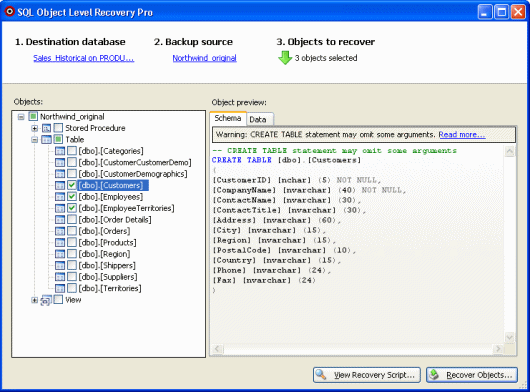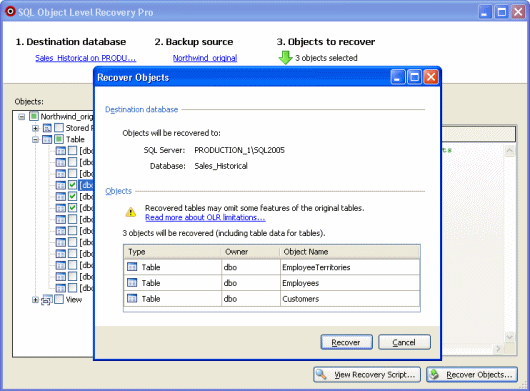Recovering objects
Published 13 February 2013
This page describes the basic steps to recover objects from a backup file using SQL Object Level Recovery Pro, including tips to help you get the most from the application.
Starting SQL Object Level Recovery Pro
You can start SQL Object Level Recovery Pro:
- from SQL Backup Pro
Right-click a server or database in the Registered SQL Servers pane, and select Object Level Recovery.
This option is not available if the server you have selected does not have a valid SQL Backup Pro license. - from Windows Explorer
The application is installed to C:\Program Files\Red Gate\SQL Backup 7\SQBObjectLevelRecovery\SQLObjectLevelRecoveryPro.exe by default.
You can copy the contents of the SQBObjectLevelRecovery folder to any server, and run SQL Object Level Recovery Pro independently of SQL Backup Pro. This is useful, for example, if you are recovering objects from a large backup, and want to avoid streaming large amounts of data across the network. The server you are recovering objects to must have a valid SQL Backup Pro license. - from the Windows Start menu
You can recover objects in four steps:
1. Select a destination database
- if you have already chosen a database in SQL Backup Pro, this is pre-selected as the destination database; you can continue to step 2 to select a backup source
- the server you select must be licensed for use with SQL Backup Pro
- the destination database must be open, and in a suitable state for receiving recovered objectsFor example, a database that is currently being restored cannot be used as a destination database for object level recovery.
- you must have appropriate security permissions to create objects in the destination database
2. Select a backup source
- you can add full backup files or differential backup files (SQL Backup .sqb files only)
If you add a differential backup file, you will also need to add the related full backup file. - you can add files for backups that are split across several files
You must add every file from the backup set. - if there are problems validating the file or backup (a symbol is shown in the OK column), select the file or backup to see a detailed error message
3. Select objects to recover
- SQL Object Level Recovery Pro does not automatically check for dependencies between objects, but objects are recovered in an order that reduces the possibility of errors caused by missing dependents.
Depending on the contents of the destination database, you may have to select several objects to ensure that the necessary object dependencies are maintained. - the Data tab (available for table objects only) shows the first 100 rows of data in a table
Data for certain data types (for example, varchar and nvarchar) may not be shown if it is too large to display. - View Recovery Script displays a complete object and data recovery script for the objects you have selected
- SQL Object Level Recovery Pro does not support all possible arguments of the CREATE TABLE statement
For more information, see Limitations.
4. Recover the objects
- when you click Recover, the Recovering Objects dialog shows the status of each object you selected for recoverySelect objects in the Progress list to show a detailed error message for objects that could not be recovered. These objects are marked with a
- SQL Object Level Recovery Pro will not alter or overwrite existing objects in the destination database
See Limitations for more information. - object level recovery activities are not shown on the SQL Backup Pro time line, or on the SQL Backup Pro Activity History tab