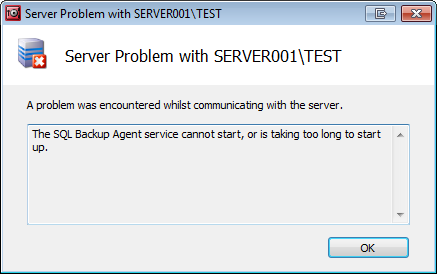The SQL Backup Agent service cannot start, or is taking too long to start up
Published 20 May 2013
You may encounter the following error when attempting to connect to a SQL Server in the Registered SQL Servers pane:
This problem may arise after uninstalling the SQL Backup Pro server components. The uninstall process can leave the server components in a partially uninstalled state.
To use SQL Backup Pro on the SQL Server instance:
- Install the server components manually by running SQBServerSetup.exe on the server running the SQL Server instance. For more information, see Installing the server components manually.
Note: It is not possible to install the server components from the SQL Backup Pro GUI in this situation. - Start the SQL Backup Agent service for the instance:
- Open the Windows Services panel (services.msc).
- Locate the SQL Backup Agent service for the SQL Server instance. For example, SQL Backup Agent-<instance name>.
The SQL Backup Agent service for the local instance is called SQL Backup Agent. - Right-click the service and select Properties.
- Set the Startup type to Automatic then click Start to restart the service.
- Return to the SQL Backup Pro GUI, select the SQL Server instance and from the View menu select Refresh Connection. You should now be able to connect to the SQL Server instance from the SQL Backup Pro GUI and perform backup and restore operations.
If you no longer want to use SQL Backup Pro on the SQL Server instance, you can delete the instance from the Registered SQL Servers pane, delete the SQL Backup Agent service for the instance and drop the SQL Backup extended stored procedures from the instance.
To delete the SQL Backup Agent service, use the
sc delete <service name>command. For example, at the command prompt type:sc delete SQLBackupAgent_PRODUCTION
You can find out the service name from the Windows Services panel (services.msc).
For more information about the sc delete command, see Microsoft Technet documentation.To delete the SQL Backup Pro extended stored procedures from the instance, use SQL Server Management Studio's Object Explorer (Databases > System Databases > master > Programmability > Extended Stored Procedures) or
sp_dropextendedproc. For example:USE master GO sp_dropextendedproc 'dbo.sqlbackup'
The following extended stored procedures are installed when you install the SQL Backup Pro server components:
- sqbdata
- sqbdir
sqbmemory
sqbsetlogin
sqbstatus
sqbtest
sqbtestcancel
sqbteststatus
sqbutility
sqlbackup