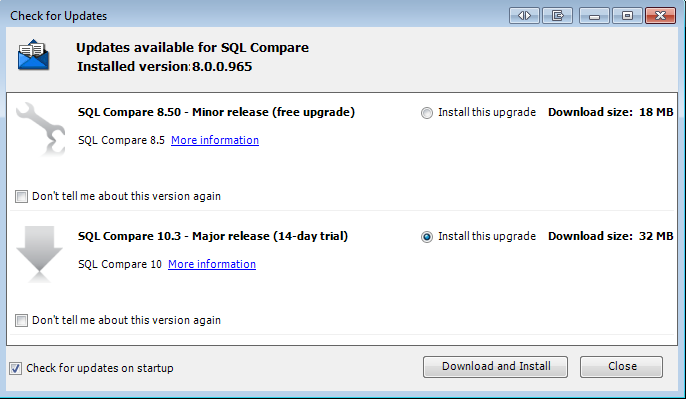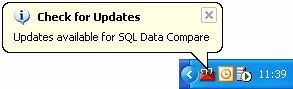Using Check for Updates
Published 13 February 2013
This page applies to several Redgate products, so the screenshots below may not match your product.
The Check for Updates service checks whether a more recent version of the product is available to download. To use the service, your computer must have a connection to the internet. If your internet connection uses a proxy server, make sure your web browser connection settings are configured correctly.
The Check for Updates service doesn't work with automatic configuration scripts.
To check for updates for a Redgate product, on the Help menu, click Check for Updates. Any available updates are listed:
To view the full release details in your default web browser, click More information.
To get the update, click Download and Install. If you have a choice of updates, choose by selecting Install this upgrade, and then click Download and Install.
About the Check for Updates service
When you start the application, the Check for Updates service informs you automatically when there are updates available:
If you don't want to receive these notifications for the product, clear the Check for updates on startup check box.
If you don't want the Check for Updates service to inform you about a particular update again, select the Don't tell me about this version again check box. The Check for Updates service will still inform you of new updates when they become available.