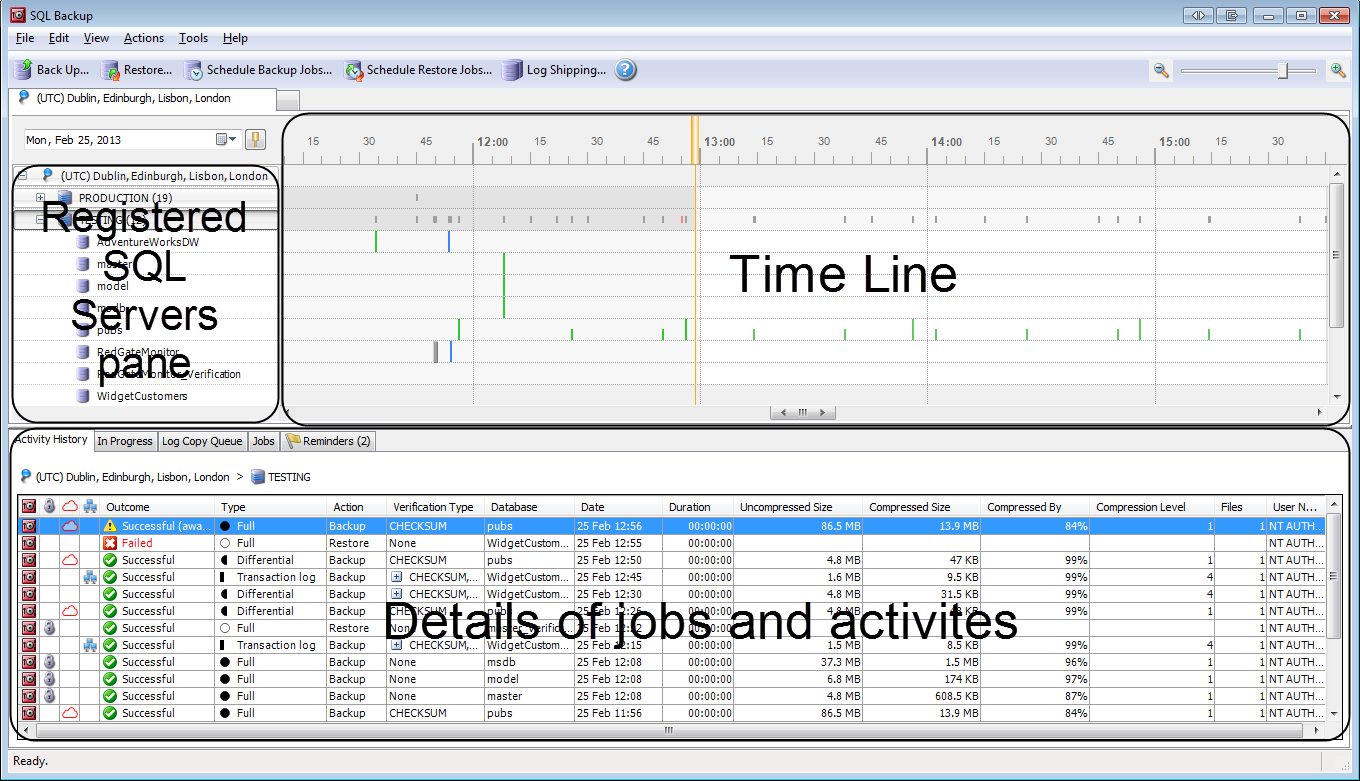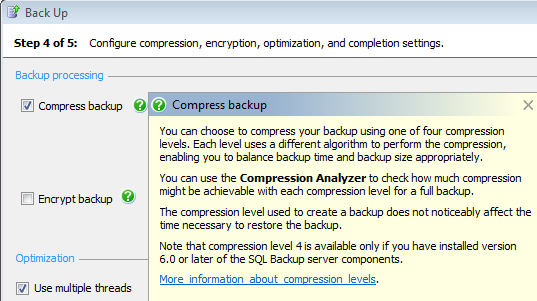Using the GUI to manage backup and restore activity
Published 23 March 2017
The SQL Backup Pro graphical user interface (GUI) helps you manage your backups and restores.
To start the graphical user interface, select SQL Backup 9 from the Start menu. The SQL Backup Pro main window is displayed:
The Registered SQL Servers pane
The Registered SQL Servers pane displays a list of the SQL Server instances that are registered with SQL Backup Pro, and their databases. Use this area to select the SQL Server instance or database you want to work with.
If you are using the SQL Backup Pro GUI for the first time, you need to add SQL Server instances to the Registered SQL Servers pane, then install the SQL Backup Pro server components on each instance. For more information, see Adding SQL Server instances and Installing the server components on a SQL Server instance.
To refresh the connection, right-click the SQL Server instance and select Refresh Connection or press F5. This will update both the time line, and the contents of the tabs in the lower pane. While the connection to the instance is being refreshed, is displayed. You can still interact with the time line while a connection is being refreshed.
The Time Line
The time line provides a graphical overview of all backup and restore activities: completed, in progress and scheduled. You can look at an overview of all activities for a SQL Server instance, or only activities on a specific database. The time line shows where a backup or restore activity has failed; it also shows potential conflicts for scheduled jobs.
Details of jobs and activities
In the lower pane, you can see details of activities and scheduled jobs for the selected SQL Server instance or database:
- The Activity History tab shows the backup and restore operations that have completed or have failed, including native SQL Server backups and restores. For each item, the properties and log provide additional information about any errors or warnings that were raised.
- The In Progress tab shows the SQL Backup Pro activities that are currently in progress.
- The Log Copy Queue tab shows any transaction log backups that are due to be copied to another location (for example, to a network share during log shipping).
- The Jobs tab shows all scheduled SQL Backup Pro jobs.
- The Reminders tab shows any reminders you have created to set up backup verification for scheduled backups.
Getting help
To display the SQL Backup Pro help from the graphical user interface, do one of the following:
- press F1
- on the toolbar, click
- on the Help menu, click Contents
You can also display hints on some individual items in the graphical user interface, where you see the icon. For example, in the Back Up wizard, click to display a hint for the Compress backup option:
To get SQL Server documentation, on the Help menu, click SQL Server Books Online.