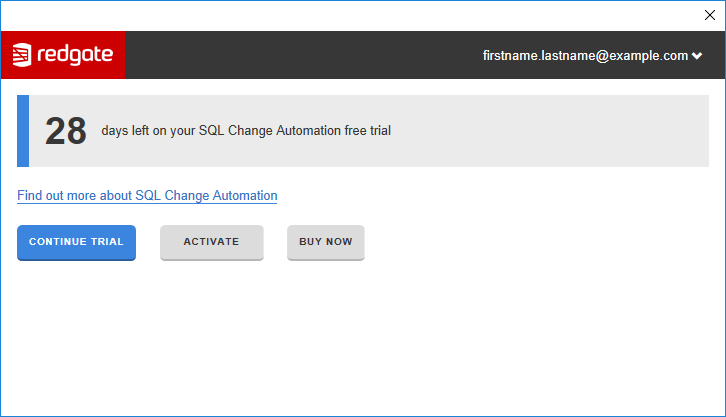Activating
Published 31 July 2019
1. Open the Redgate licensing window
This can be accessed by selecting Manage License in the Help drop-down menu that is present in both the SQL Server Management Studio (SSMS) add-in and Visual Studio extension.
Alternatively, you can select Activate from the SQL Change Automation lock-out screen.
2. Activate the product
Enter your serial number into the licensing client, and click Activate.
Your activation request is sent to the Redgate activation server for validation.
When your activation has been confirmed, the Activation successful page is displayed.
If there's a problem with your activation request, an error message is displayed.
For information about activation errors and how to resolve them, see troubleshooting licensing and activation errors.