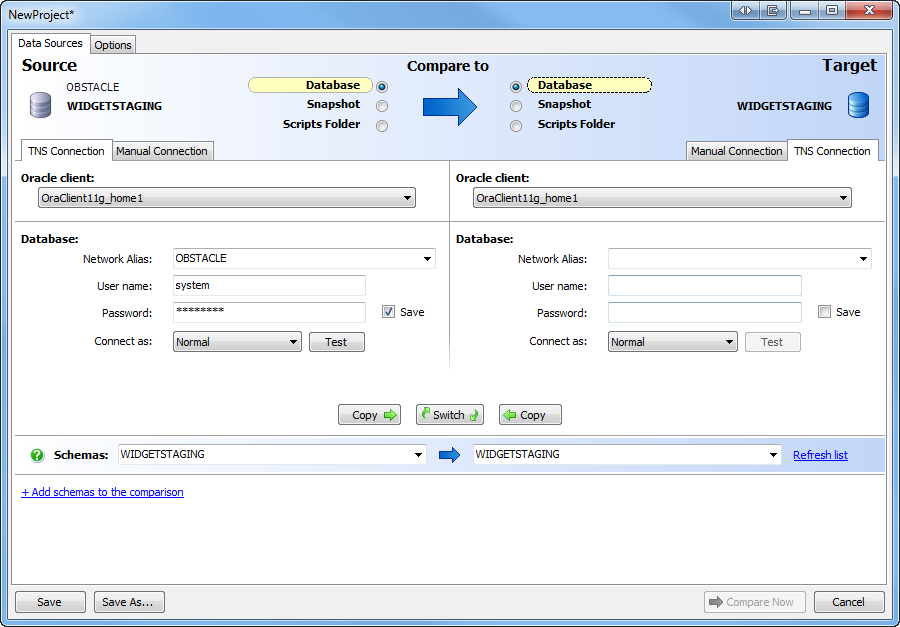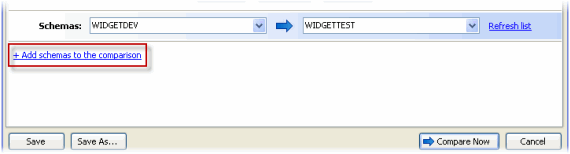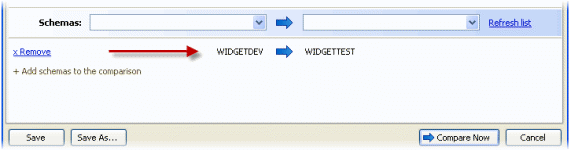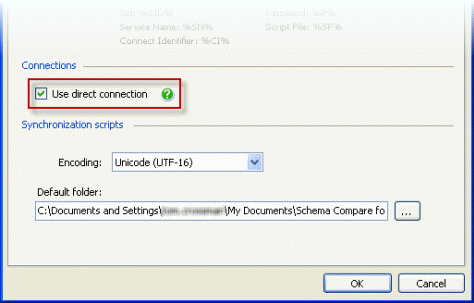Setting data sources
Published 24 February 2022
When you create a new project, Schema Compare for Oracle requires information about which data sources to compare and how to connect to them.
This page describes how to connect to data sources in Schema Compare for Oracle.
- Selecting data sources
- Using a TNS connection
- Using a manual connection
- Selecting a snapshot
- Selecting schemas to compare
- Using a direct connection
Selecting data sources
You enter information about the data sources you want to compare on the Project Configuration dialog box:
Specify the two data sources you want to compare in the Data Sources tab. You specify a source and a target. The source is the data source that will not change. The target is the data source that will change after you deploy.
You can compare any combination of data source types.
You can compare the following types of data source:
- Database
A database on an Oracle server that you can connect to. You need to enter connection details. You can connect to an Oracle database using a TNS connection or a manual connection. - Snapshot
A file created by Schema Compare for Oracle that contains information about the structure of database schemas. - Scripts folder
A folder containing SQL scripts that represent the schema.
Using a TNS connection
With a TNS connection, you can connect to databases using an alias specified in your tnsnames.ora configuration file. By default, tnsnames.ora is located in: ORACLE_HOME/network/admin
To connect using a TNS connection:
- Under Source or Target, select Database.
- Select the TNS Connection tab, if it is not already selected.
- In the Oracle home box, type or select the name of the Oracle home.An Oracle home is the location of an Oracle Database installation.
- Under Database, in the Network Alias box, type or select the alias (network service name) of the database and then enter the User name and Password.If you want Schema Compare for Oracle to remember your password, select the Save check box.
- In the Connect as box, select the privileges you want to connect with.
Using a manual connection
A manual connection is useful if:
- you do don't have Oracle client software installed, and can't use a tnsnames.ora file
- you do don't have an alias entry for a database you want to compare in your tnsnames.ora file
- you're having problems connecting to a database using a TNS connection
- you want to connect to a database without an Oracle client installed using a direct connection
To connect using a manual connection:
- Under Source or Target, select Database as the data source.
- Select the Manual Connection tab.
- In the Host name box, type the host system name for the database .A host system name can be:
- an IP address
- a computer name
- localhost, if you connect to a database that is on the same computer as Schema Compare for Oracle
- In the Port box, type the listener port number.
- From the Database menu, select SID or Service name.A SID (system identifier) is a unique name for an Oracle database on a specific host; a service name is an alias for a database specified in your tnsnames.ora configuration file.
- Type the SID or service name as appropriate, and enter the User Name and Password.If you want Schema Compare for Oracle to remember your password, select the Save check box.
- In the Connect as box, select the privileges you want to connect with.
Selecting a snapshot
- Under Source or Target, select Snapshot.
- In the Snapshot box, type the file path of a saved snapshot file or click to browse to a snapshot file.
Schema Compare for Oracle displays information about the database from which the snapshot was created.
For information on creating and saving snapshots, see Using snapshots.
Selecting schemas to compare
When you have specified source and target data sources, you can select the schemas to compare. You can compare a single schema from each data source, or multiple schemas.
To compare a single schema from each data source:
- Under Source, in the Schemas box, type or select a schema.If a schema with the same name exists in the target data source, it is automatically selected.
- If you want to compare to a different schema, under Target, select the required schema.
If no schemas are displayed in Schemas, click Refresh list.
If you're using a snapshot, you can only select from the schemas that were included when the snapshot was created.
To compare multiple schemas from each data source:
- In the Schemas boxes, select a source and a target schema to compare.
- Click + Add schemas to the comparison.
The schemas you selected are added to the comparison, and displayed in the lower pane:
- Repeat this process for as many schemas as you want to compare.
If you want to remove schemas that you have added to the comparison, click x Remove.
Using a direct connection
You can choose to connect to a database directly over TCP/IP when using a manual connection.
A direct connection doesn't require an Oracle client, and can be useful if you're having problems connecting to databases.
To use a direct connection:
- On the Tools menu, click Application Options.
- Under Connections, select the Use direct connection check box.
- Click OK.
You can now use a manual connection to connect to a database directly.