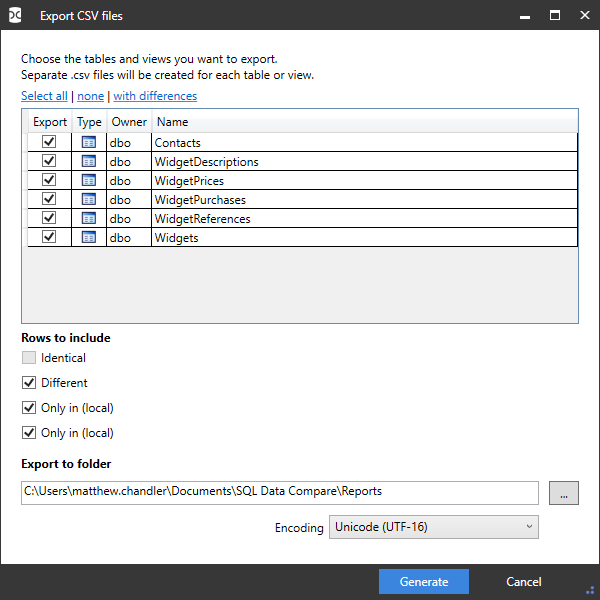Exporting the comparison results
Published 05 June 2013
When you have run a comparison, you can export the comparison results. You may want to do this, for example, to produce a detailed report, or to keep a record of the comparison results.
Exporting to CSV files
To export the full comparison results, or a subset of the results, to a collection of comma-separated value (CSV) files:
- On the Tools menu, click Export CSV files.
The Export Comparison Results dialog box is displayed. - Type the path for the export files in the Export to folder box. You can change the default path in the Application Options dialog box.
- Select the check box in the Export column for the tables or views that you want to export.
- Under Rows to Include, select the check boxes for the rows that you want to export:
- Identical includes rows that are the same in both databases.
- Different includes rows that exist in both databases but are different.
- Only in database name includes rows that exist only in that database.
- Click Generate.
For each selected table or view and for each of the row types that you selected under Rows to Include, SQL Data Compare creates a separate CSV file. As well as the data in the source and target tables, SQL Data Compare includes a Type column:
- In1 means the row only exists in the source database
- Different means the row exists in both databases, but is different
- In2 means the row only exists in the target database
- Identical means the row exists in both databases and is identical
SQL Data Compare also creates a Results Summary file.