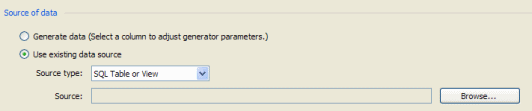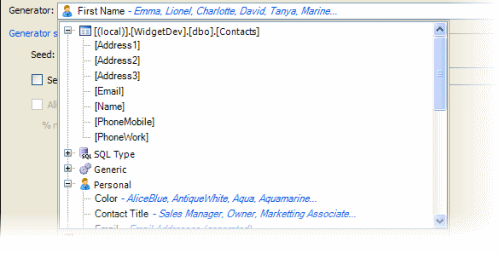Mapping SQL tables or views
Published 04 February 2013
You can populate an entire table, or multiple columns in a table, by mapping to another SQL table or view. For example, this may be useful if you want to import master data or lookup data into your schema.
With the table selected in Tables to populate, click Use existing data source, select SQL Table or View and click Browse.
You can then select the SQL Server and database, and the table you want to use from the Select SQL Table or View wizard. When you click Finish on the wizard, SQL Data Generator matches columns in the two tables based on data type and column name.
Any columns in the table for which SQL Data Generator does not find a match will have a generator assigned to them instead. However, you can still map the schema column to a column in the external SQL table as long as the data types match:
- Select the column in the Tables to populate pane.
- Click the Generator list.
The list displays the table name, with any columns for which the data types match. - Click the name of the column you want to use.
Similarly, if SQL Data Generator maps a schema column to an external SQL table column but you do not want to use it, you can select a different generator for that column.
If you want to define data to import from an external database using a SQL statement, use the SQL Statement generator.