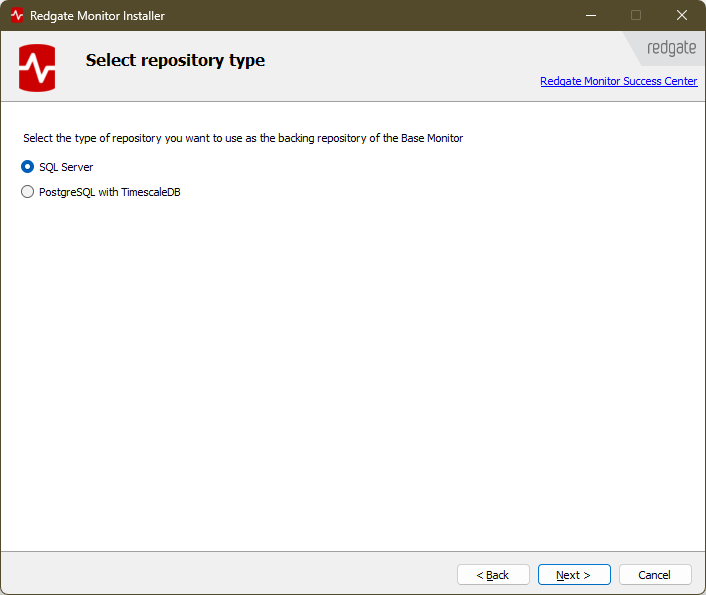Configuring the Base Monitor Service and Redgate Monitor database
Published 28 March 2024
On this screen, you are setting up the Redgate Monitor monitoring service (also called the Base Monitor). It is a Windows service that collects data about your databases and must be able to connect to the Redgate Monitor database (Data Store) and to the SQL Servers you want to monitor. See: How Redgate Monitor works.
Configure the Redgate Monitor database
The Redgate Monitor database stores your monitoring data and configuration information. To aid recoverability in the event of hardware failure or other issues, you should arrange to securely back up this database as you would any other database, using an approach appropriate to your RTO and RPO requirements.
Since various secrets in the repository are stored encrypted, you should also back up the separate encryptions key file as described in Managing the encryption keys file.
Database Type
The Redgate Monitor database must be hosted on SQL Server 2012+, or Postgres 16+ with TimescaleDB 2.17+. See: Supported platforms for supported database types, their respective editions, and advice on using Azure SQL Database or hosting Redgate Monitor's database on a virtual machine. Note that if you host the Redgate Monitor database on an Azure SQL Database you will need to use the "Use existing database" option and currently only SQL Server authentication is supported.
Continue with either:
- Configuring Redgate Monitor database using SQL Server
- Configuring Redgate Monitor database using PostgreSQL with TimescaleDB
Next steps
After you've followed the database repository setup as for SQL Server or PostgreSQL with TimescaleDB Redgate Monitor will summarize the install, and you can click Install to start it.
- If you're installing the Base Monitor and Web Server on one machine, then this will complete the installation.
- If you're installing the Base Monitor on a separate server, then: