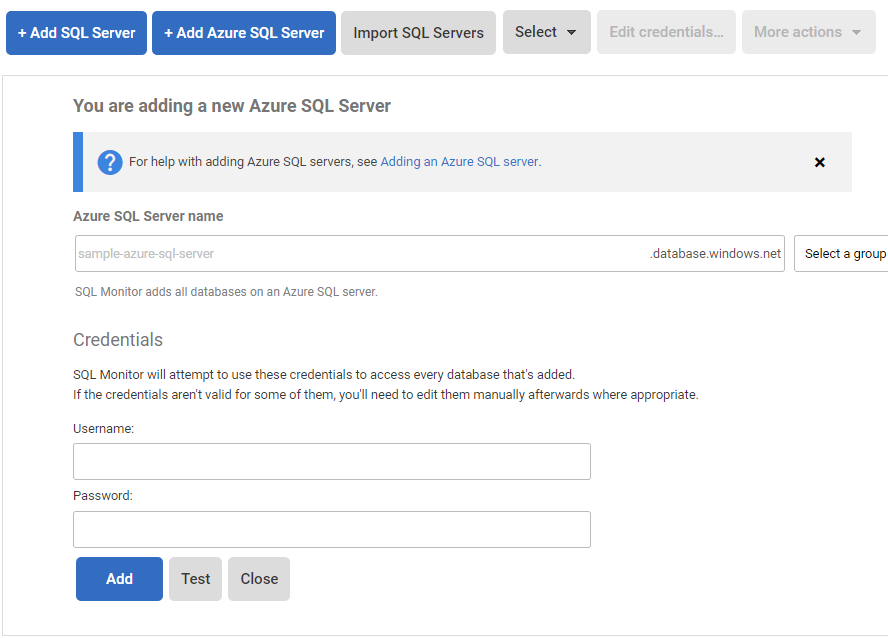Add Azure SQL Server
Published 17 August 2020
This page refers to Azure SQL Database platform-as-a-service. If you wish to monitor an instance of SQL Server running on an Azure virtual machine (infrastructure-as-a-service), the virtual machine should be added to SQL Monitor in the usual way (see: Adding and managing monitored servers).
You can use SQL Monitor to monitor Azure SQL Databases and Azure Elastic Pools. Monitor adds all databases and elastic pools on any Azure SQL Server. You can then exclude individual databases on the licensing page (see: Licensing).
You must have a server-level firewall rule that allows communication between the Base Monitor and the Azure SQL Server. This can be done through the Azure portal or PowerShell. If you have SSMS installed on the Base Monitor machine, attempting to connect through that will walk you through adding the required firewall rules.
- Go to the Configuration tab and under Monitoring, select Monitored servers.
- Click the Add Azure SQL Server button. The Add Azure SQL Server panel expands:
- In the Azure SQL Server field, enter the name of the Azure SQL Server you want to monitor. Note: you do not need to enter the .database.windows.net suffix, as it is added automatically.
- You will only need Azure SQL server credentials to connect.
- When you click Add, SQL Monitor attempts to add Azure SQL server and all the databases, Elastic Pools on that server:
Once a connection is established and a data collection event succeeded, the status is displayed as Monitoring (Connected). If SQL Monitor encounters a problem and displays a different status, see Monitoring status explained.