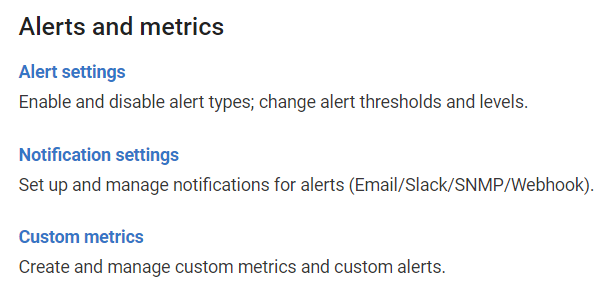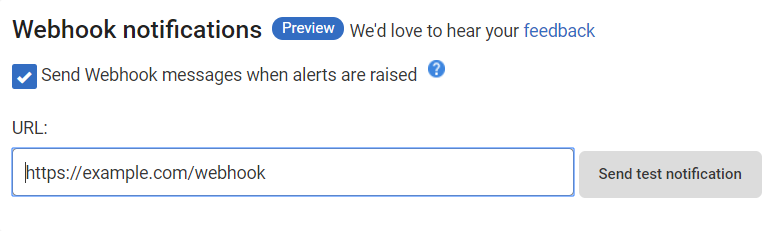Setting up Webhook notifications
Published 17 August 2020
About Webhook notifications
You can set up SQL Monitor to push alert notifications to a Webhook URL of your choosing. This allows you to push alert notifications to a third-party tool such as ServiceNow or Microsoft Teams.
Webhook notification messages are sent whenever any alert begins, escalates, de-escalates, or ends. You can customise the format of the message sent, including the use of custom parameters. See Custom Webhook messages for more details.
The Webhook notifications feature is still being worked on. Please send your feedback to help improve it.
Configuring Webhook notifications
Go to the Configuration tab. Under Alerts and Metrics, select Notification settings:
Configuring SQL Monitor to send Webhook notifications:
- Choose when SQL Monitor should send messages to your Webhook.
- Choose to send either the default message (see below) or define a custom message to send. See Custom Webhook messages for more details.
- Enter the Webhook URL into the URL box.
- Click Send Test Notification to check SQL Monitor can send messages to your Webhook.
- If you are using a proxy, see Proxy configuration at the end of this document.
Webhook Specification
- Webhook notification messages are sent 20 seconds after the alert has been received.
- If the message fails to be delivered, a second attempt will take place after 10 minutes.
- Default Webhook messages are all predefined json payloads with the following content:
Field Definition
| Field name | Description |
|---|---|
| messageType | Type of message – all alert notification messages will have the value of "AlertNotification". |
| id | Integer – Unique ID per alert. |
| name | Name of the type of alert – for example: "Long-running query". |
| description | Description of the alert – for example: "A SQL query runs for longer than a specified duration." |
| eventDateTime | Date/time of the event – ISO 8601 (UTC) for example: "2019-11-28T14:20:29.563Z". |
| statusChange | One of the following values:
|
| severity | One of the following values:
|
| previousSeverity | One of the following values:
|
| monitoredEntity.cir | Internal path representation for the monitored entity in question. For example: "Root[].[Cluster][[Name]=localhost].[SqlServer][[Name]=].[SqlProcess][[LoginTime]=28/11/2019 14:11:28;[SessionId]=59]" represents a SqlProcess. |
| monitoredEntity.groupName | Name of the SQL Monitor group within which the monitored entity is found. For example: "2 - Staging". |
| monitoredEntity.clusterName | Name of the cluster. (If it exists for the given context.) |
| monitoredEntity.machineName | Name of the machine. (if exists) |
| monitoredEntity.sqlInstance.name | Name of the SQL Instance. (if exists) |
| monitoredEntity.sqlInstance.displayName | Display name of the SQL Instance. (if exists) |
| monitoredEntity.sqlInstance.Alias | Aliased name for the SQL Instance. (if exists) |
| monitoredEntity.azureSqlServerName | Name of the Azure SQL Server. (if exists) |
| monitoredEntity.azureSqlDatabaseName | Name of the Azure SQL Database. (if exists) |
| monitoredEntity.azureElasticPoolName | Name of the Azure Elastic Pool. (if exists) |
| detailsUrl | URL to the given alert's details page within SQL Monitor. |
Sample message
{
"messageType": "AlertNotification",
"id": 1441792,
"name": "Long-running query",
"description": "A SQL query runs for longer than a specified duration.",
"eventDateTime": "2019-11-28T14:20:29.563Z",
"statusChange": "Raised",
"severity": "Medium",
"previousSeverity": "None",
"monitoredEntity": {
"cir": "Root[].[Cluster][[Name]=localhost].[SqlServer][[Name]=].[SqlProcess][[LoginTime]=28/11/2019 14:11:28;[SessionId]=59]",
"groupName": "4 - Testing",
"name": "localhost\\(local)",
"machineName": "localhost",
"sqlInstance": {
"name": "",
"displayName": "(local)"
}
},
"detailsUrl": "http://sample.com:5000/show/alert/1441792?baseMonitorId=a3d6fc66-c5f0-468f-a510-2d793439ff74"
}Proxy configuration
If using a proxy, you will need to configure SQL Monitor to use your proxy settings. SQL Monitor 10.2.0 through 10.2.3 does not support setting a proxy.