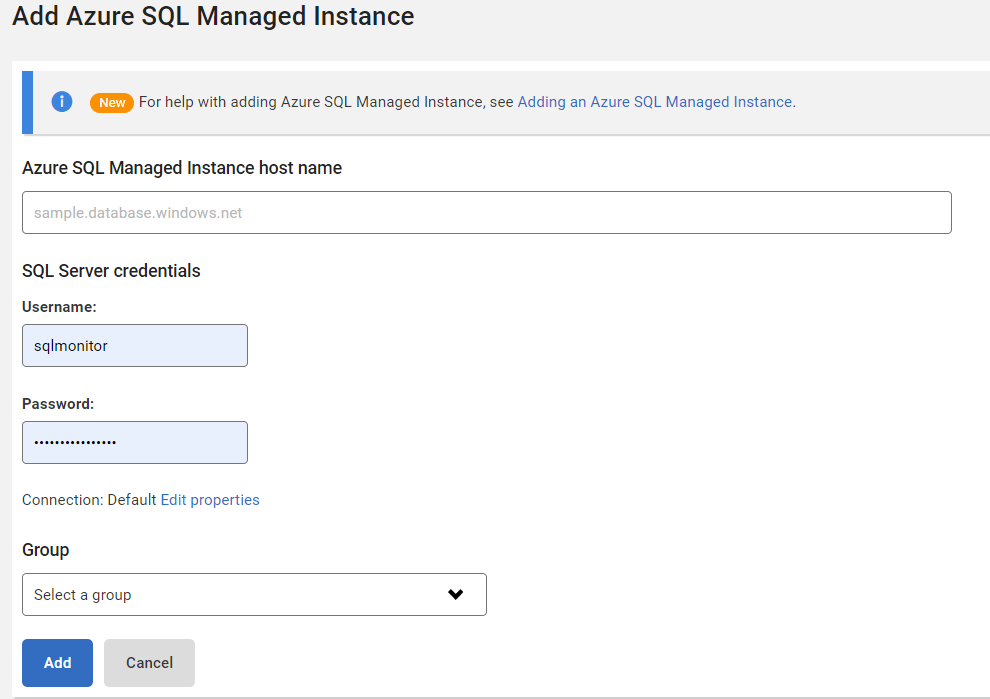Add Azure SQL Managed Instance
Published 21 October 2021
With version 11.1 of SQL Monitor, Azure SQL Managed Instances monitoring is out of preview.
For details of the metrics and alerts available for Azure SQL Managed Instances, please see Azure SQL Managed Instance metrics and alerts.
If you are already monitoring Azure MI entities using a version of SQL Monitor older than v11.1, please note that, by using the new support for Azure MI available in v11.1, you will lose the historic monitoring data.
Adding an Azure SQL Managed Instance
- Go to the Configuration tab and under Monitoring, select Monitored servers.
- Click the Add Azure SQL Managed Instance button. You will be redirected to the Add Azure SQL Managed Instance page:
- In the Azure SQL Managed Instance host name field, enter the fully-qualified host name of the Azure SQL Managed Instance you wish to monitor, eg myazuremanagedinstance.database.windows.net.
- In the username and password fields, enter the SQL Server credentials for accessing the Azure SQL Managed Instance.
- Pick a group from the dropdown