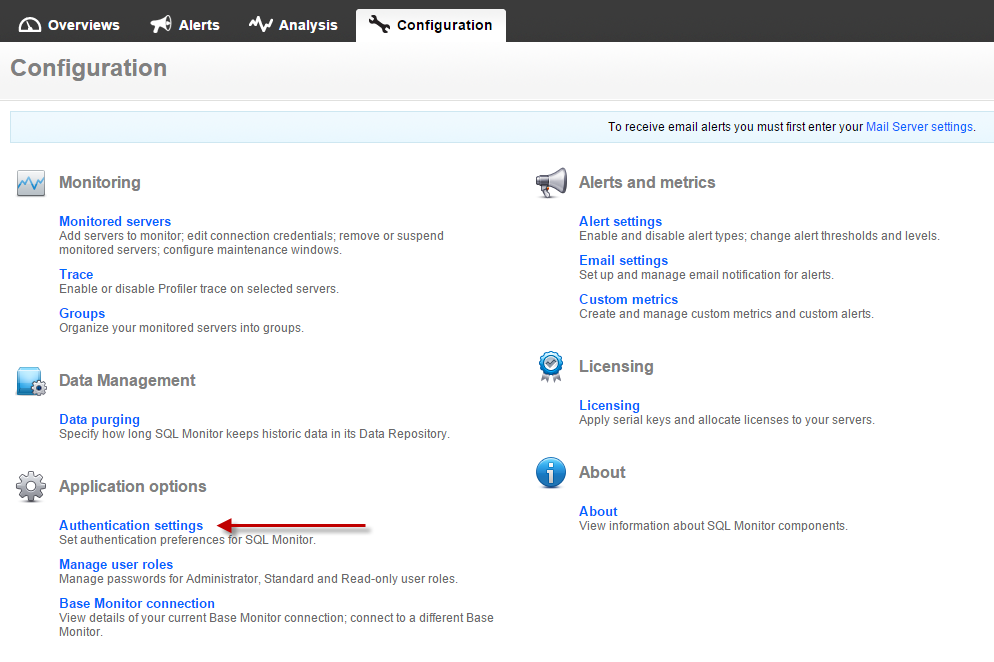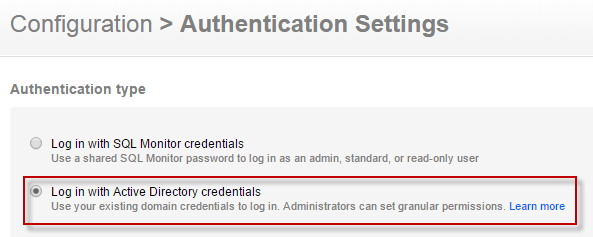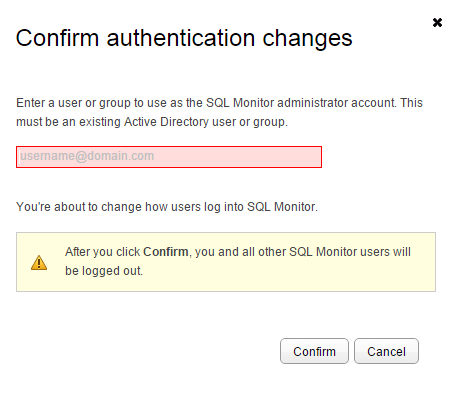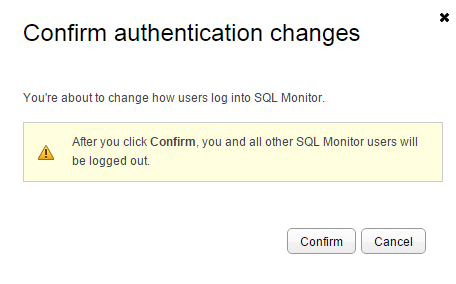Authenticating with Active Directory
Published 08 July 2015
By default, users log into SQL Monitor using the passwords set by the administrator. Alternatively, administrators can set SQL Monitor to authenticate users with their Active Directory credentials. This means administrators can restrict which servers users can access.
For more information about Active Directory, see So What Is Active Directory? in the MSDN documentation.
Switching to Active Directory authentication
Only administrators can change this option.
- In the Configuration tab, under Application options, click Authentication settings.
- Select Log in with Active Directory credentials.
- Enter the domain name.
- Enter the base DN (optional). For example: ou=DBA,dc=domain,dc=com
Under Service account, enter the username and password for the service account. SQL Monitor stores the service account login details and uses them to query Active Directory.
If the service account password changes or the account is deleted, SQL Monitor won't be able to authorize users. If this happens, you'll need to update the service account details in the SQL Monitor authentication settings.
To avoid this, you might want to create a new account that's unlikely to change.
- Click Save settings.
The Confirm authentication changes window opens:
Enter a user or group to use as the SQL Monitor administrator account. This must be an existing Active Directory user or group.
SQL Monitor supports security groups, but not distribution groups. For more information on group types in Active Directory, see Group types: Active Directory (TechNet).
We recommend you create an administrator group and specify this as the administrator account. This means you can add more users to the administrator group in in Active Directory instead of configuring new users in SQL Monitor.
- Click Confirm.
SQL Monitor logs you and all other users out. - Log into SQL Monitor with your domain credentials.
Switching from Active Directory authentication to default authentication
Only administrators can change this option.
- Log into SQL Monitor as an administrator.
- In the Configuration tab, click Authentication settings.
- Select Log in with SQL Monitor credentials and click Save settings.
The Confirm authentication changes window opens:
- Click Confirm.
SQL Monitor logs you and all other users out. - Log into SQL Monitor with your SQL Monitor credentials.
If you've forgotten your password, see Resetting your SQL Monitor password.