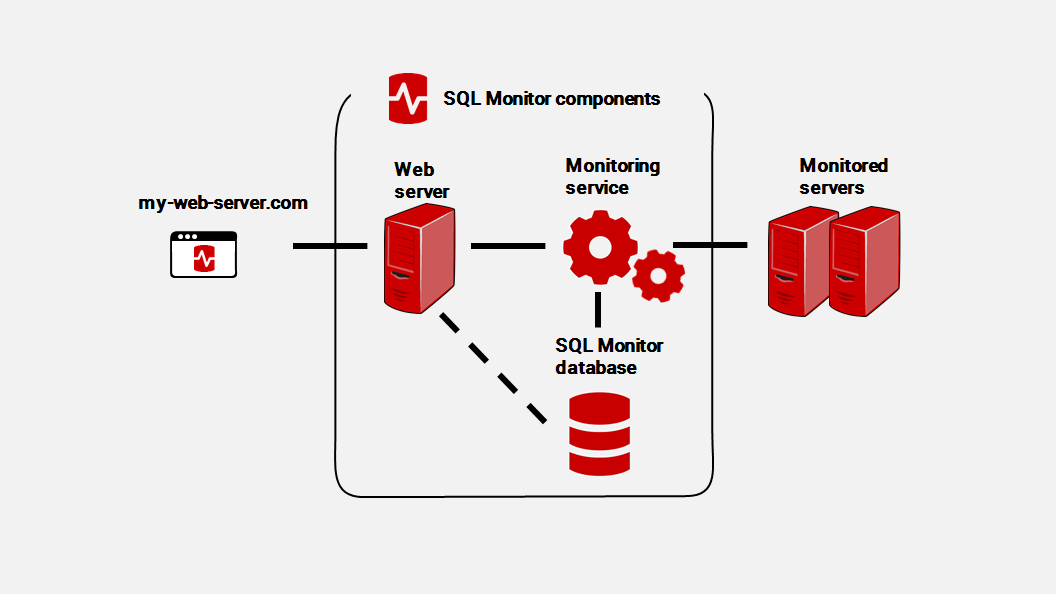Installing
Published 08 March 2018
For a five-minute overview of how to install SQL Monitor and add your first servers, see this video:
When you install SQL Monitor, you configure three components:
- the monitoring service (also called the base monitor), a Windows service that collects data about your SQL Servers
- the web server, which hosts the SQL Monitor web interface
- the SQL Monitor database (also called the data repository), a SQL Server database that stores data about your SQL Servers
SQL Monitor doesn't install anything on the instances you monitor.
You should install the SQL Monitor components on a different machine from the one that hosts the SQL Servers you want to monitor. Otherwise, if the SQL Server fails, you won't be able to access SQL Monitor.
Credentials
When you install and set up SQL Monitor, you need to provide credentials to connect:
- the monitoring service to the SQL Monitor database (if you use a Windows account, this account will also run the monitoring service)
- to the machine that hosts the SQL Server you want to monitor
- to every instance you want to monitor
After you install
To start using SQL Monitor, you need to create the Administrator role in the SQL Monitor UI.
To open SQL Monitor:
- If you installed the SQL Monitor web server, it opens in your default browser at http://<machine name>.domain:8080/ or http://127.0.0.1:8080/
- If you configured your own web server using IIS, open the SQL Monitor website you configured.