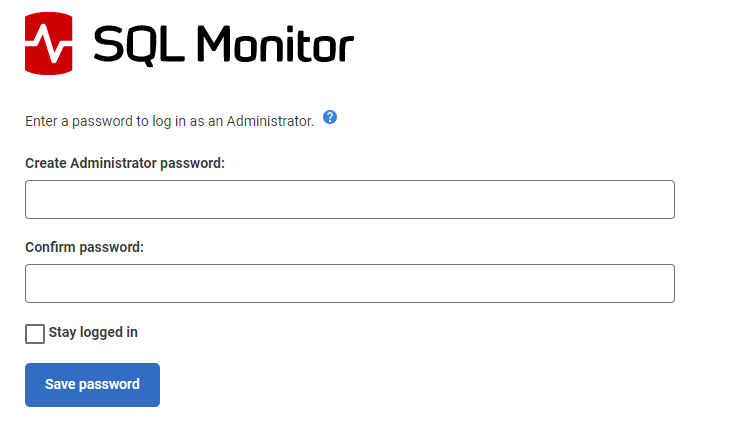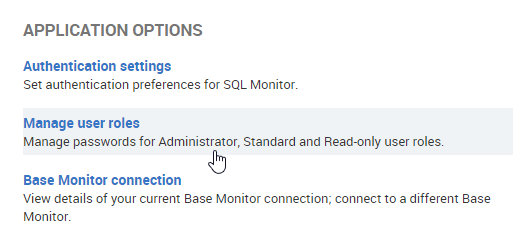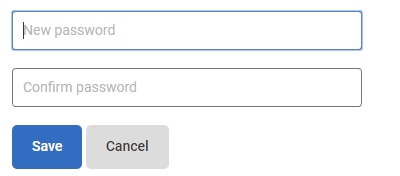Managing user roles
Published 08 March 2018
There are three kinds of user role in SQL Monitor:
- Administrators have unrestricted access and can configure every feature. Administrators are the only users who can see the VMware hosts, Extended Events, Authentication settings, Manage users / user roles, Base monitor connection, Display settings, Notification settings, Custom metrics and Licensing pages, and the only users who can retrieve log files.
- Standard users can configure alerts, but can't configure custom metrics, custom alerts or alert email settings.
- Read-only users can't make configuration changes.
If you configure SQL Monitor to authenticate with Active Directory, you can also restrict which individual servers and groups standard and read-only users have access to.
For details about the restrictions on standard and read-only user roles, see User role restrictions.
Creating the Administrator role
After you install SQL Monitor, you can create a password to log in as an administrator.
This creates the Administrator user role. Share the password with users who need access to every feature in SQL Monitor.
After you log in, you can configure the standard and read-only user roles.
If you configure SQL Monitor to authenticate with Active Directory, you need to specify a user to act as the administrator. For more information, see Authenticating with Active Directory.
Configuring user roles
Only administrators can configure user roles.
In the Configuration tab, under Application options, select Manage user roles:
Administrators can change their own password and create or change passwords for standard and read-only roles.
Create standard and read-only user roles
- For the role you want to create, click the Create password button:
- Enter a password and click Save.
The message confirms that the password has been created. Share this password with users that require restricted access to SQL Monitor.
Editing user roles
- Click Change password.
- Enter a new password and click Save.