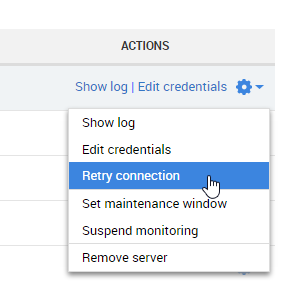SQL Monitor connection error - Cannot generate SSPI context
Published 08 March 2018
If the status of a SQL Server instance on the Monitored servers configuration page is Connection failed - Cannot connect, and the exception message in the log file contains "Cannot generate SSPI context", there are two approaches.
Approach 1:
1: Stop your SQL Server service
- Open SQL Server Configuration Manager.
- On the left, select the SQL Server that hosts the service.
- On the right, right-click the SQL Server service and select Stop.
Alternatively:
- Open the Services Microsoft Management Console (MMC) (Control Panel > Administrative Tools > Services).
- Double-click the SQL Server service and, on the General tab, click Stop.
2: Restart the service using the Local System account, then stop it again
- In the Log On tab, select Local System account and click OK.
- On the General tab, click Start.
- Once the Service status is confirmed as Started, click Stop.
3: Switch back to your domain account and restart
- In the Log On tab, select This account.
- Enter your SQL Server domain account details and click OK.
- On the General tab, click Start.
4: Retry the connection in SQL Monitor
On the Monitored servers page (Configuration > Monitored servers), under the Actions menu for the SQL Server instance, select Retry connection:
Approach 2:
Download and run the Microsoft Kerberos Configuration Manager tool. The tool can be downloaded onto any machine on the domain. Connect to the monitored server that is showing the error using the tool using a domain account that is an administrator on the machine and fix any SPN errors indicated.