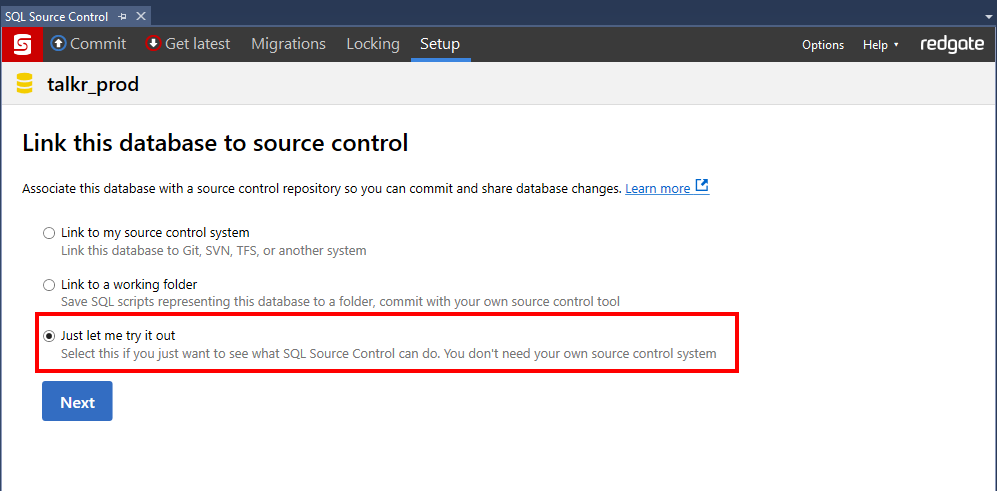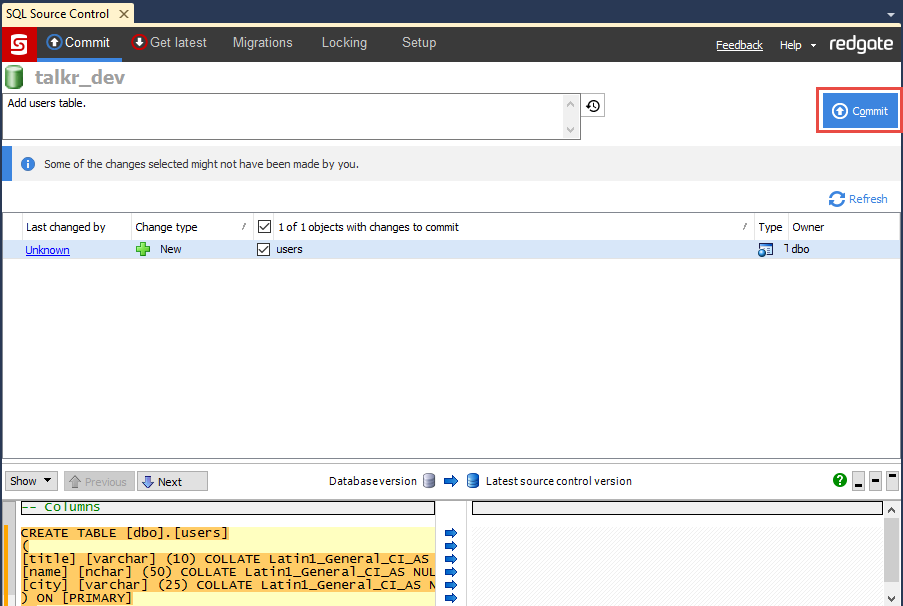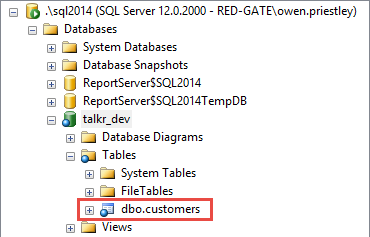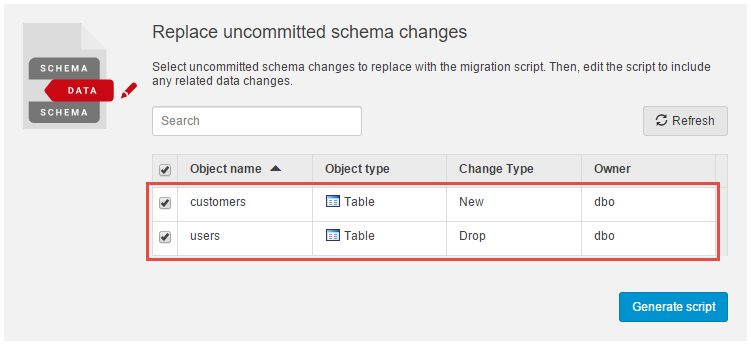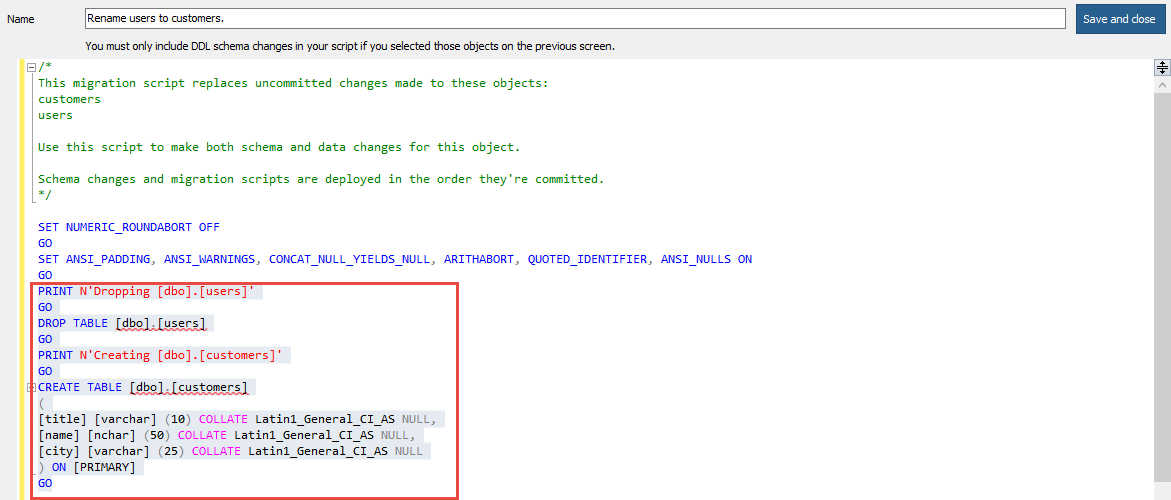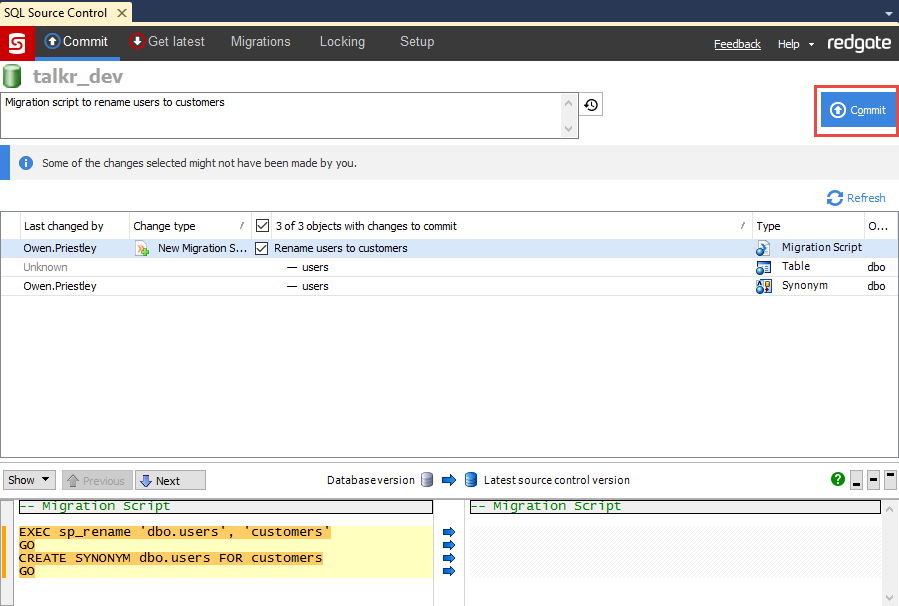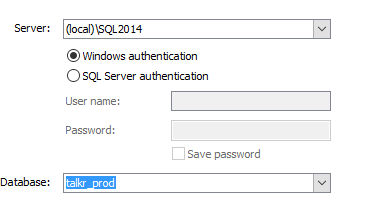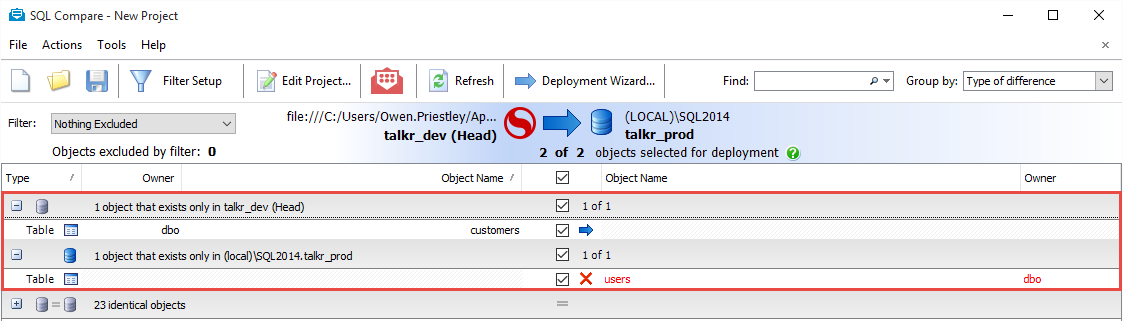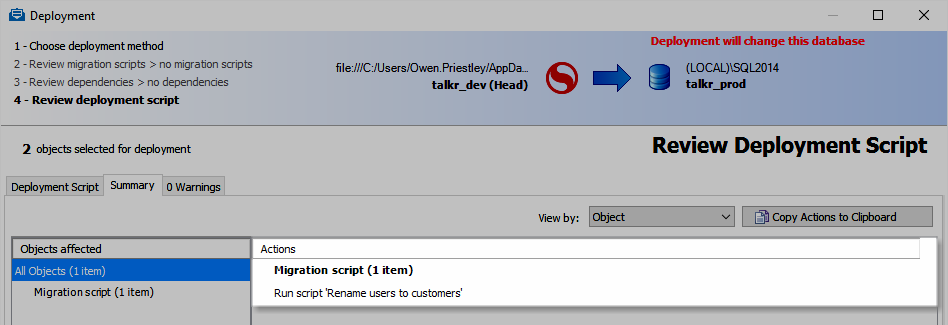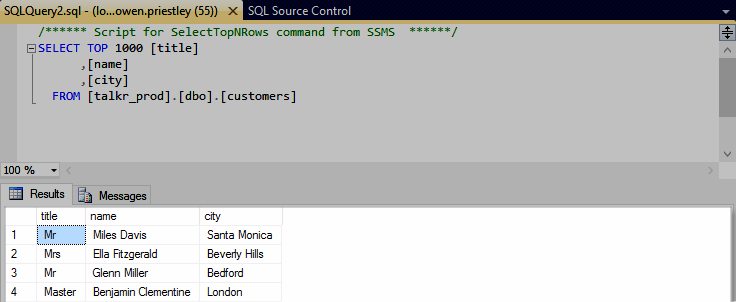Renaming a table without data loss
Published 21 March 2016
This example covers migration scripts in SQL Source Control 5. They're very different to migration scripts in previous versions of SQL Source Control.
If you're using migration scripts from SQL Source Control 4 or earlier, see Upgrading from old versions of migration scripts.
When you rename a table on your development database, SQL Source Control interprets this change as a DROP and CREATE. If someone else uses the Get latest tab to get these changes, data in the target table is lost. For more information about why this happens, see Working with migration scripts.
To avoid this data loss, you can write a migration script to rename the table using the sp_rename stored procedure. This script replaces the DROP and CREATE statements the SQL Compare engine would otherwise generate for this change.
In this example, we'll use a migration script to rename a table in our development database.
1. Set up the databases
In SSMS, run this script on your server and refresh Object Explorer.
SQL creation script
USE master GO IF DB_ID('talkr_dev') IS NOT NULL BEGIN ALTER DATABASE talkr_dev SET SINGLE_USER WITH ROLLBACK IMMEDIATE DROP DATABASE talkr_dev END GO IF DB_ID('talkr_prod') IS NOT NULL BEGIN ALTER DATABASE talkr_prod SET SINGLE_USER WITH ROLLBACK IMMEDIATE DROP DATABASE talkr_prod END GO CREATE DATABASE talkr_dev GO USE talkr_dev GO CREATE TABLE [dbo].[users] ( title varchar(10), name NCHAR(50), city varchar(25)) GO INSERT INTO users ([title],[name],[city]) VALUES ('Mr', 'Miles Davis', 'Santa Monica') INSERT INTO users ([title],[name],[city]) VALUES ('Mrs', 'Ella Fitzgerald', 'Beverly Hills') INSERT INTO users ([title],[name],[city]) VALUES ('Mr', 'Glenn Miller', 'Bedford') INSERT INTO users ([title],[name],[city]) VALUES ('Master', 'Benjamin Clementine', 'London') GO CREATE DATABASE talkr_prod GO USE talkr_prod GO CREATE TABLE [dbo].[users] ( title varchar(10), name NCHAR(50), city varchar(25)) GO INSERT INTO users ([title],[name],[city]) VALUES ('Mr', 'Miles Davis', 'Santa Monica') INSERT INTO users ([title],[name],[city]) VALUES ('Mrs', 'Ella Fitzgerald', 'Beverly Hills') INSERT INTO users ([title],[name],[city]) VALUES ('Mr', 'Glenn Miller', 'Bedford') INSERT INTO users ([title],[name],[city]) VALUES ('Master', 'Benjamin Clementine', 'London') GOTwo identical databases are created:
- talkr_dev (our development environment)
- talkr_prod (our production environment)
Both databases contain a table named people, populated with data.
If these databases already exist on your server, executing this script will drop and create them again.
Link talkr_dev to an evaluation repository. To learn more, see Link to an evaluation repository.
If you previously linked either of these databases to source control, you'll need to unlink them before continuing.
Now we need to perform an initial commit of all the objects in the talkr_dev database. With talkr_dev selected, go to the Commit tab.
Theuserstable is listed as a new change to commit:Enter a comment and click Commit.
Theuserstable is committed to source control.
2. Rename the table
Now that our environments are set up, we'll rename the users table on our development environment (talkr_dev).
In Object Explorer, right-click talkr_dev and select New Query.
In the editor window, paste this SQL:
EXEC sp_rename '[dbo].[users]', 'customers' GO CREATE SYNONYM dbo.users FOR customers GO
Execute the script. The server displays the following caution:
We'll create a synonym for the table in our migration script to avoid these issues.- In Object Explorer, refresh talkr_dev to check that the table is renamed to
customers:
3. Create a migration script
- Open SQL Source Control.
- Go to the Migrations tab.
Under Replace uncommitted schema changes, use the checkboxes to select the schema changes made in step 2.3.
We're replacing uncommitted schema changes here because we've already renamed the table, but haven't yet committed it. Note that the rename is actually interpreted as aDROPandCREATE. The migration script will replace those changes in the deployment script.- Click Generate script
SQL Source Control generates a migration script based on the uncommitted changes. - In the Name field, give the script a name (eg Rename users to customers).
- In the editor window, delete the automatically generated
DROPandCREATEstatements.
Paste this SQL into the migration script:
EXEC sp_rename 'dbo.users', 'customers' GO CREATE SYNONYM dbo.users FOR customers GO
Creating a synonym for the
customerstable here will avoid issues where the table is referenced using the old name.Click Save and close.
This migration script now replaces the changes made in step 2.3.
4. Commit the changes
- Go to the Commit tab.
- Use the checkboxes to select the new migration script. The changes made in step 2.3 are automatically selected.
- Enter a comment and commit the changes.
5. Deploy the changes to production
To deploy migration scripts created in SQL Source Control 5, you need to have SQL Compare 11 or later installed. A SQL Compare 11 trial is included in the SQL Source Control 5 beta installer.
In this example, we'll use SQL Compare to deploy a source control revision directly to our production database. It's possible to use Get latest in SQL Source Control to deploy these changes, however we don't recommend linking your production database directly to source control.
- Open SQL Compare.
- In the New Project window:
- Under Source, select Source Control and then select Direct from source control.
Point the Source repository at the evaluation repository created in step 1.2 (eg talkr_dev). - Under Target, select Database:
In the Database box, enter or select talkr_prod.
- Under Source, select Source Control and then select Direct from source control.
- Click Compare Now.
SQL Compare highlights the differences between talkr_dev and talkr_prod. - Use the checkboxes to select:
- the new
customerstable - the change to the
userstable.
- the new
- Click Deployment Wizard.
- On the Deployment method page, select Deploy using SQL Compare, then click Next.
- On the Review Deployment Script page:
- On the Deployment Script tab, check that the migration script written in step 3.5 is included in the deployment script:
- On the Summary tab, check that the migration script is listed under Actions:
- On the Deployment Script tab, check that the migration script written in step 3.5 is included in the deployment script:
- Click Deploy Now and confirm the deployment.
SQL Compare deploys the changes to talkr_prod, then performs a recomparison. During deployment, the migration script is executed, using the sp_rename stored procedure in place of the DROP and CREATE statements generated by the SQL Compare engine.
No changes are detected during the recomparison. This is because the two databases now have matching schema.
6. Verify changes to talkr_prod
Now that SQL Compare has successfully deployed the changes to production, check that the data is preserved:
- Open SSMS.
- In Object Explorer, right-click talkr_prod and select Refresh.
- Right-click dbo.customers and select Select Top 1000 Rows
The results tab displays the data, which is unaffected:
We've now successfully renamed the table in our development environment, and deployed those changes from source control to our production environment, without losing data.