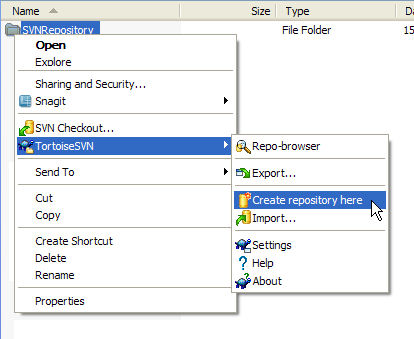Setting up a local Subversion (SVN) repository
Published 26 July 2017
This page describes how to set up a local Subversion (SVN) repository using TortoiseSVN, a free Subversion client for Windows.
To download the latest version of TortoiseSVN, see the TortoiseSVN download page.
Alternatively, you can use the SVN command line interface.
For more information, see the Subversion documentation.
Creating a repository
To create a local repository:
- Download and install Tortoise SVN.
You may need to restart your computer after installation.
- In Windows Explorer, browse to or create an empty folder where you want to create the repository, for exampleC:\SVNRepository
- Right-click the folder, and in the TortoiseSVN menu, select Create repository here:
The repository is created.
Using the repository
You can now use the repository with Source Control for Oracle.
The URL for a local repository takes the form: file:\\\C:\<RepositoryFilePath>
Use this URL to link your database in a source control project.