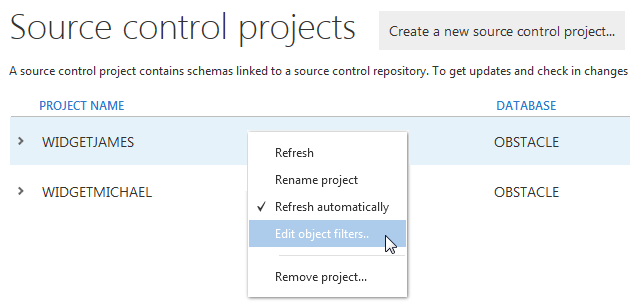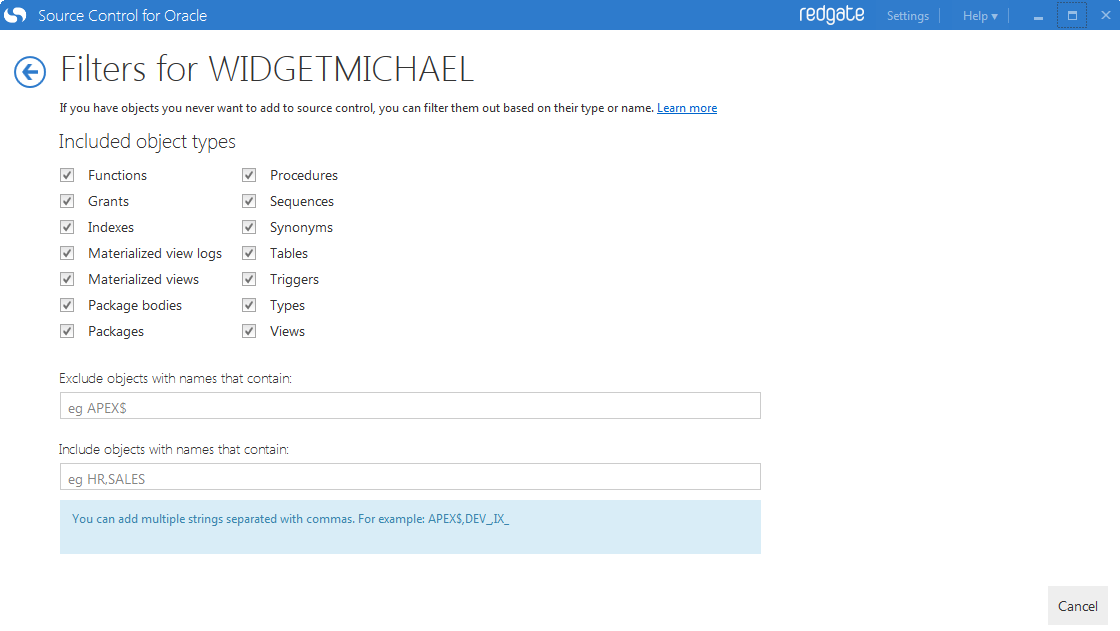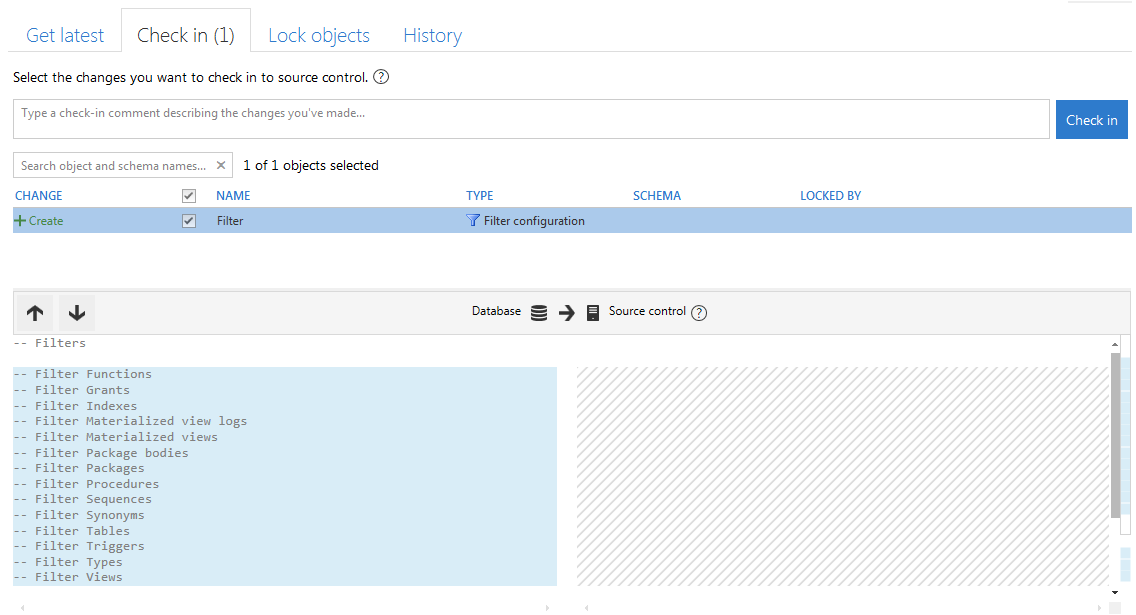Using filters
Published 26 July 2017
The filter feature shows or hides the changes specified in the filter from the Check-in and Get Latest screens in Source Control for Oracle.
To exclude objects from being tracked, use the ignore rules feature. This has the added benefit of providing a performance benefit.
To filter out changes from the check-in and get latest tabs, on the Projects page, right-click the project you want to edit filters for, and select Edit filters:
The Filters page opens:
Filtering by object type
Select the object types you want to include.
Object types you don't select will never be listed in the Check in or Get latest tabs, even if you include them by name in the Include objects with names that contain field below.
Filtering by object name
To exclude an object by name, specify text in the Exclude objects with names that contain field. Objects whose names contain the text you specify are excluded from the Check in and Get latest tabs. For example, if you specify CUSTOMER, the object CUSTOMERSALES is excluded.
To add an exception, specify text in the Include objects with names that contain field. For example, if you exclude objects with names that include CUSTOMER in the top field, but include objects with names that include CUSTOMERS in the bottom field, the object CUSTOMERSALES is included.
Sharing filter options
When you create or edit a filter, it's listed as a change on the Check in tab:
You can see the differences between your current filter and the version in source control.
To share your filter options, check the filter option into source control. Your team can get the filter option change in the Get latest tab.