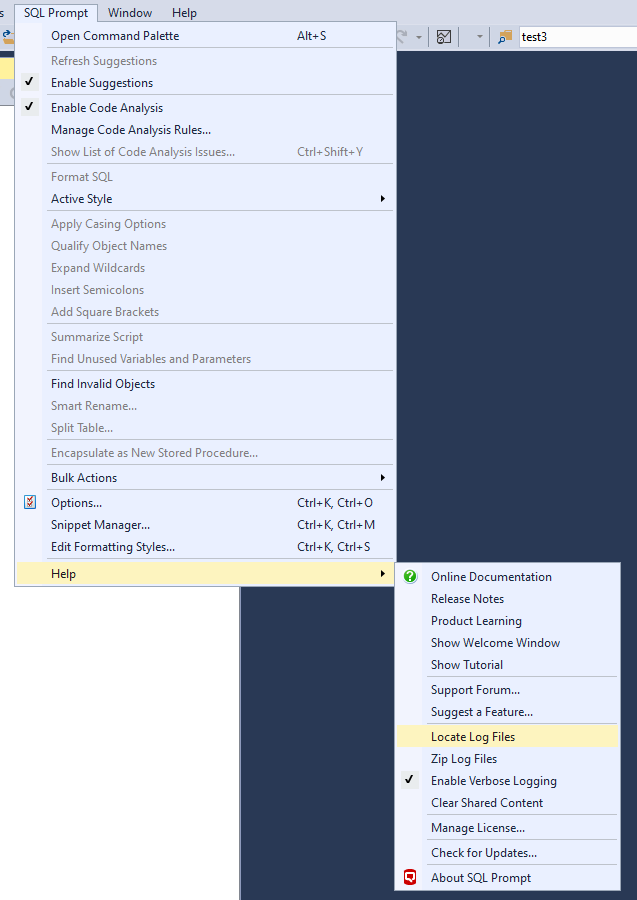Finding the SQL Prompt log files
Published 29 October 2019
Log files collect information about the application while you are using it. These files are useful to us if you have encountered a problem.
To find the log files for the current session, open the SQL Prompt menu, click Help and then click Locate Log Files:
Log file locations
By default the log files are stored in:
Sending log files to Redgate support
If asked by Redgate support to send your log files, there is a menu item called Zip Log Files that can be used to collate all of the log files into a single zip file.
Verbose logging
Verbose logging writes more information to disk and produces larger log files. If you're not troubleshooting a problem, we recommend you disable verbose logging.