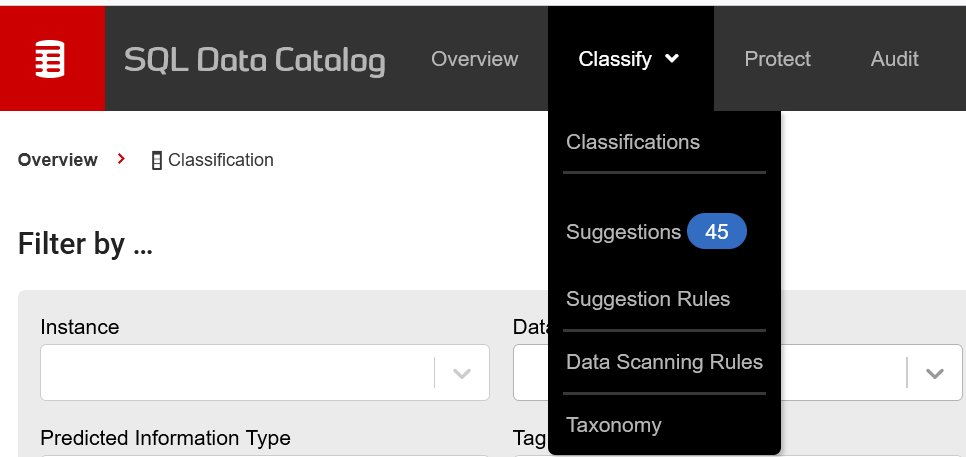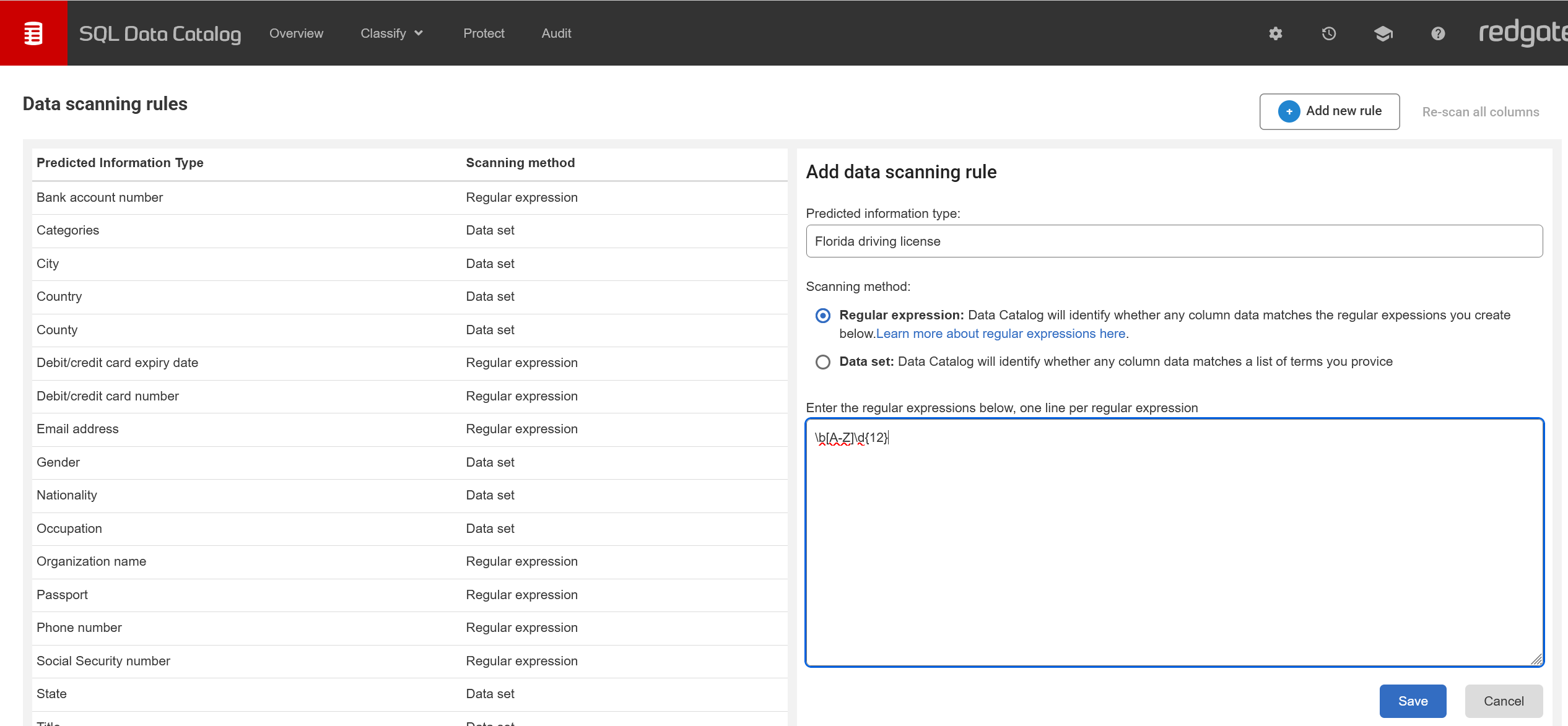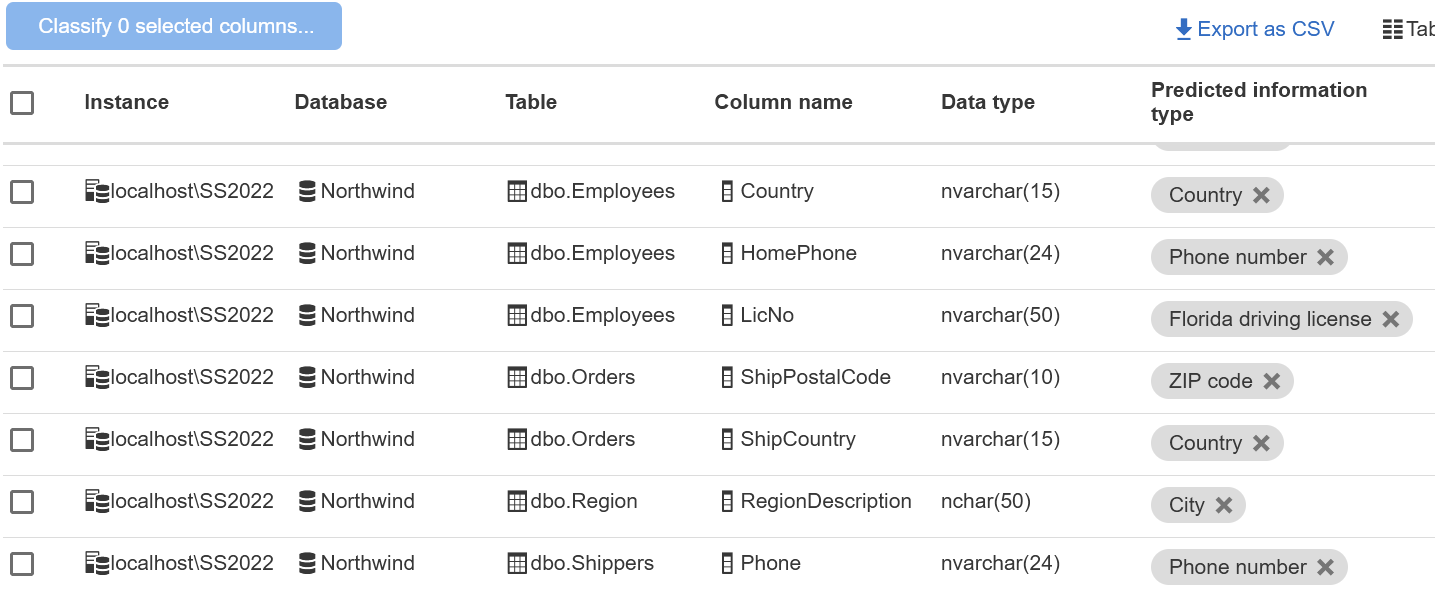Creating data scanning rules
Published 01 July 2025
The Data scanning rules page can be accessed from the Classify drop down menu from the navigation bar.
To create a new rule, click on the Add new rule button at the top-right of the screen. To edit an existing rule, click on it in the list then click on the icon next to it.
From this screen you can set the following:
- The predicted information type of the rule. Columns whose data matches the rule will have this assigned to them in the Classifications view.
- The scanning method to use:
- Regular expressions: the prediction engine will use the regular expressions provided in the rule to identify matching data in columns. To learn more about regular expressions and how to build your own go here
- Data set: the prediction engine will use the list of values provided to find exact matches in columns.
- Text area to provide regular expressions or values for the rule, separate by new line.
Once you're happy with the rule, click Save.
Data scanning will not run automatically, so if you made any changes to the rules or added new ones, click on Re-scan all columns to trigger the process. Data scanning will re-run for every database on instances where data scanning has been enabled.
After a data scanning operation completes for a database, you will be able to see updated predictions on the Classifications page if any column data matched the rules.