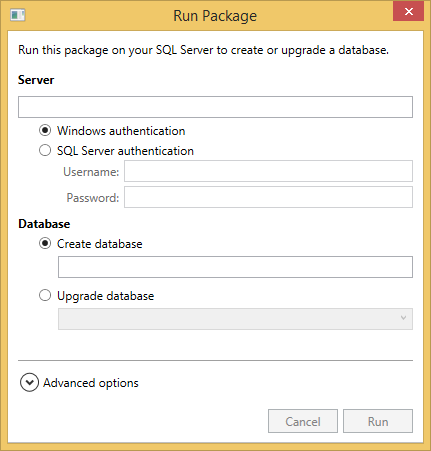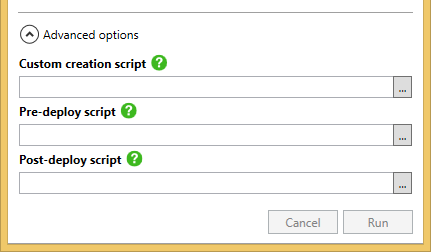Using the graphical user interface
Published 17 November 2014
Creating or upgrading a database
You use the SQL Packager graphical user interface to run a package to create a new database or upgrade an existing one.
To create or upgrade a database:
- Double-click on the package you want to run.
The Run Package dialog box is shown. - Under Server, enter connection details for the SQL Server on which you want to create or upgrade the database.
- To create a new database:
Under Database, in the Create database box, enter a name for the database you're creating.
The database will be created with the default settings unless you use the Custom creation script advanced option.
Under Database, click Upgrade database and select the database you want to upgrade.
- Click Run.
A progress bar appears at the bottom of the dialog box.
If the package executes successfully, you'll see
If something goes wrong while running the package, you'll see an error message.
Advanced options
You can customize your database by clicking Advanced options and choosing a SQL script to run before or after the package is run.
Custom creation script
You can use this option to specify a SQL script to run before the package is run. This also runs before any pre-deploy script. This is useful, for example, if you don’t want the database you're creating to use the default collation.The script you specify must create a database.
Make sure the name you specify in the Create database box is the same as the name of the database that your custom creation script will create.
- Pre-deploy script
You can use this option to specify a SQL script to run before the package is run. - Post-deploy script
You can use this option to specify a SQL script to run after the package is run.