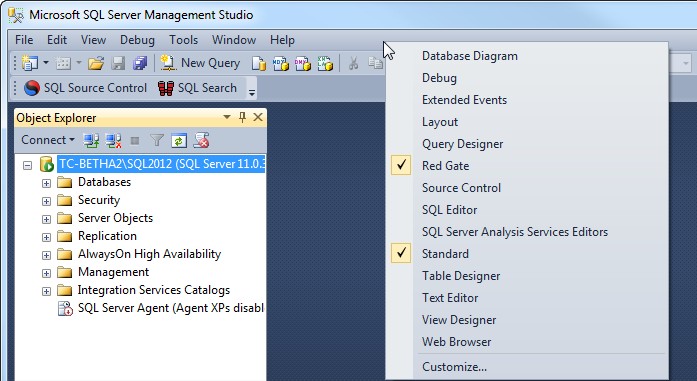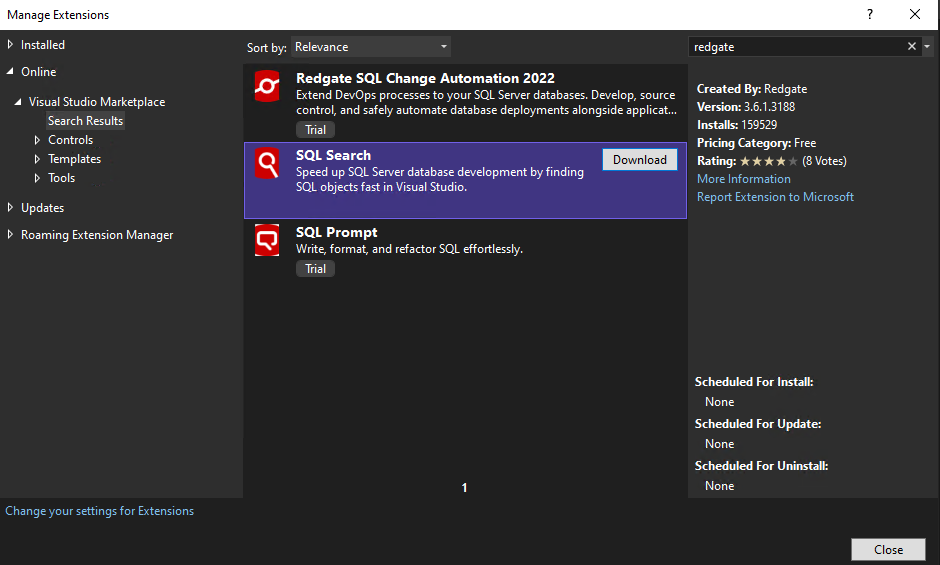Installing
Published 10 October 2017
SQL Server Management Studio
If you're planning to install a new version of SQL Server Management Studio soon, we recommend you install it before installing SQL Search 2. Otherwise, SQL Search won't appear in the new version of SQL Server Management Studio.
For more information, see Using SQL Search in a new version of SQL Server Management Studio
Note that these instructions refer to older versions of Visual Studio. For later versions, please use the Visual Studio Manage Extensions dialog box to install SQL Search
To install SQL Search:
- Download the SQL Search installer from the SQL Search product page.
- Run the installer and follow the instructions.
After installing, SQL Search appears on a toolbar in SQL Server Management Studio.
If you can't see the toolbar, enable the Redgate toolbar by right-clicking in the toolbar area and selecting Red Gate:
Visual Studio
SQL Search is available in the Visual Studio Marketplace. To install SQL Search from Visual Studio:
- Open the Visual Studio
- Go to the Manage Extensions window from the Extensions menu
- Select Online and search for SQL Search
- Press the Download button and follow the install instructions.
- Restart Visual Studio