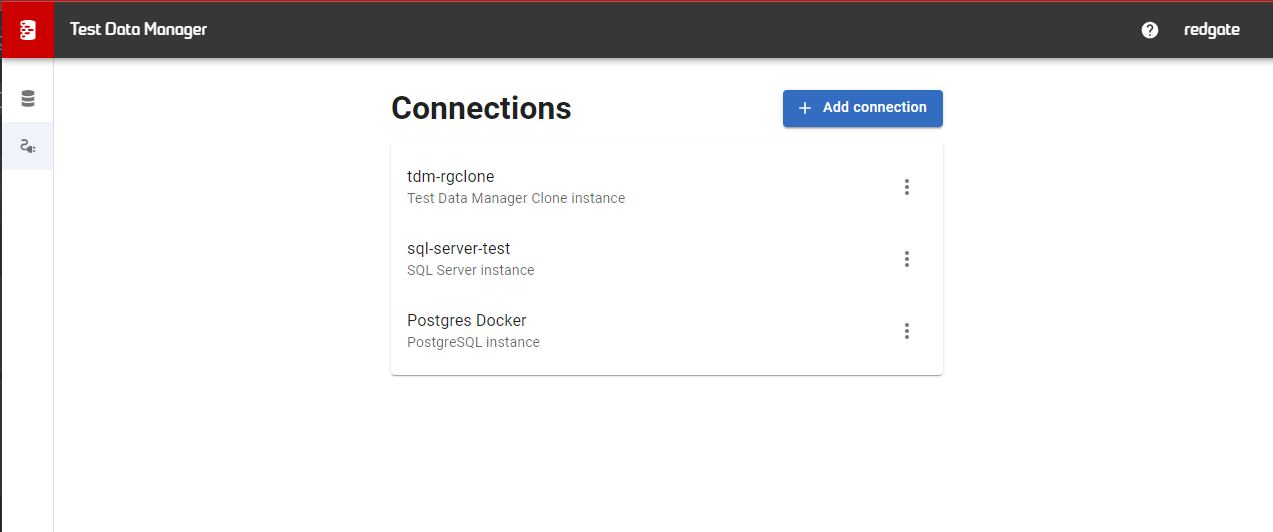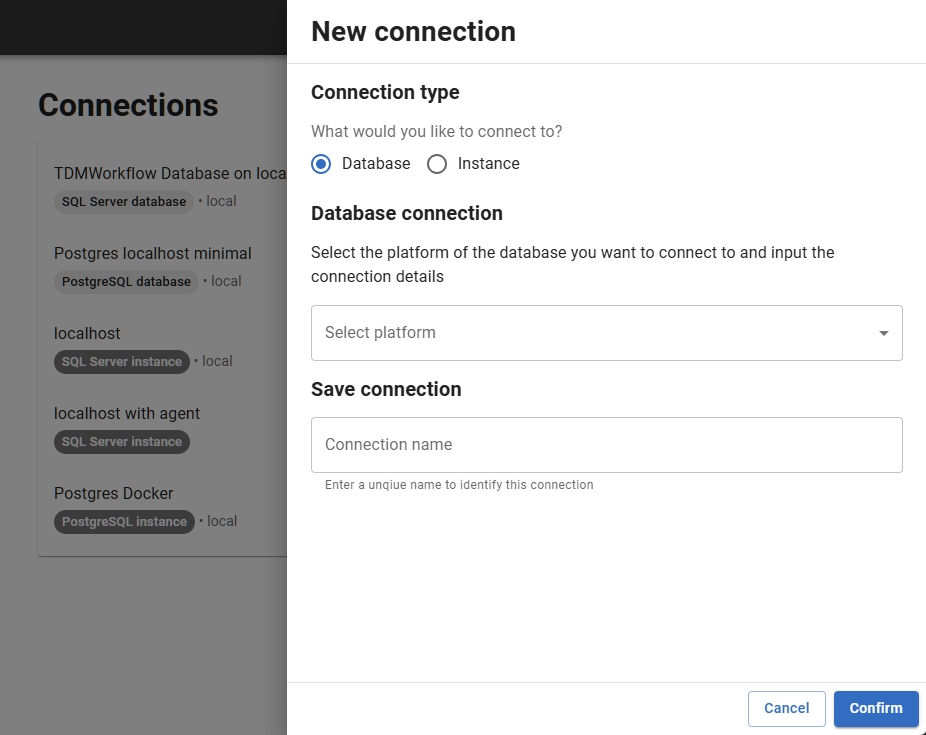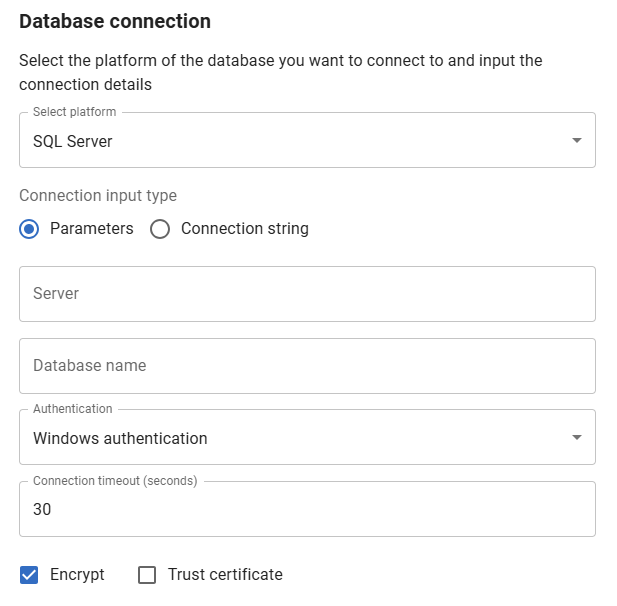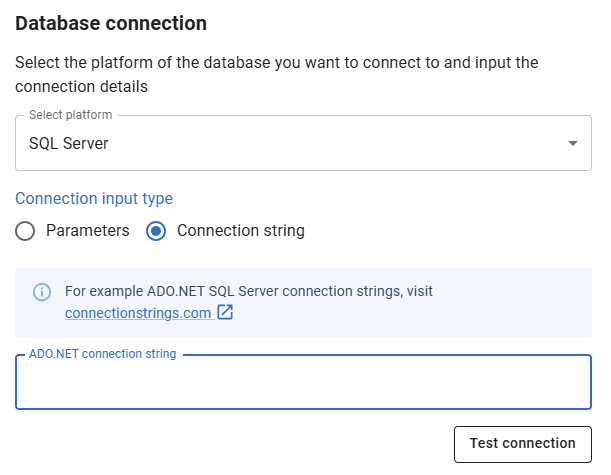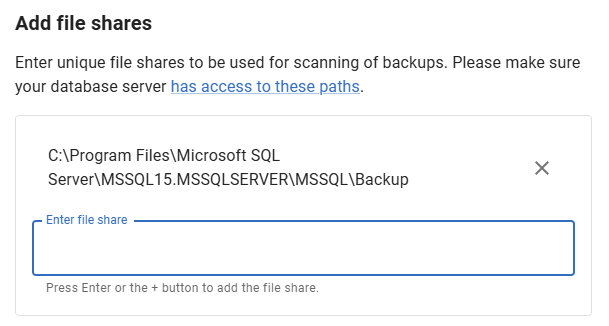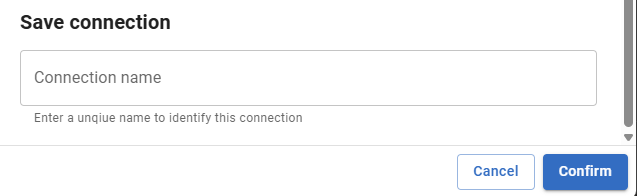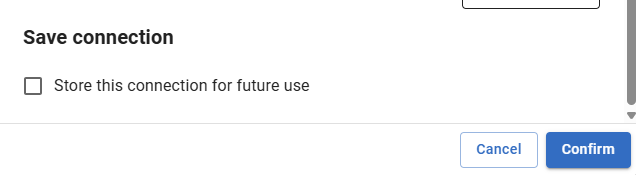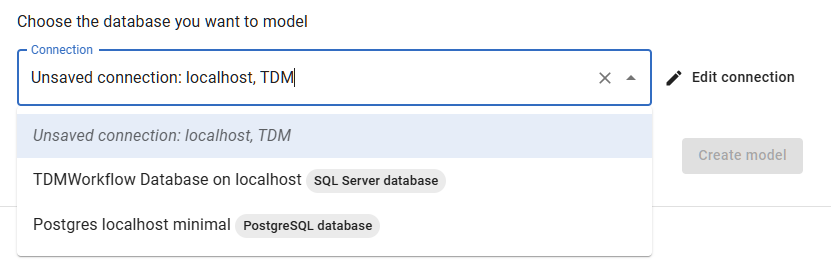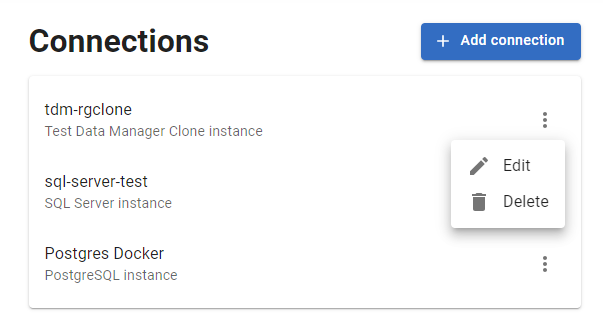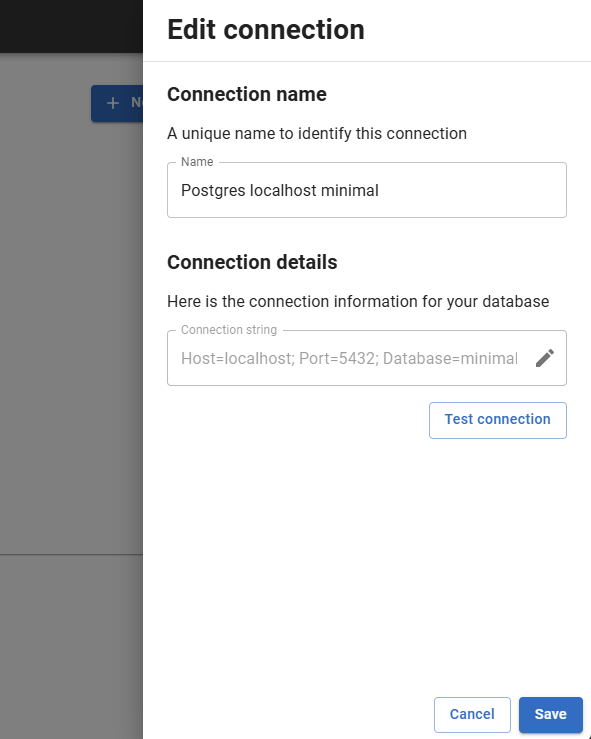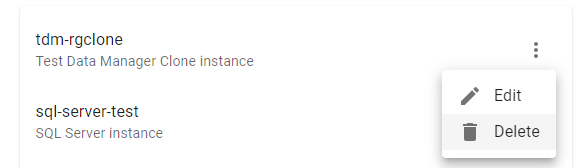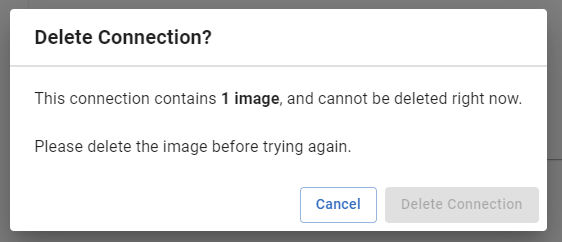Connections
Published 17 July 2024
This page will explain what connections are and how to manage them in Test Data Manager.
What is a connection?
A connection in TDM is:
- A link to a instance or database.
- Coordinates and credentials to this entity.
- What Agent the connection goes through (Enterprise only).
- File shares that instance has access to that TDM should scan for backups (instance connections on Enterprise only).
Once created, a connection allows you to model databases, run treatments and create images and clones (depending on the kind of connection and tier).
Supported platforms
At the moment, cloud servers e.g. Azure databases are not supported.
The currently supported platforms for database servers are:
- Microsoft SQL Server
- Postgres
- MySQL
- Oracle
Managing connections
This section will cover how to view, add, edit and remove connections.
Unless you are an administrator, you can only view and manage connections you have created.
The Connections Page
The connections page can be accessed via the Connections link in the navigation drawer.
There, you will be greeted with a page that looks like this
The page features:
- A list of connections, each with an actions button
- A button to add new connections, level with the page heading.
Adding a connection
To add a connection, click the "Add connection" button. This will open the add connection sidebar.
Connection type
If you are on Enterprise Tier, you will be asked what connection type you'd like. On Standard Tier, all connections are Database connections.
Database connections connect to a specific database, and are what you use to create database models and directly run treatments.
Instance connections are used to in Workflows, and need sysadmin credentials to scan for backups and create new databases for you.
Connection details
To connect to a database or instance, you need to provide connection details. You can choose to either provide individual parameters...
...or a connection string
The credentials provided should have enough permissions to perform the actions you plan on doing with them:
- Workflows: sysadmin or superuser privileges.
- Run treatments: See the anonymize and subset connection requirements.
- Database model: See the classify connection requirements.
File shares
Instance connections allow you to specify files shares.
These file shares are where the connection will look for backups to use as sources for image creation. They will also be available as output locations at the end of workflows,
These should be absolute paths. These should be:
- On Clone Connections, relative to the TDM Hub's host machine.
- On Database server Connections, relative to the database server's host machine.
For instances running on Windows machines, it is worth noting that services cannot always access network drives mapped to drive letters, so instead of using Z:\backups you might need to use the underlying address, like \\mysmbfile share\backups.
Testing the connection
All connection types feature a connection testing feature. This will use the credentials you have provided and attempt to connect to the server and check that you have sufficient permissions to perform the typical operations that must be performed on connections.
The test connection button does not currently check your access to file shares.
Saving the connection
To save the connection, you will need to provide it with a name.
Unsaved / temporary connections
In some parts of TDM, you will be able to use a connection without saving it. This connection will then be used for whatever operation you are currently using it for (database model, treatment etc.), then it will be disposed of.
To do this, just leave the save option unchecked when you press confirm.
This will then show as an unsaved connection at the top of your connection list.
You can go back and edit this connection with the "Edit connection" button if necessary.
If you refresh or leave the page, this connection will be lost and you will need.
Editing connections
To edit an existing connection, find it in the connections list and click the actions (⁝) button, then click Edit.
You will be provided with a simplified version of the add connection sidebar.
Obfuscated fields
Note that some fields will be greyed out and either fully or partially obfuscated.
This is done for security, as we do not want to fetch and expose credentials.
If untouched, these fields will remain unchanged when the save button is pressed.
If you need to update the credentials, you will need to click the edit (pencil) button, which will clear the field and allow you to enter it again.
Deleting a connection
Similarly to editing a connection, deleting is done by finding your connection in the list clicking the actions (⁝) button, then clicking Delete.
Deleting a connection will prevent users from being able to create new images and clones.
It is not possible to delete a connection if any images, and therefore also any clones, exist on the connection.