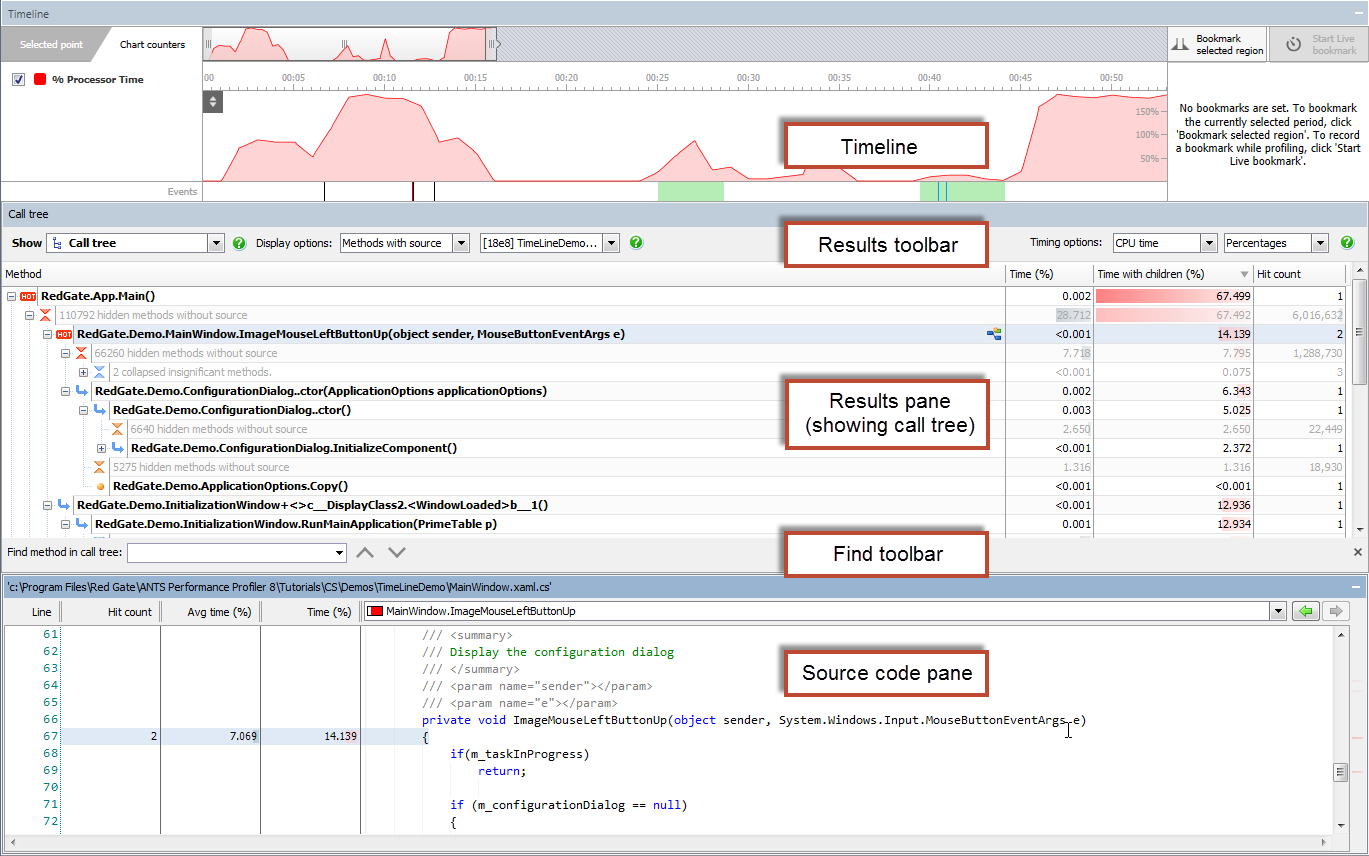Working with profiling results
Published 28 August 2014
Once you have run a profiling session and displayed some profiling results you can start analyzing the results in the results pane using the three main display types: call tree, methods grid, and call graph. You can also view database calls your application made, HTTP requests from the client it received, and outgoing HTTP requests it made.
Database calls, HTTP requests from the client and outgoing HTTP requests are only profiled in ANTS Performance Profiler Professional edition.
Profiling results are shown:
- After you click the button to stop profiling
- During profiling, when you select a period on the timeline. See The timeline.
Initially, the profiling results are shown on the call tree. In the results toolbar, use the profiling results view dropdown menu to switch between display types:
Call tree: shows stack traces that were executed by your application during the time period you have selected. | |
Methods grid: lists each method that was executed by your application during the time period you have selected. | |
Call graph: shows the calling relationships between methods executed by your application, for the time period you have selected. | |
| File I/O: shows the disk read and write operations that the application made during the selected time period. | |
| Database calls: shows performance data for all the database calls your application made during the time period you have selected. | |
| SQL execution plan: shows information about how a query was executed by SQL Server. | |
| HTTP requests from the client: shows performance data for all the HTTP requests your application received during the time period you have selected. | |
| Outgoing HTTP requests: shows performance data for all the HTTP requests your application made during the time period you have selected. |
You can save profiling results to XML, HTML and CSV files. For more information about saving profiling results in different formats, see Saving profiling results.