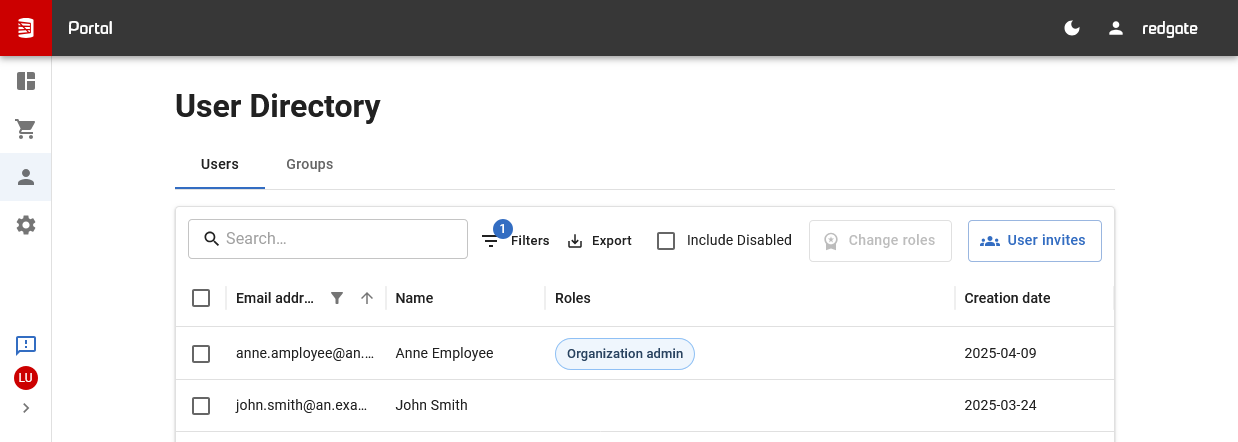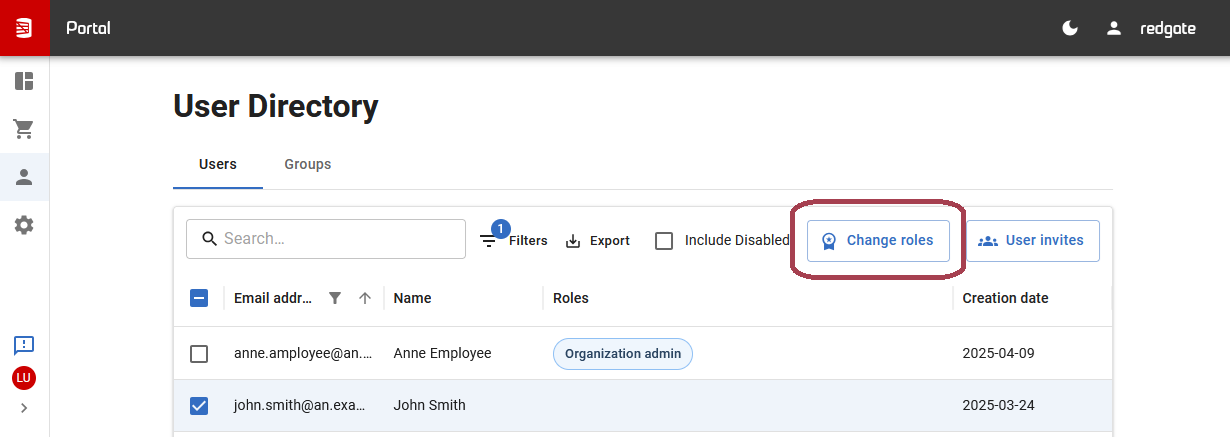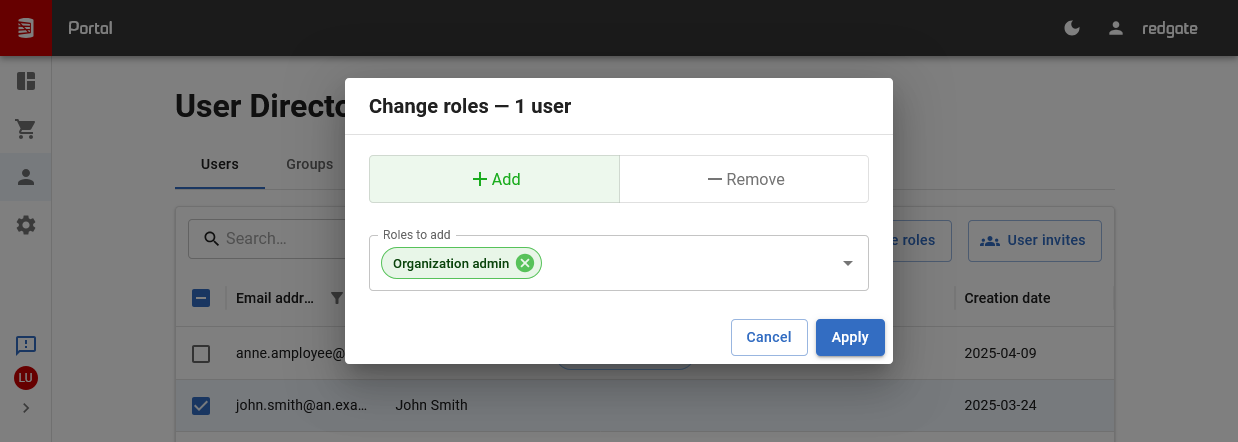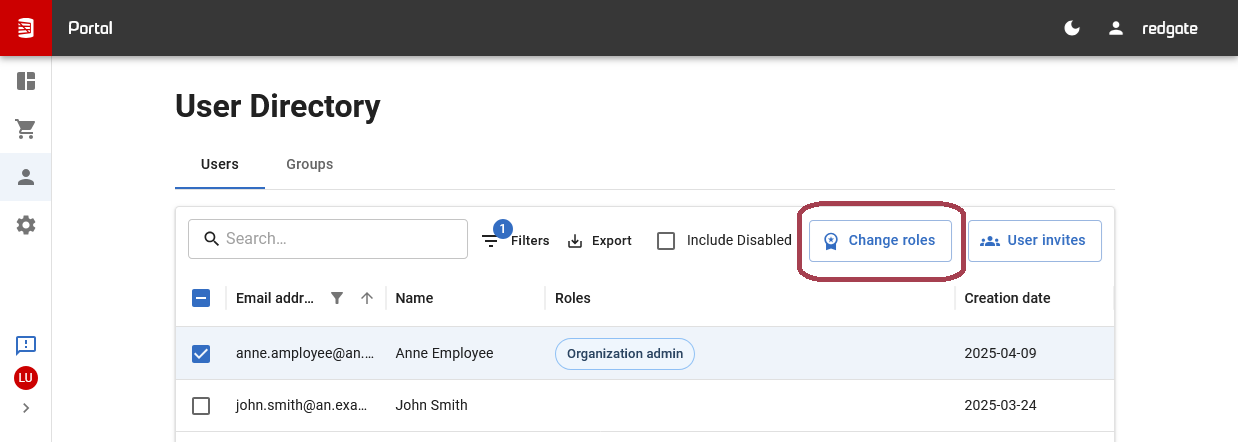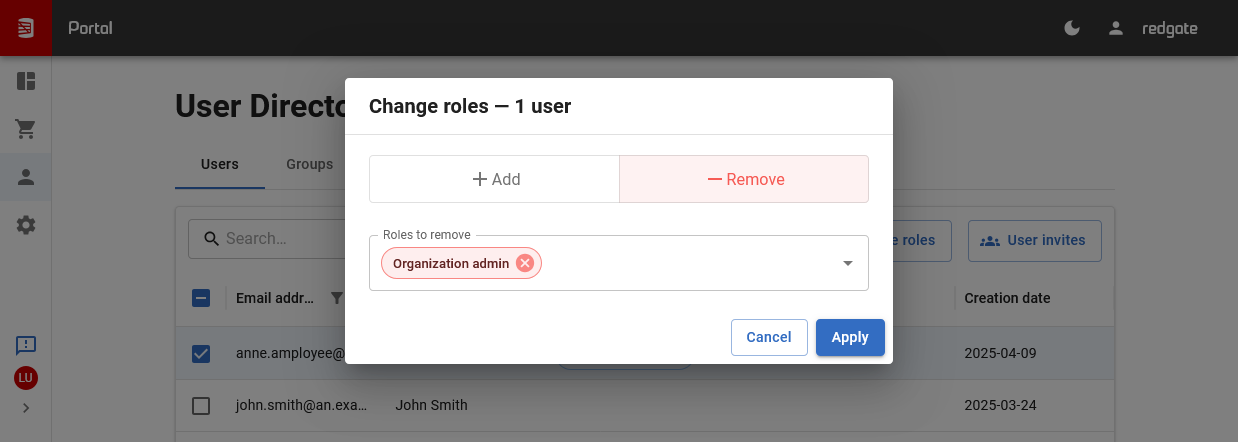View, add and remove organization admins
Published 27 August 2024
Organization admins have the following permissions:
- Ability to configure single sign-on, SCIM, and ALP.
- Ability to change the name of the organization.
- Visibility and allocation management of all licenses that are managed by the organization.
- Visibility of users in the organization (from SSO logins or SCIM synchronization).
- Visibility of groups synced via SCIM.
- Ability to manage the roles of other users in the organization (e.g. other organization admins).
How to view organization admins
If you are an organization admin, you can view other admins by first navigating to the Portal user directory page.
This screen lists all users and their roles.
How to add new organization admins
From the Portal user directory page, select the users you wish to have the Organization admin role, and then click the "Change roles" button.
In the Change roles dialog choose, "Add", then the "Organization admin" role, then click "Apply".
These changes will take effect within a few minutes, or when each user next logs in.
How to remove organization admins
From the Portal user directory page, select the users you wish to no longer have the Organization admin role, and then click the "Change roles" button.
In the Change roles dialog choose, "Remove", then the "Organization admin" role, then click "Apply".
These changes will take effect within a few minutes, or when each user next logs in.