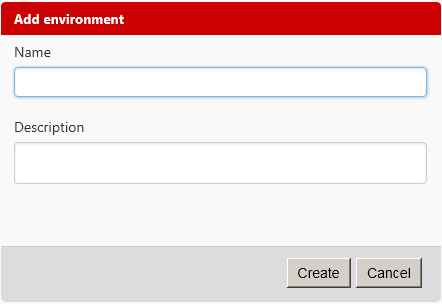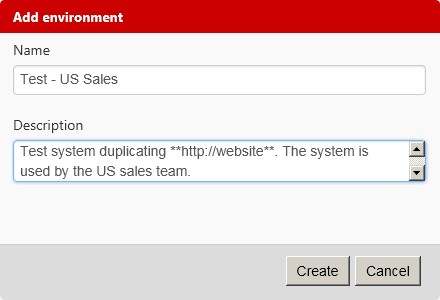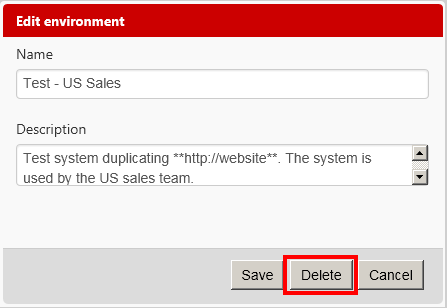Setting up environments
Published 07 August 2013
In Deployment Manager, you add your SQL Servers and target machines to an environment. Environments group related machines together (as Development, Staging, or Production, for example).
Adding an environment
To add a new environment to Deployment Manager:
- In the web interface, click Environments.
- Click Add environment:
The Add environment dialog box is displayed: In the Name box, type a name for the new environment.
You can optionally type a short description of the environment in the Description box. For example:
You can format your description using Markdown syntax.
Descriptions are displayed under the environment name in the Environments tab:
- Click Create.
Re-ordering environments
To change the order your environments are listed in the web interface:
- On the Environments tab, click Re-order:
- Click and drag the environments into the order you want
- Click Save:
Deleting an environment
To delete an environment:
- On the Environments tab, on the environment you want to delete, click Edit:
Click Delete:
Deleting an environment also deletes any SQL Servers and target machines in it from Deployment Manager.
On the confirmation dialog box, click OK.
Adding machines to an environment
To add a SQL Server to an environment, see Adding a SQL Server.
To add a general target machine, such as a web server, see Adding a target machine.