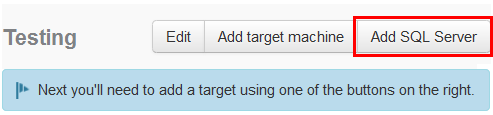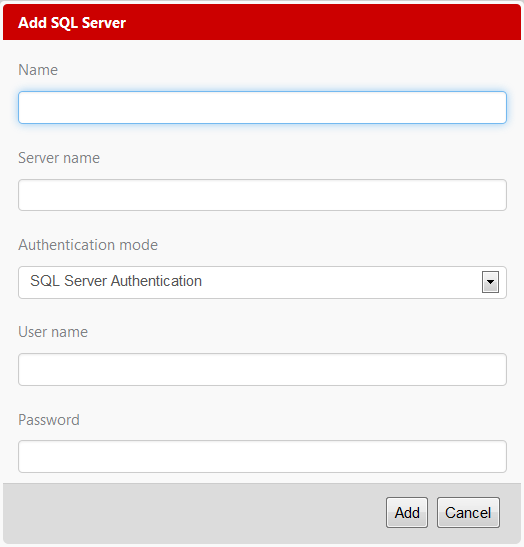Adding a SQL Server
Published 04 November 2013
To deploy databases with Deployment Manager, you need to add a SQL server to the Deployment Manager web interface.
Requirements
For a list of software requirements for a SQL Server, see Requirements.
To add a target machine for non-database deployments, see Adding a target machine.
To add a SQL Database to Deployment Manager:
- On the machine you want to deploy to, browse to the Deployment Manager web interface.
- In the Environments tab, in the environment you want to add the machine to, click Add SQL Server:
The Add SQL Server dialog is displayed: - Under Name, specify a name to identify the SQL Server in Deployment Manager.
- Under Server name, specify the name of the SQL Server, including its domain and instance if needed. Eg. sqlserver01.example.com\ins2
Under Authentication mode, select SQL Server Authentication to use a SQL Server user name and password, or Windows Authentication to use the Windows machine account associated with the Deployment Manager server.
Windows Authentication mode uses the Deployment Manager Server's machine account in Active Directory rather than a domain user account. You will need to add the machine account for the Deployment Manager Server to the SQL Server you want to access if you select this mode.
Unless you need Windows Authentication for a specific reason, we recommend you use SQL Server Authentication.- Specify a user name and password if you are using SQL Server Authentication.
- Click Add.
The database is now added to Deployment Manager. It will be be shown in the Environments view of the web interface.