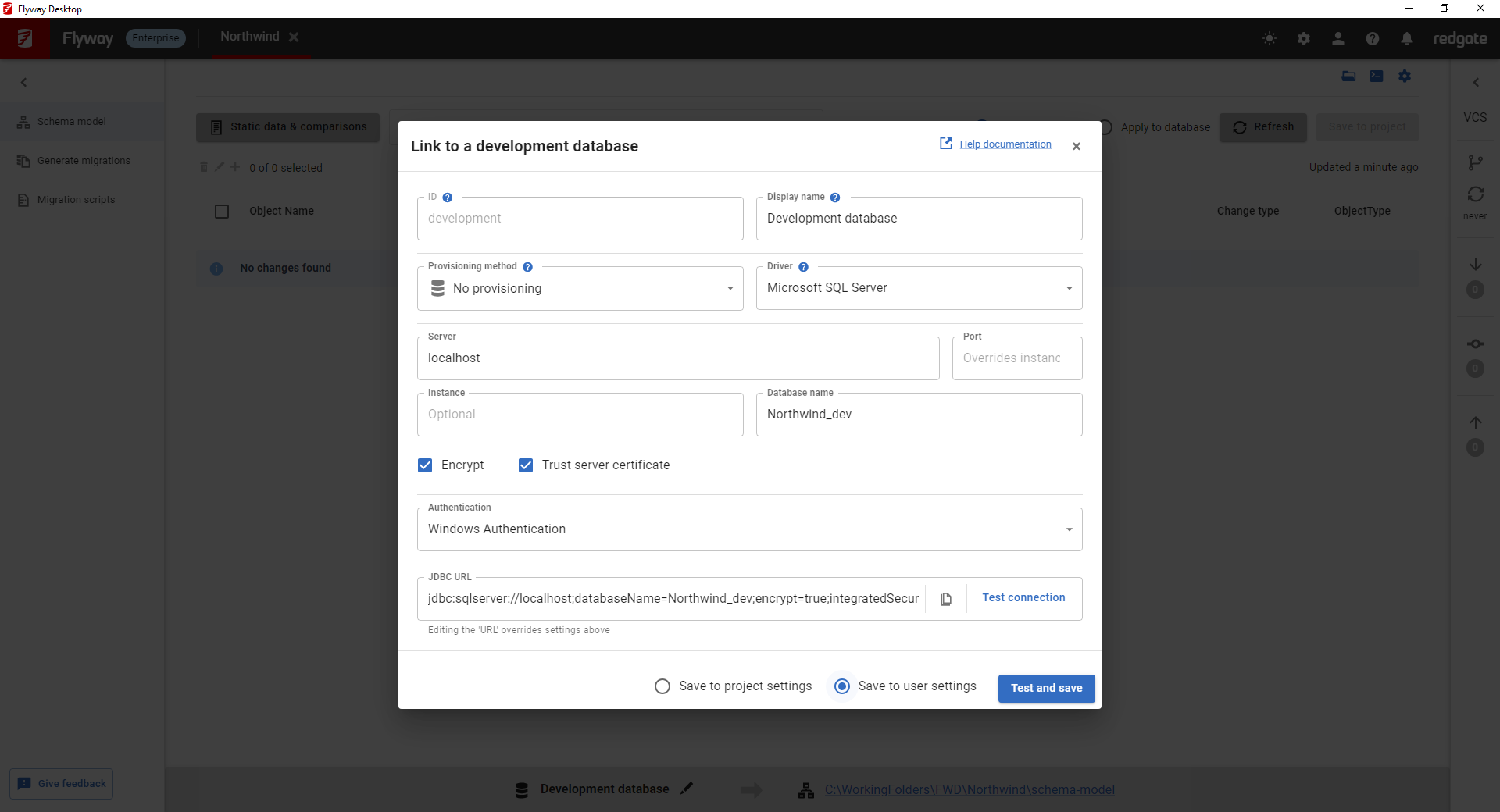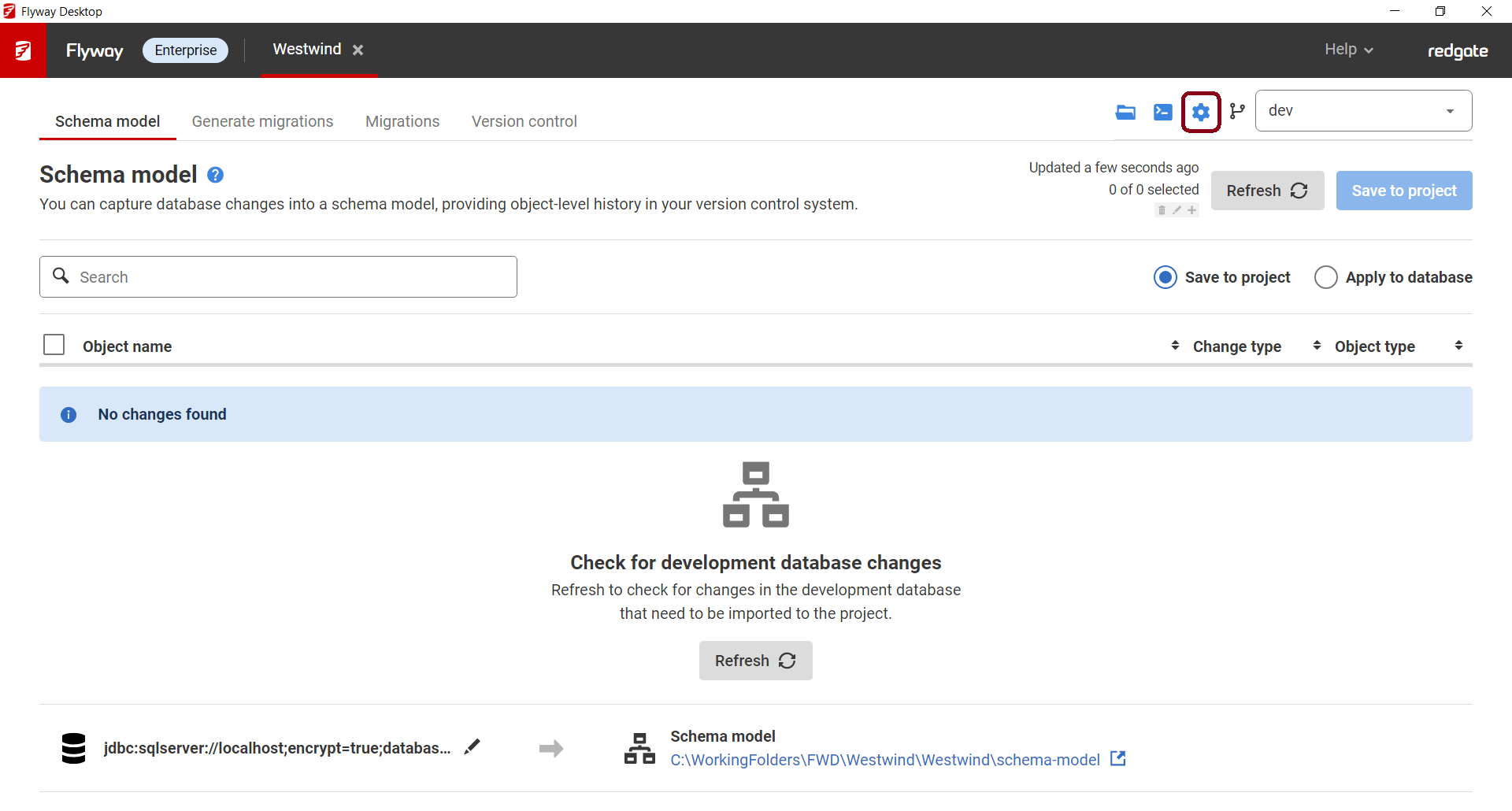Tutorial - Configure the development database
Published 11 October 2021
On the Shema model page, Flyway Desktop will prompt you to link a development database if this hasn't already been set up.
- Click Link development database.
From this screen you can enter the connection details for your development database, including authentication type and credentials.
By default, your password is stored in your operating systems built-in credential storage tool.
By default, your development database information is stored to the user settings. This is useful if you have a dedicated development database. If everyone on your team is using the same development database, then choose to save the database information to the project settings. - Click Test connection or Test and save to close the dialog and start tracking changes to your development database.
- If needed, you can change your development database details by clicking on the blue settings cog in the upper right corner.
You can add a development database environment configuration to your toml configuration file or user configuration file as follows:
[environments.development] url = "jdbc:sqlserver://localhost;authentication=sqlPassword;databaseName=Dev;encrypt=true;trustServerCertificate=true" user = "sa" password = "..."