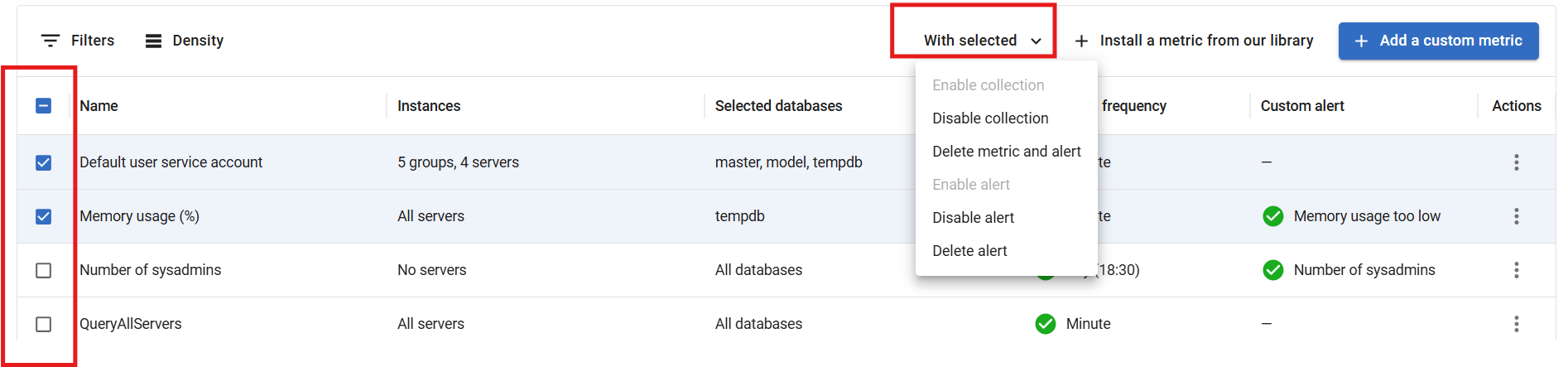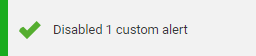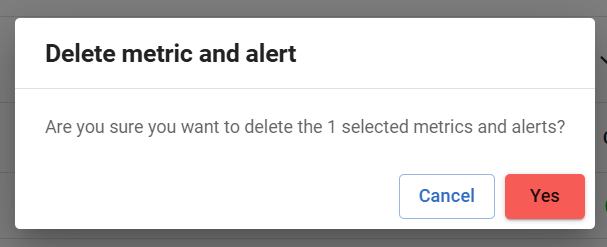Editing custom metrics and alerts
Published 28 March 2024
You can change any of the original settings for a custom metric and alert, for example to collect metric data from additional databases, or to alter the alert threshold settings.
Click on the Actions menu for the metric you want to edit:
Selecting multiple metrics and alerts
You can apply certain actions to multiple metrics, rather than having to repeat actions for each one in turn.
Enabling or disabling metric collection
You may want to temporarily disable a metric, for example if you need to carry out maintenance work on the server from which data is collected. The collection status for each metric is displayed on the Custom metrics and alerts page as either a green tick icon (for enabled) or a red cross icon (for disabled).
To enable or disable metric collection:
- For single metrics, click the Actions menu at the end of the row for that metric and select Enable collection or Disable collection.
- For multiple metrics, select them and then choose Enable collection or Disable collection from the With selected drop-down list in the toolbar.
The status is updated and a confirmation message is displayed:
What happens to alerts associated with disabled metrics?
If data is no longer being collected for a metric, Redgate Monitor cannot raise associated alerts. It does not matter if the alert itself is in an enabled state; alerting can only resume once metric collection is enabled. You don't have to disable the alert associated with a disabled metric.
Enabling or disabling alerts
You may want to disable an alert, for example, if a significant number are being raised in the Alert Inbox, and you'd like to temporarily stop receiving alerts for that metric while you change the thresholds or threshold duration settings. You can still collect metric data so that you can analyze it further using the Analysis page.
To enable or disable metric collection:
- For single alerts, click the Actions menu at the end of the row for that metric and select Enable alert or Disable alert.
- For multiple alerts, select them and choose Enable alert or Disable alert from the With selected drop-down list in the toolbar.
The status is updated and a confirmation message is displayed:
Note: These changes will affect this custom alert at the All Servers level. To enable or disable custom alerts at different levels, configure the alert using the Alert settings page (Configuration > Alert settings). See: Configuring alerts.
Deleting custom metrics and alerts
If you want to remove custom metrics that are no longer needed, delete them from the Custom metrics page. This also removes them from the Alert settings page, and deletes existing occurrences from the Alert Inbox.
Deletion of custom metrics and alerts is a permanent action that cannot be reversed. If you want to temporarily suspend metric collection or alerting, you should disable them so they can be enabled later.
- Choose what you want to delete:
- To delete a single metric, alert, or metric and alert, select the relevant Delete option from the Actions menu.
- To delete multiple metrics, alerts, or metrics and alerts, select the metrics and choose the relevant Delete option from the With selected drop-down list in the toolbar.
- The Delete box is displayed, confirming what will be deleted:
- Click the Yes button. The metric is removed from the Custom metrics and alerts page, and a confirmation message is displayed: