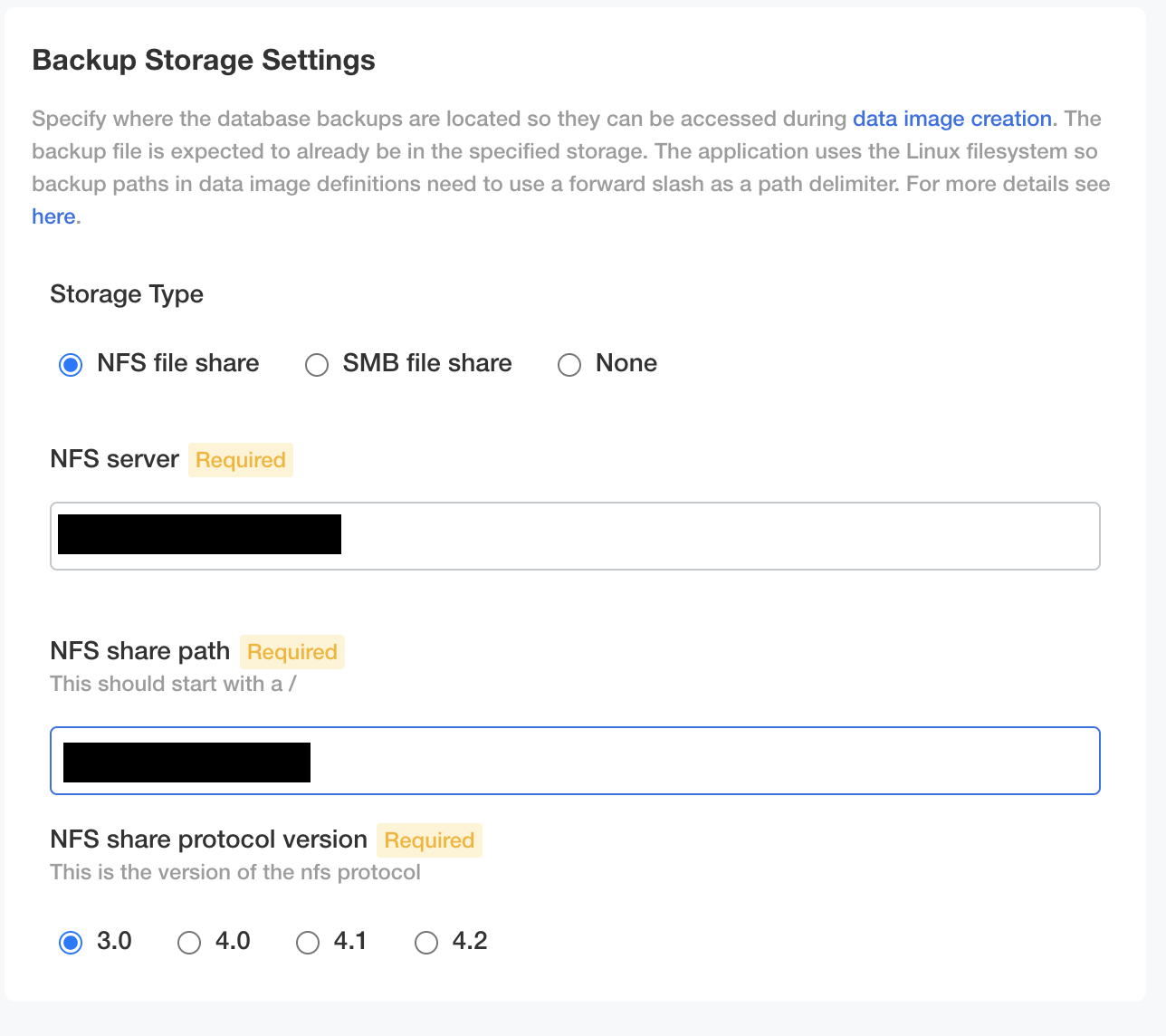NFS File Share
Published 12 April 2023
- NFS server - The IPv4 address or DNS name.
- NFS share path - Full path to the directory where the NFS file share contains the backups. The path must start with a '/'.
- NFS share protocol version - The version of NFS protocol used. Both NFS version 3 and 4.x are supported.
Verifying NFS file share
You can try out accessing the NFS file share via bash by executing the following command directly on one of the cluster's host machines.
sudo mount -t nfs -o nfsvers=MAJOR_VERSION SERVER_IP:/SHARE_PATH SOME_LOCAL_DIRECTORY -vvvv
- Replace
MAJOR_VERSIONwith the appropriate major version number (3or4).- If you need to add the minor version (for example to specify version 4.2) then change
-o nfsvers=MAJOR_VERSIONto-o nfsvers=MAJOR_VERSION,minorversion=MINOR_VERSION.
- If you need to add the minor version (for example to specify version 4.2) then change
- Replace
SERVER_IPwith the IP address (or DNS name) of the machine hosting the file share. - Replace
SHARE_PATHwith the path to the directory in the NFS file share which you want to mount. - Replace
SOME_LOCAL_DIRECTORYwith an existing empty directory you want to mount your NFS file share into.
If this works, you can then see any files that exist in your file share inside the SOME_LOCAL_DIRECTORY directory.
The mount will remain active until you unmount it. Remember to unmount the NFS share before you attempt to remount it with different parameters and also when you are finished verifying.
sudo umount SOME_LOCAL_DIRECTORY
If it doesn't understand how to mount the NFS file share at all, make sure you've got the appropriate NFS client tools installed for your OS (e.g. nfs-common for Ubuntu).