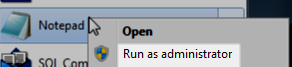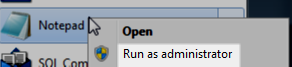Combining changes into one email notification
Published 16 June 2015
When a schema change occurs, DLM Dashboard waits 30 seconds before sending an email notification. If another change happens in that 30-second window, it's added to the same email as the first change, so you only get one email, not two.
If you want to get fewer emails from DLM Dashboard - for example, if you only want to get one email a day - you can increase this time window.
If DLM Dashboard shuts down, changes made within the current time window won't be included in the next email notification. The bigger the time window, the more likely this is to happen.
To increase the time window:
- Go to C:\Program Files (x86)\Red Gate\DLM Dashboard 1\SQLServerMonitoringService
- If there's a file called UserSettings.config in the folder:
- Open the file in a text editor, running as administrator (right-click and select Run as administrator):
Inside the
<appSettings>node, copy and paste the following:<add key="DbStatusTransition.BufferTimeSpan" value="00:30:00" />
- Inside the
<appSettings>node, edit the value of the keyDbStatusTransition.BufferTimeSpanto the time span you want.
The value must be in the format hh:mm:ss.
For example, if you want the window to be one hour, set the value to01:00:00.
- Open the file in a text editor, running as administrator (right-click and select Run as administrator):
- If the file doesn't exist:
- Open a text editor, running as administrator (right-click and select Run as administrator):
- Create a new file.
- Save the file as UserSettings.config in the folder C:\Program Files (x86)\Red Gate\DLM Dashboard 1\SQLServerMonitoringService
In the file, copy and paste the following:
<?xml version="1.0" encoding="utf-8"?> <appSettings> <add key="DbStatusTransition.BufferTimeSpan" value="00:30:00" /> </appSettings>Inside the
<add key="DbStatusTransition.BufferTimeSpan" value="00:30:00" />node, edit the value string to the time span you want.The value must be in the format hh:mm:ss.
For example, if you want the window to be one hour, set the value to 01:00:00.
- Open a text editor, running as administrator (right-click and select Run as administrator):
- Open Windows Services (services.msc) and restart the DLM Dashboard Monitoring Service.
You've now changed the time window.