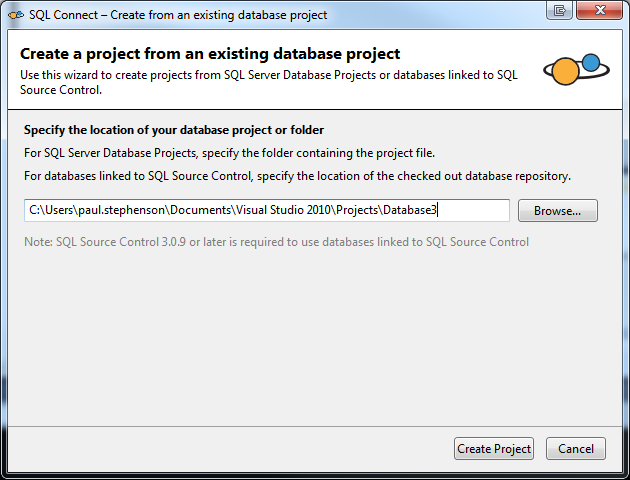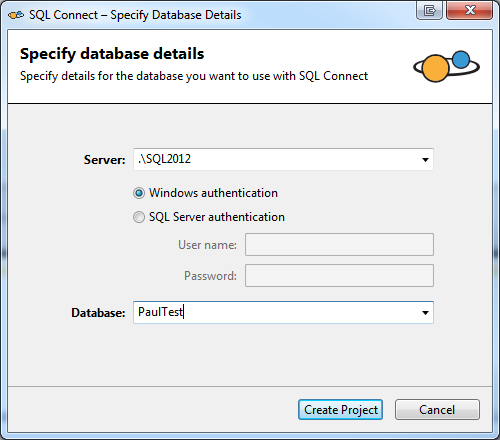Using a SQL Server Database Project or a database linked to SQL Source Control
Published 05 January 2016
SQL Connect can create projects from SQL Server Database Projects or databases linked to SQL Source Control, so teams can share database changes whether they use Visual Studio or SQL Server Management Studio.
- If you're using a database linked to SQL Source Control, check out the database repository to a folder using your source control system. For more information, see your source control system's documentation.
- In Visual Studio, if the SQL Connect window isn't displayed, go to the SQL Connect menu and select SQL Connect.
In the SQL Connect window, click Create from an existing database project.
The Create from an existing database project dialog box is displayed:
Click Browse and specify the location of your database project or folder.
For SQL Server Database Projects, this is the folder containing the project file.
For databases linked to SQL Source Control, this is the folder your repository is checked out to.Click Create Project.
The Specify Database Details dialog box is displayed:
Select the server and database you want to use and click Create Project.
The database is linked to your project.