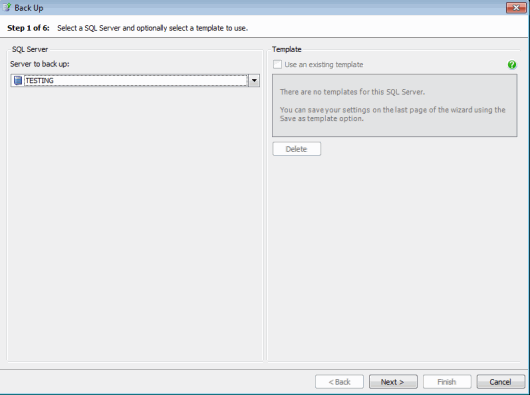Creating backups - specify SQL Server
Published 22 November 2018
Creating backups > Specify SQL Server > Select backup type and database > File settings > Processing and encryption settings > Verification options > Review summary
On step 1 of the wizard, select the SQL Server you want to back up.
In the Server to back up list, click the name of the SQL Server instance for the databases that you want to back up. SQL Servers that are not currently available (for example, because they are disconnected) are not displayed in the list.
You can save the settings that you enter in the wizard as a template so that you can use them again. The option to save the settings as a template is displayed when you review the backup summary on step 6 of the wizard. If you have saved any templates, these are displayed in the right-hand pane.
To use a template, select the Use an existing template check box and click the name of the template in the list; when you click Next, the wizard will display those settings for you to edit if required.