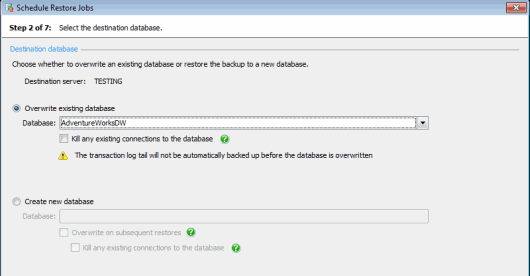Scheduling restores - select the destination database
Published 22 November 2018
Scheduling restore jobs > Select destination server and backups to restore > Select destination database > Specify file locations > Specify verification options > Configure restore options > Create restore schedule > Review summary
On step 2 of the wizard, specify the destination database.
You can restore a database from a backup by overwriting an existing database or creating a new database.
Overwriting an existing database
- Choose a database from the Database list. The databases are those available on the destination server specified in step 1.
- The restore will fail if there are open connections to the database being overwritten. Select Kill any existing connections to the database to avoid this problem, or clear the option and kill connections manually if you need to manage connections more carefully.
Transaction log tail
If the database to be overwritten is using the full or bulk-logged recovery model and is not in an unrecovered or standby state, a warning is displayed to inform you that the transaction log tail will not be automatically backed up before the database is overwritten.
To back up the tail of the transaction log before overwriting the database, exit the Schedule Restore Jobs wizard and schedule a backup job to take place before the scheduled restore.
If you have selected a database which is using the simple recovery model, or a database which is in an unrecovered or standby state, there is no requirement that you back up the tail of the transaction log before overwriting the database. This is equivalent to using the REPLACE option in a T-SQL RESTORE statement. Refer to your SQL Server documentation for more details.
Creating a new database
- Enter a name for the new database in the Database field.
- Select Overwrite on subsequent restores to create a new database the first time the restore job is run, and overwrite that database on all subsequent restores. If you do not select this option, you should move or rename the database before each subsequent restore. You may want to select Drop database following restore in step 4 of the wizard.
- The restore will fail if there are existing connections to the database being overwritten. Select Kill any existing connections to the database to avoid this problem, or clear the option and kill connections manually if you need to manage connections more carefully.
If you have launched the Schedule Restore Jobs wizard from a reminder, this option is selected by default and populated with the name of the source database followed by _Verification, for example AdventureWorksDW_Verification.