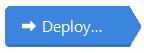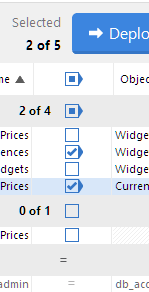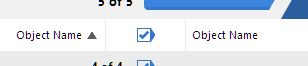Deploying data sources
Published 21 August 2019
When you have reviewed the comparison results, you can run the deployment wizard to create the SQL script to deploy the selected objects:
- Select the objects that you want to deploy.
- Click to start the deployment wizard.
Selecting the objects to deploy
By default, no objects are selected for deployment. You can modify the selection by using the check boxes in the middle of the upper (Results) pane:
Object selections are remembered when you save a project.
To select all the objects in a group for deployment, select the check box on the grouping bar for that group; alternatively, you can right-click within the group and click Include all objects in this group.
To exclude all objects displayed in a group from the deployment, clear the check box; or, you can right-click the group and click Exclude all objects in this group.
The top level check box in the central column enables you to include or exclude all objects that are displayed in the upper (Results) pane:
You can filter the object types and use the Find box to assist you with your selection.
If you select an object for deployment and then set up a filter that excludes that object type, the object is not included in the deployment. Only selected objects that are shown in the comparison results are included.
For example, if you select TableA for deployment, and then set up a filter to exclude all tables, no tables are shown. If you subsequently remove the filter, TableA is displayed and remains selected for deployment.
Example: Selecting objects that exist only in the source
- In the Filter pane, to the left of the results, ensure that the default filter Nothing Excluded is selected, so that all the objects are displayed in the upper (Results) pane.
No objects are now excluded by the filter. - Ensure the top level check box in the central column is cleared, or on the Actions menu select Exclude All.
No objects are now selected for deployment. - From the Group by box, select Type of difference if it is not already selected. On the grouping bar for objects that exist only in <source database name>, select the check box to include all of the objects in this group.
Example: Selecting only stored procedures
- From the Group by box, select Type of difference if it is not already selected.
The objects are now grouped by whether they are different, identical, or present in only one of the data sources. - In the Filter pane, select and clear the All object types included check box, and then select the check box for Stored Procedures.
Only Stored Procedures are now displayed in the upper pane. - Select the top level check box in the central column to include all objects in the deployment.
Example: Selecting only tables that exist in both databases but are different
- From the Group by box, select Type of difference if it is not already selected.
The objects are now grouped by whether they are different, identical, or present in only one of the data sources. - In the Filter pane, clear the All object types included check box, and then select the check box for Tables.
Only Tables are now displayed in the upper pane. - Clear the top level check box in the central column to exclude all objects from the deployment.
No objects are now selected for deployment.
- On the grouping bar for objects that exist in both but are different, select the check box to include all of the tables in this group in the deployment.