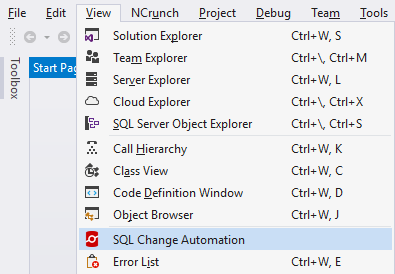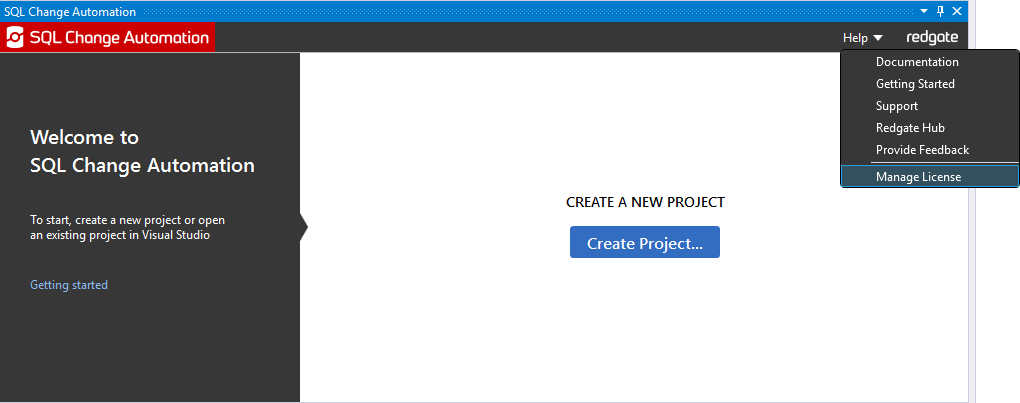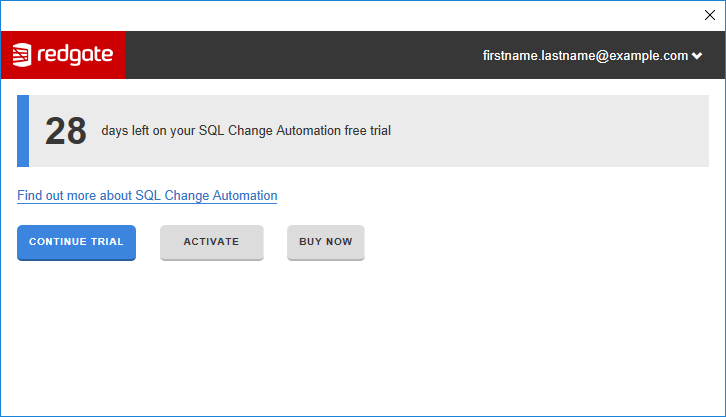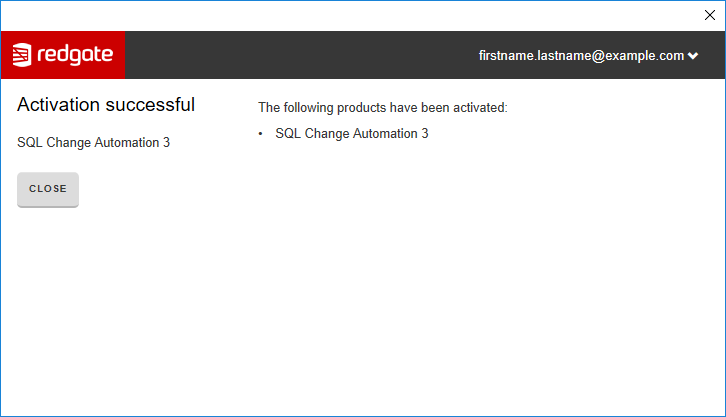Activating
Published 24 February 2016
To activate SQL Change Automation:
Activating the Visual Studio extension
- In Visual Studio, make sure there aren't any SQL Change Automation projects open.
- If the SQL Change Automation window isn't open, open it by clicking View then SQL Change Automation:
- In the SQL Change Automation window, click Help then Manage License:
The license management dialog box is displayed: - Click Activate
- Enter your serial number
Click Activate
Your activation request is sent to the Redgate activation server for validation.
When your activation has been confirmed, the Activation successful page is displayed:If there's a problem with your activation request, an error message is displayed.
For information about activation errors and how to resolve them, see Troubleshooting licensing and activation errors.
- Click Close
You have now completed activating SQL Change Automation.