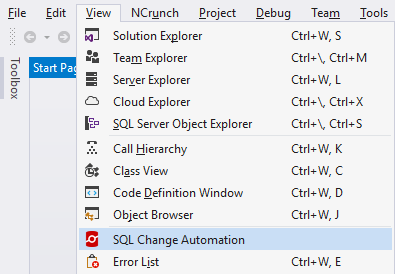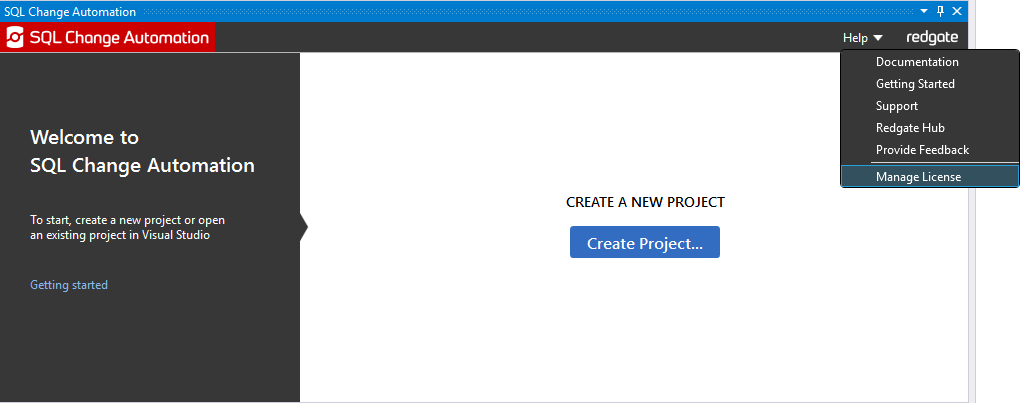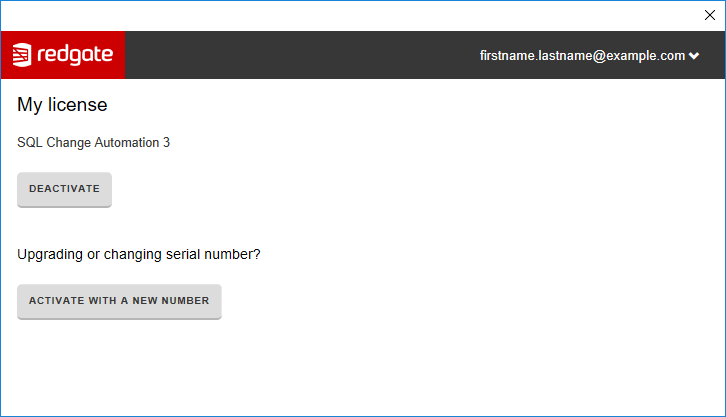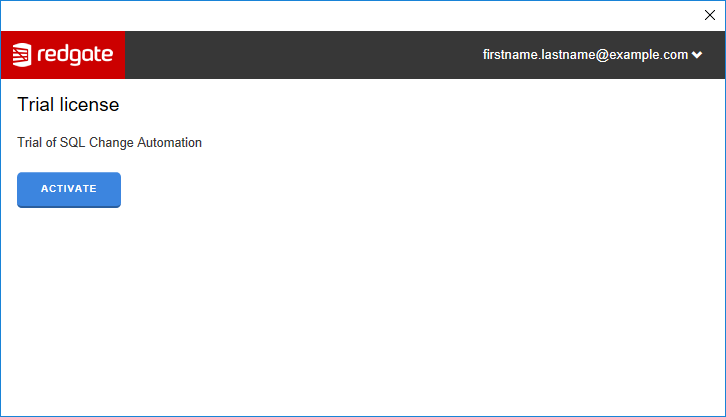Deactivating
Published 24 February 2016
To deactivate a serial number, your computer must have an internet connection.
If you can't deactivate a serial number, you can request additional activations for that serial number. You may need to do this if:
- your computer doesn't have an internet connection
- your network uses a proxy server that interrupts contact between SQL Change Automation and the Redgate activation server
- your serial numbers aren't displayed during deactivation (for example, if the product installation is corrupted)
To deactivate SQL Change Automation:
Using Visual Studio extension
- In Visual Studio, make sure there aren't any SQL Change Automation projects open.
- If the SQL Change Automation window isn't open, open it by clicking View then SQL Change Automation:
- In the SQL Change Automation window, click Help then Manage License:
The license management dialog box is displayed: - Click Deactivate
Click Deactivate again
Your deactivation request is sent to the Redgate activation server.
When your deactivation has been confirmed, a page will be displayed asking how you'd like to now use SQL Change Automation:If there's a problem with your deactivation request, an error message is displayed.
For information about deactivation errors and how to resolve them, see Troubleshooting licensing and activation errors.
- If you wish to use SQL Change Automation on this computer then complete the wizard, otherwise click the cross in the very top right to close the dialog.
You have now completed deactivating SQL Change Automation, and you can now use this serial number on a different computer.
Using PowerShell module
To deactivate a serial number, use the Unregister-SqlChangeAutomation cmdlet.