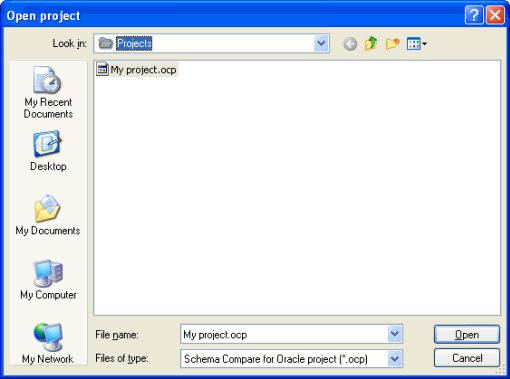Working with projects
Published 15 August 2013
Whenever you compare database schemas, you set up a project. If you have any existing projects, the Project Configuration dialog box for your most recently used project is displayed when you start Schema Compare for Oracle.
A project contains details of:
- which data sources you selected
- the connection details for your data sources
- which schemas you selected to compare
- which project configuration options you selected
- which objects you have selected for deployment
- your filter settings
Finding a project
On the toolbar, click to display the Open Project browser:
The browser allows you to locate and open saved project files on your computer.
By default, Schema Compare for Oracle project files are saved in:
%ALLUSERSPROFILE%\My Documents\Schema Compare for Oracle\Projects
Project files are saved with the extension .ocp
Creating and saving a project
To create a new project, on the toolbar, click New.
To save a project, on the toolbar, click Save. Alternatively, on the Project Configuration dialog box, click Save.
You can also save a project when you are reviewing its comparison results. This can be useful if you want to save your object selections with the project.
If there are unsaved changes in the current project, you will be prompted to save when you create a new project, open another project, or when you close Schema Compare for Oracle.