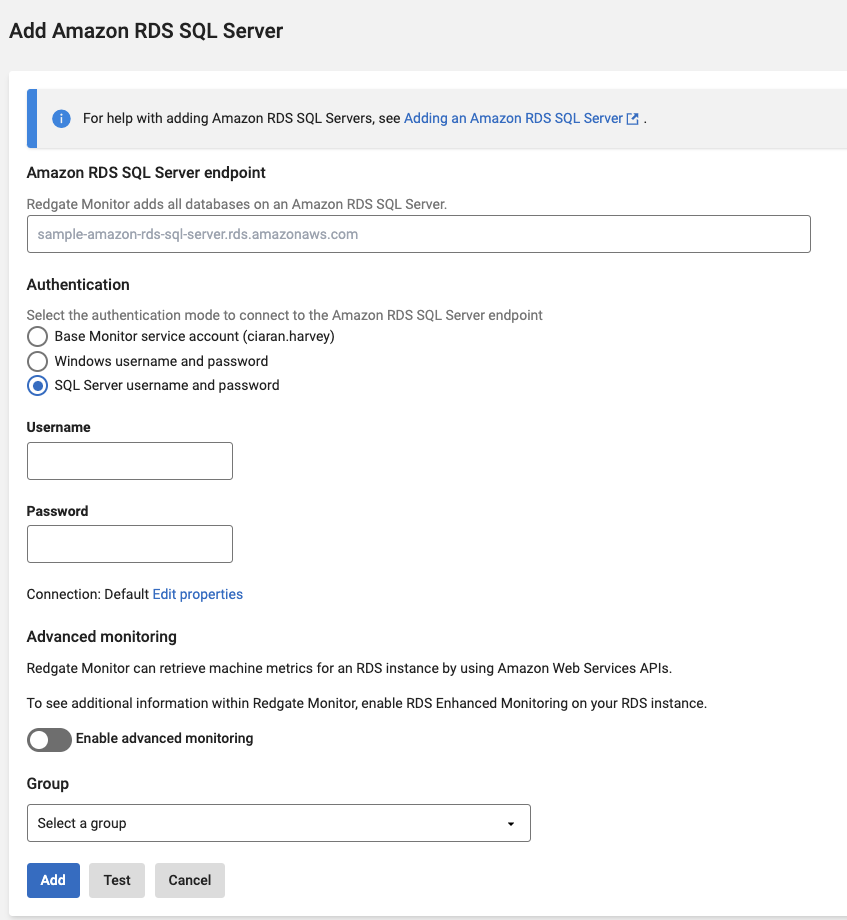Adding Amazon RDS SQL Server
Published 28 March 2024
Amazon RDS provides cloud-managed SQL Server instances. Each instance will run on its own isolated database environment operating within Amazon Web Services (AWS). When dealing with a cloud server, it's not possible to retrieve metrics in the same way as on-premise servers, meaning that Redgate Monitor relies on the AWS API to retrieve some metrics.
Further metrics are only available when the Enhanced Monitoring feature is enabled for the Amazon RDS instance. Learn how to enable AWS Enhanced Monitoring. This page explains how to add an Amazon RDS SQL Server to Redgate Monitor and supply its credentials to Redgate Monitor.
For details of the metrics and alerts available for Amazon RDS SQL Servers, which of these are available only through the AWS API, and which also require the enhanced monitoring feature to be enabled for the RDS instance, please see: SQL Server on Amazon RDS metrics and alerts.
- Go to the Configuration page and under Estate, select Monitored servers.
- Click Add > Amazon RDS SQL Server. You will be redirected to the Add Amazon RDS SQL Server page:
- In the Amazon RDS SQL Server endpoint field, enter the endpoint for the RDS instance provided by AWS, this will end with ".rds.amazonaws.com".
- In the username and password fields, enter the credentials for accessing the Amazon RDS SQL Server instance.
Using Windows credentials for SQL Server instances is only supported on Base Monitors running on Windows.
- You can select a group where the instance will be added, select "Uncategorized" if you don't want to put it in any particular group.
- For capturing machine metrics for your Amazon RDS SQL Server instance, you must switch on Enable host monitoring and provide AWS credentials.
- For information on how to set up host monitoring, see our dedicated documentation on Enabling host monitoring for RDS instances.