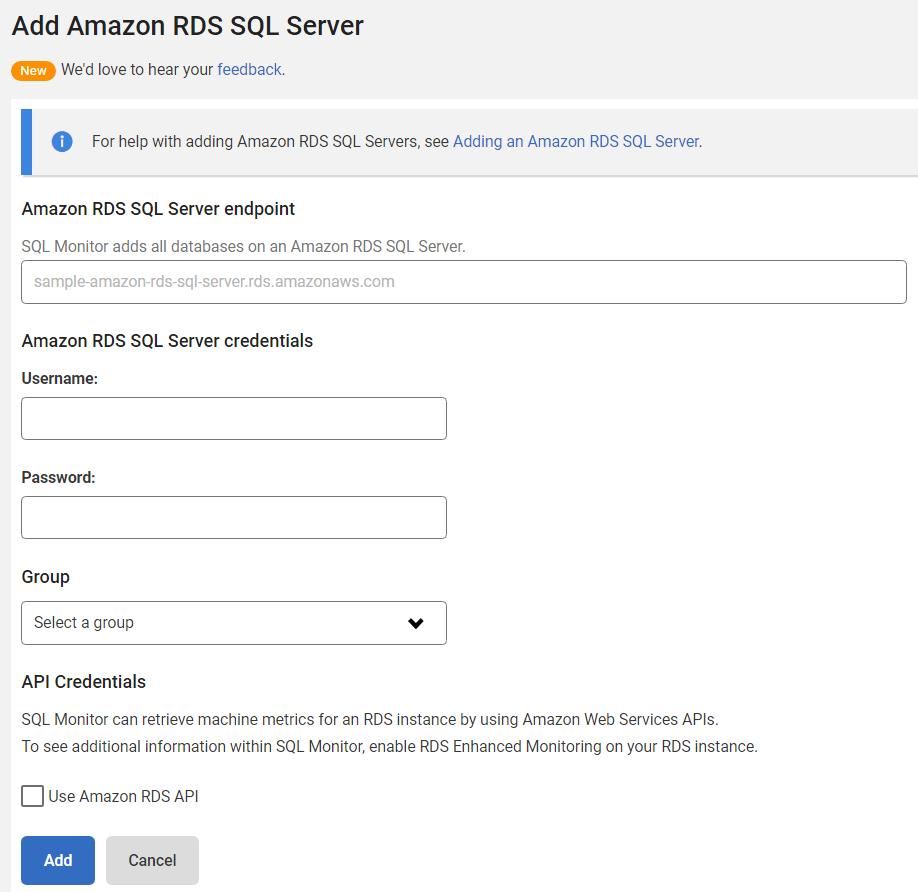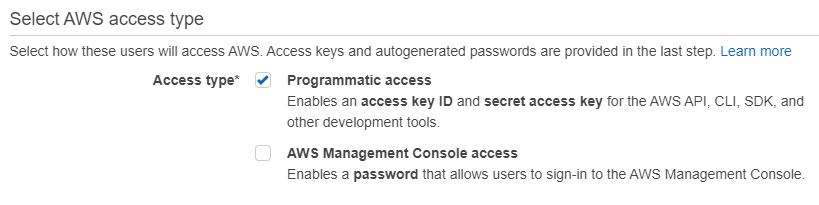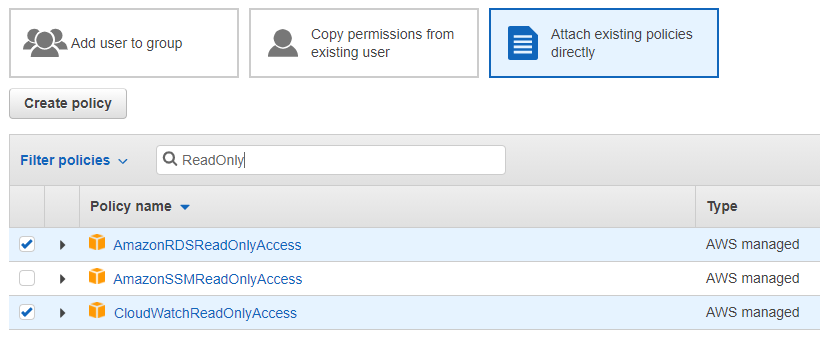Adding Amazon RDS SQL Server
Published 15 March 2023
Amazon RDS provides cloud-managed SQL Server instances. Each instance will run on its own isolated database environment operating within Amazon Web Services (AWS). When dealing with a cloud server, it's not possible to retrieve metrics in the same way as on-premise servers, meaning that SQL Monitor relies on the AWS API to retrieve some metrics.
Further metrics are only available when the Enhanced Monitoring feature is enabled for the Amazon RDS instance. Learn how to enable AWS Enhanced Monitoring. This page explains how to add an Amazon RDS SQL Server to SQL Monitor and supply its credentials to SQL Monitor.
For details of the metrics and alerts available for Amazon RDS SQL Servers, which of these are available only through the AWS API, and which also require the enhanced monitoring feature to be enabled for the RDS instance, please see: SQL Server on Amazon RDS metrics and alerts.
- Go to the Configuration page and under Estate, select Monitored servers.
- Click Add > Amazon RDS SQL Server. You will be redirected to the Add Amazon RDS SQL Server page:
- In the Amazon RDS SQL Server endpoint field, enter the endpoint for the RDS instance provided by AWS, this will end with ".rds.amazonaws.com".
- In the username and password fields, enter the credentials for accessing the Amazon RDS SQL Server instance.
- You can select a group where the instance will be added, select "Uncategorized" if you don't want to put it in any particular group.
- For capturing machine metrics for your Amazon RDS SQL Server instance, you must mark the Use Amazon RDS API credentials checkbox and provide API Credentials information.
AWS API credentials
Most of the machine metrics can only be obtained through Amazon AWS API.
Machine metrics relating to disk capacity & usage, memory usage, and Operating System process information are only available through the Enhanced Monitoring feature of Amazon RDS. If you want the full monitoring experience for machine metrics you should enable the enhanced monitoring in your Amazon RDS SQL Server instances. Be aware that enhanced monitoring might incur extra charges - check the RDS Enhanced Monitoring documentation for more information.
Creating an AWS API user
Here is some information about how to create the AWS API user. For full guidance, please consult the Amazon AWS IAM documentation.
- When creating your IAM, make sure you mark the Programmatic access option. This will generate the credentials used by SQL Monitor.
- When setting the permissions, select Attach existing policies directly and select the policies AmazonRDSReadOnlyAccess and CloudWatchReadOnlyAccess.
- At the end of the process, you'll get access to the Access key ID and Secret access key. Make sure you save them to enter them later in SQL Monitor.
Using AWS API credentials in SQL Monitor
See Enabling AWS enhanced monitoring .