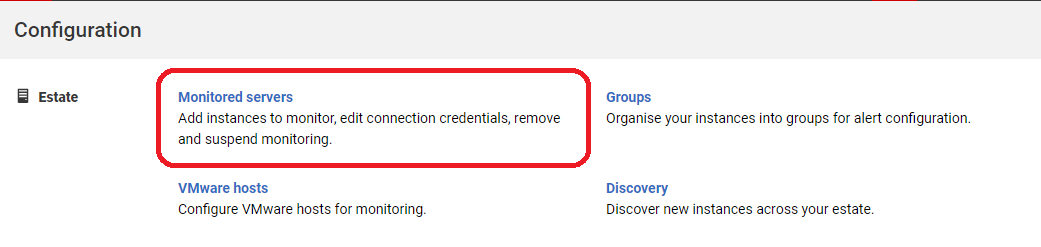Adding servers for monitoring
Published 15 March 2023
Once you've installed SQL Monitor and created the Administrator login password (see Using SQL Monitor for the first time), you can start to add the SQL Servers you want to monitor. See Supported platforms for a list of supported servers.
Servers are added using the Configuration > Monitored Servers pages of the web interface.
If you're adding standalone Windows machines, in the same domain as the Base Monitor, you'll just need to know the domain-qualified name of the machine, and the credentials you want the Base Monitor to use to connect.
For remote machines, including cloud-based, plus virtual machines, there are a few other preparatory steps summarized in Preparing for adding monitored servers.
More information about adding different types of monitored servers:
- How SQL Monitor connects to monitored servers
- Preparing to add monitored servers
- Adding SQL Server
- Permissions required to monitor SQL Server
- Adding SQL Server on Windows
- Adding SQL Server On Linux
- Adding Azure SQL Database
- Adding Amazon RDS SQL Server
- Adding Azure SQL Managed Instance
- Monitoring SQL Server Failover Cluster Instances and AlwaysOn Availability Groups hosted in Azure IAAS
- Finding SQL Servers on your network
- Adding PostgreSQL
- Configuring network access, PaaS monitoring and VM monitoring
- What to try if you hit connection problems
- Connecting to a Linux Machine