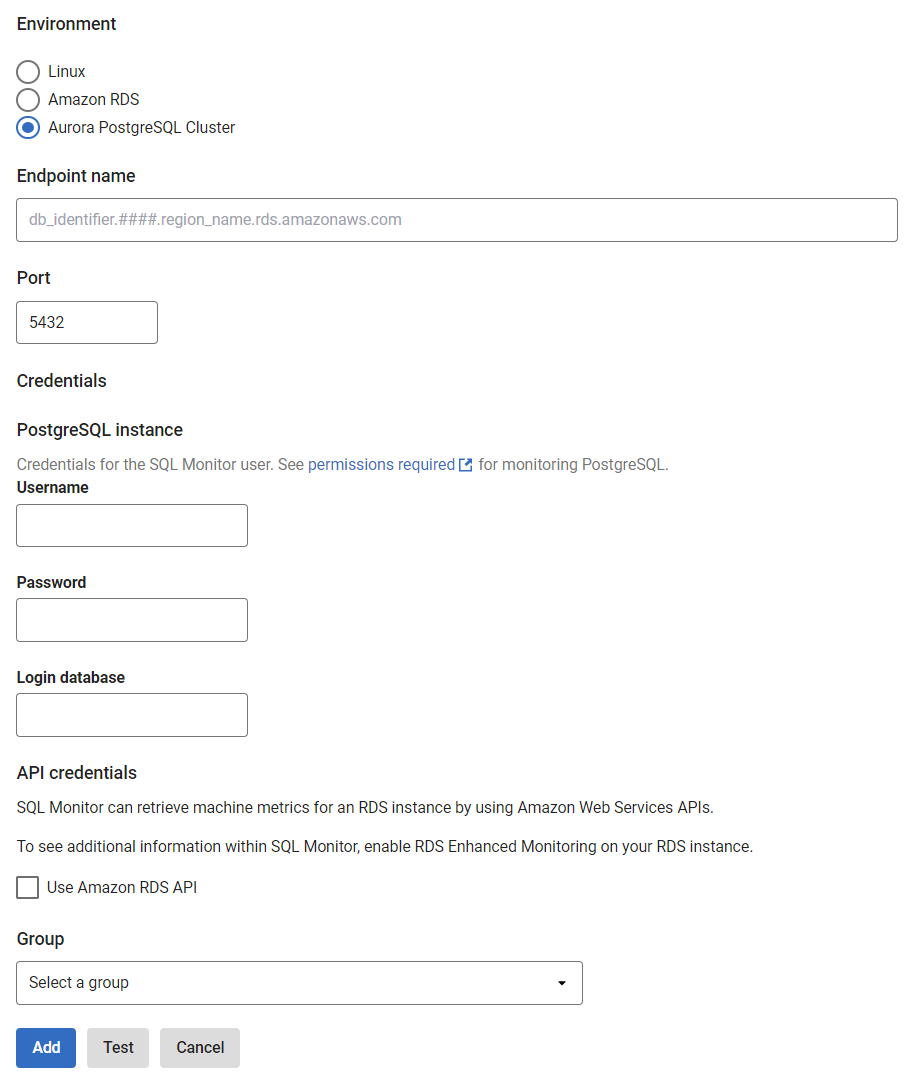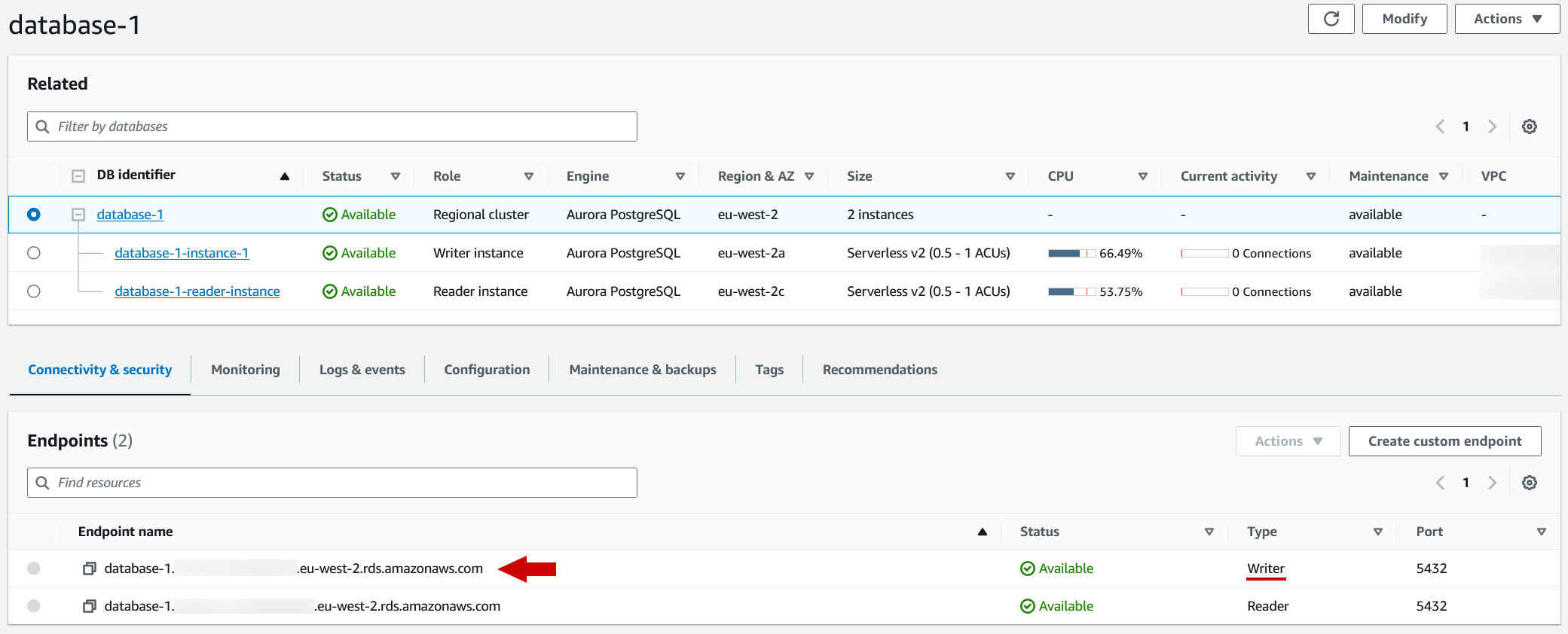Adding PostgreSQL on Aurora cluster
Published 17 January 2024
Additional configuration required
Make sure you have prepared PostgreSQL for monitoring before adding a PostgreSQL instance to SQL Monitor.
This page explains how to add an Aurora PostgreSQL cluster instance to SQL Monitor. To monitor AWS machine metrics via the AWS API see enabling AWS enhanced monitoring.
For details of the metrics and alerts available for Aurora PostgreSQL cluster instances, which of these are available only through the AWS API, and which also require the enhanced monitoring feature to be enabled for the RDS instance, please see: PostgreSQL on Amazon RDS metrics and alerts
- Go to Configuration → Monitored servers → Add → PostgreSQL
- Select Aurora PostgreSQL Cluster as the environment
- In the Endpoint name field, enter the writer endpoint for the Aurora PostgreSQL cluster provided by AWS, this will end with ".rds.amazonaws.com". Please check the screenshot below to see where is the writer endpoint is located for an Aurora PostgreSQL cluster in AWS console.
- In the username and password fields, enter the credentials for accessing the Aurora PostgreSQL cluster instance.
- You can select a group where the instance will be added, select "Uncategorized" if you don't want to put it in any particular group.
- For capturing machine metrics for your Aurora PostgreSQL cluster instance, you must mark the Use Amazon RDS API credentials checkbox and provide API Credentials information.
AWS API credentials
See Enabling AWS enhanced monitoring.