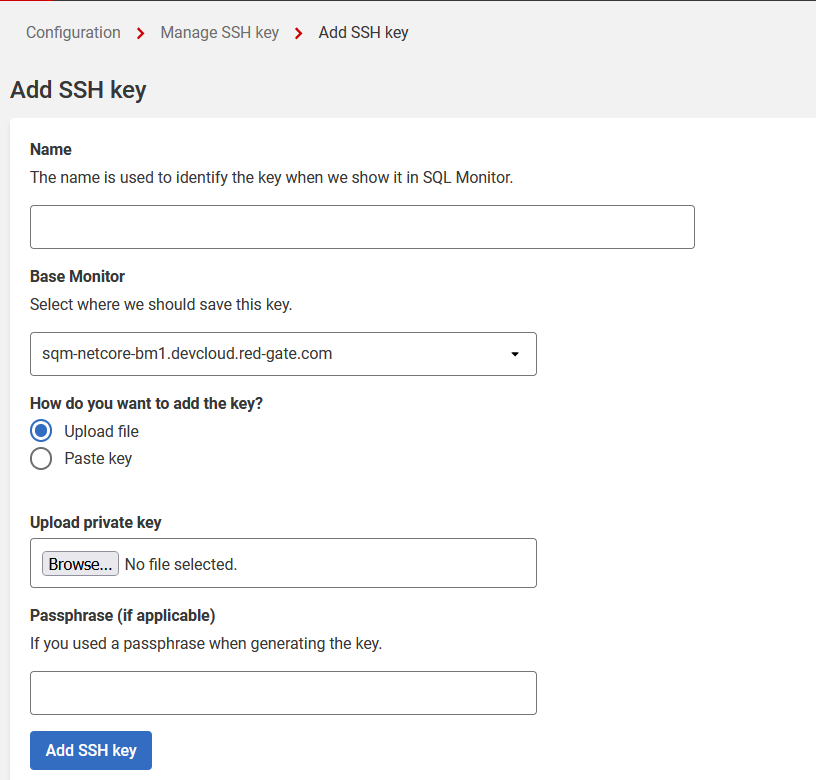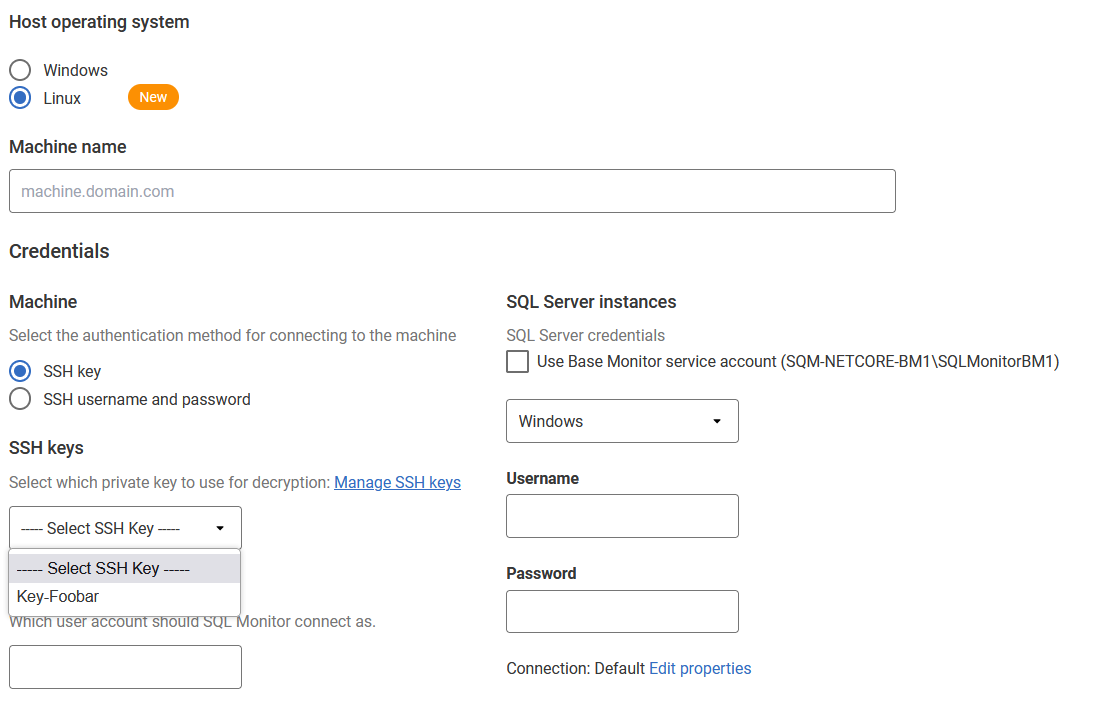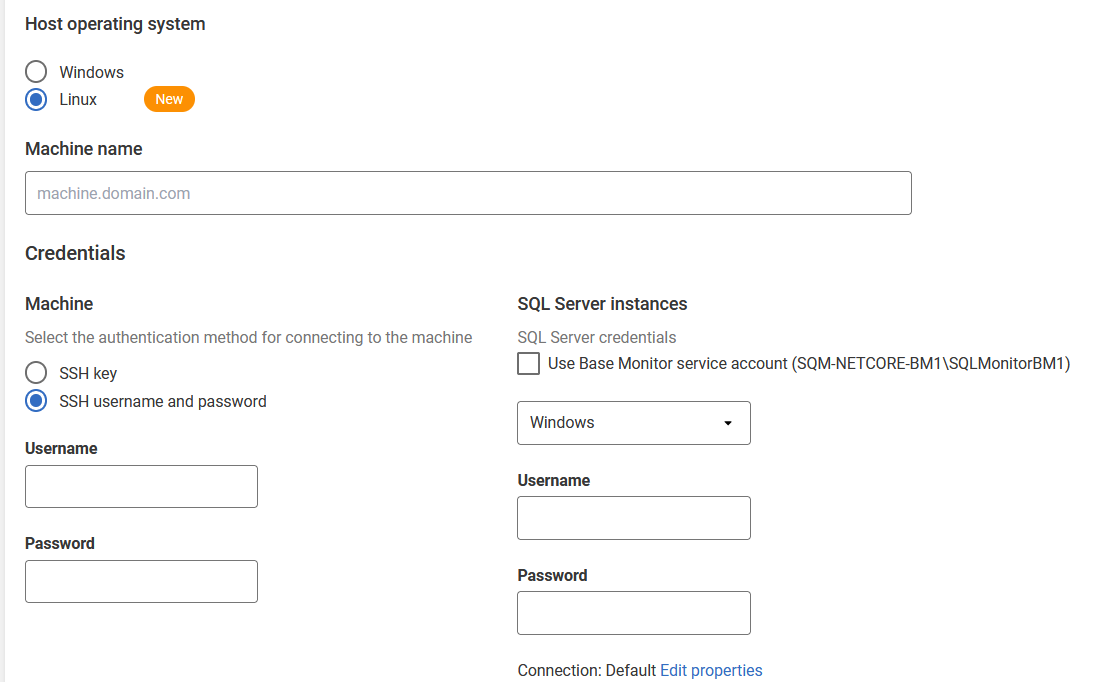Connecting to a Linux Machine
Published 30 May 2023
SQL Monitor uses SSH to connect to a Linux host. You can either use SSH credentials or an SSH key to connect to the host.
- Go to the Configuration page and, under Estate, select Monitored servers.
- Click Add > SQL Server or Add > PostgreSQL. The Add Server panel expands.
- Select Linux as the host operating system.
- Enter the machine IP or hostname, under the machine name. SQL Monitor adds the instance that is running on the machine.
- Under the section Machine, select the authentication method for connecting to the machine:
- SSH key
- SSH username and password
Using SSH key
For more information on SSH keys, including how to generate them, see SSH Keys overview.
Adding a Linux machine using SSH keys
- Select the authentication method as "SSH key":
- Select the applicable SSH key from a list of all the SSH keys added to the active basemonitor.
- Provide the user account name, with which SQL Monitor will connect to the host machine.
Adding an SSH key to the base monitor
- Go to the Configuration page, under Estate, select Secure Shell (SSH) keys.
- You will be taken to Manage SSH key page. Click New SSH key. You are redirected to the Add SSH key page:
- Give an identfiable name as per your choice to the key in the "Name" field
- Select the base monitor on which you'd like to add this key.
- Choose how you would like to input the private key, upload a file or paste the key text.
- Either upload or paste your key in the private key field.
- Finally, enter a passphrase if applicable to the key provided.
- Upon successful addition, you'll be redirected back to the Manage SSH key page, with the newly added key displayed in a grid, as shown below.
- You should now be able to see the newly added key on the Add Server page:
Using SSH username and password
You will need to select the authentication method as "SSH username and password", under the Machine section. Continue by providing the SSH username and password in the fields that will be presented.